1 main menu toolbar – Banner PresencePLUS Pro COLOR—PROII Camera User Manual
Page 15
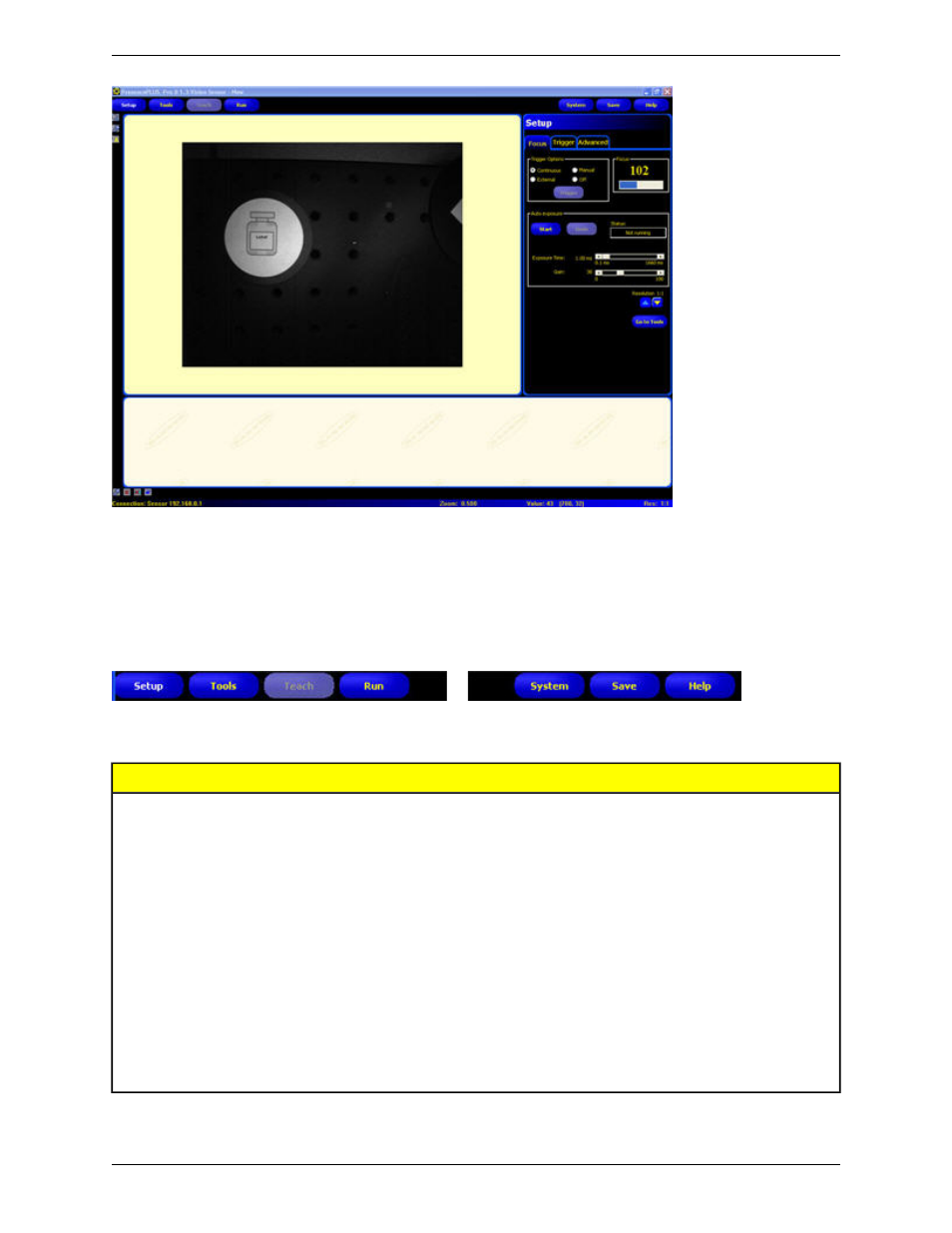
2.2.1 Main Menu Toolbar
Use the Main Menu toolbar to navigate between the Sensor options. Proceeding from left to right, the buttons in the
Main Menu toolbar step through the process of creating and controlling an inspection. Each button is explained in the
illustration below and in the table that follows.
The following table describes the screen associated with each button in the Main Menu.
Inspection-Specific Screens
Set up the camera, lens, trigger, and lighting to acquire images. Create a reference image to be
used later.
Setup
Add tools to an inspection. Build the inspection from scratch, or load tools from a previous
inspection file saved on the controller or a PC.
Tools
Teach the Sensor good products. This screen automatically configures the parameters chosen in
the Tools screen.
Teach
Choose which inspection file the Sensor will run, and view the results of the inspection
Run
System-Wide Screens
Set up the discrete inputs and outputs and communication configuration. This screen also has the
Sensor diagnostic tools.
System
Name the current inspection files and save them to the controller or a PC for future use.
Save
Call the Help window or the About window.
Help
15
Minneapolis, MN USA
Banner Engineering Corp.
System Description
2/2010
