Startup display – Rockwell Automation 2098 CompactLogix Indexing Motion Accelerator Toolkit Quick Start User Manual
Page 87
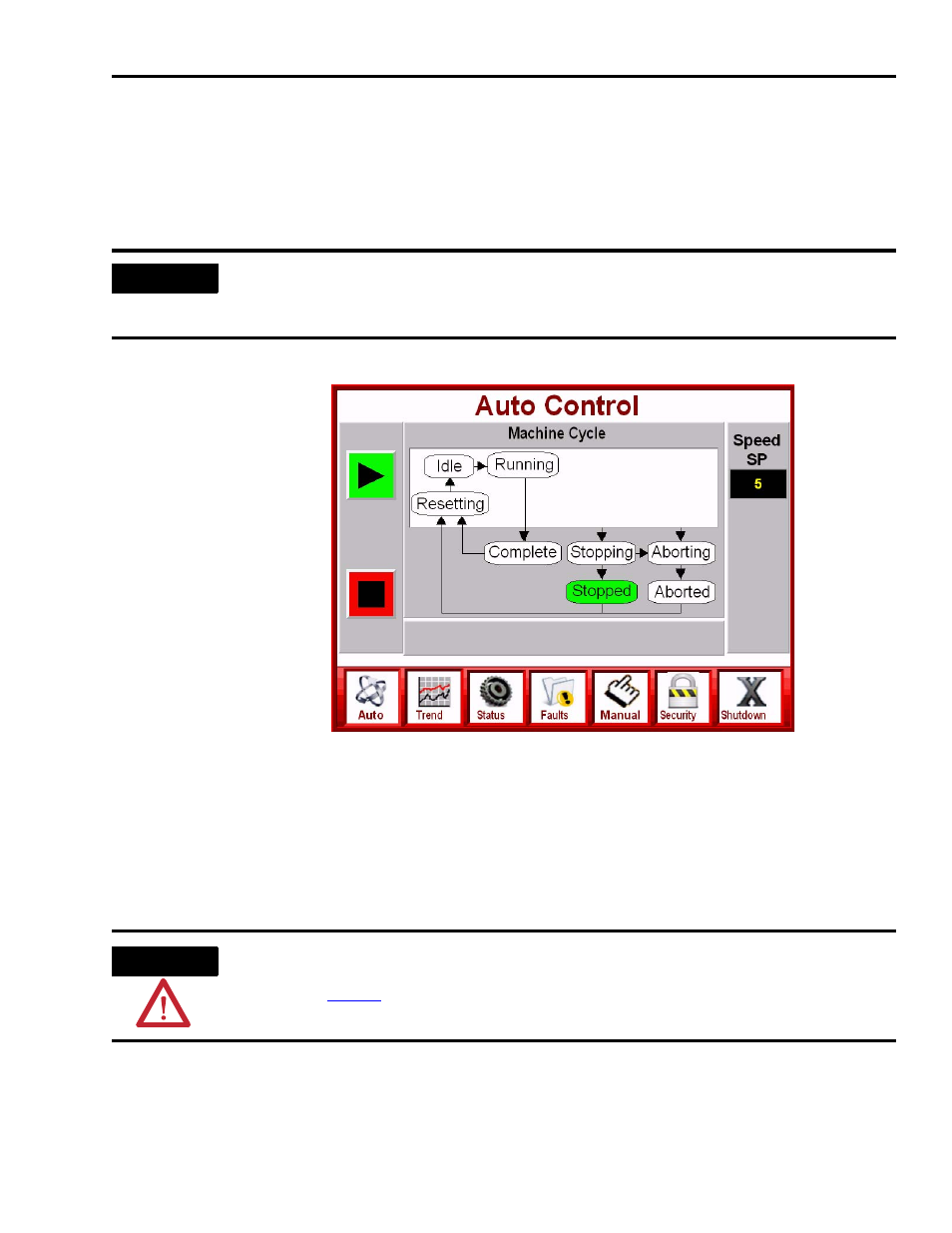
Publication IASIMP-QS011B-EN-P — January 2009
87
Motion System Application Guide
Chapter 7
Startup Display
With power applied to your CompactLogix Indexing Motion system, and the Logix controller and
PanelView Plus terminal in Run mode, the Auto Control (startup) display automatically opens on
your PanelView Plus terminal.
The Auto Control display provides general system status and state machine functions. You see
this display at startup and whenever the Auto button is pressed from the Application Navigation
Bar. The Application Navigation Bar, at the bottom of all displays, lets you select any application
display.
At startup, the system machine state should be Stopped, indicated by the green Stopped indicator.
If the system is not stopped, press the Stop button.
IMPORTANT
If the Auto Control display is not visible or errors are reported on either the CompactLogix
controller or PanelView Plus terminal, refer to previous chapters to check system wiring and
configuration settings.
ATTENTION
Before running any of the Auto Control (state machine) functions, run the Manual Control functions
beginning on
.
Start Button
Stop Button
Application
Navigation Bar
