Required software, Conventions used in this manual, Required software conventions used in this manual – Rockwell Automation 2098 CompactLogix Indexing Motion Accelerator Toolkit Quick Start User Manual
Page 10
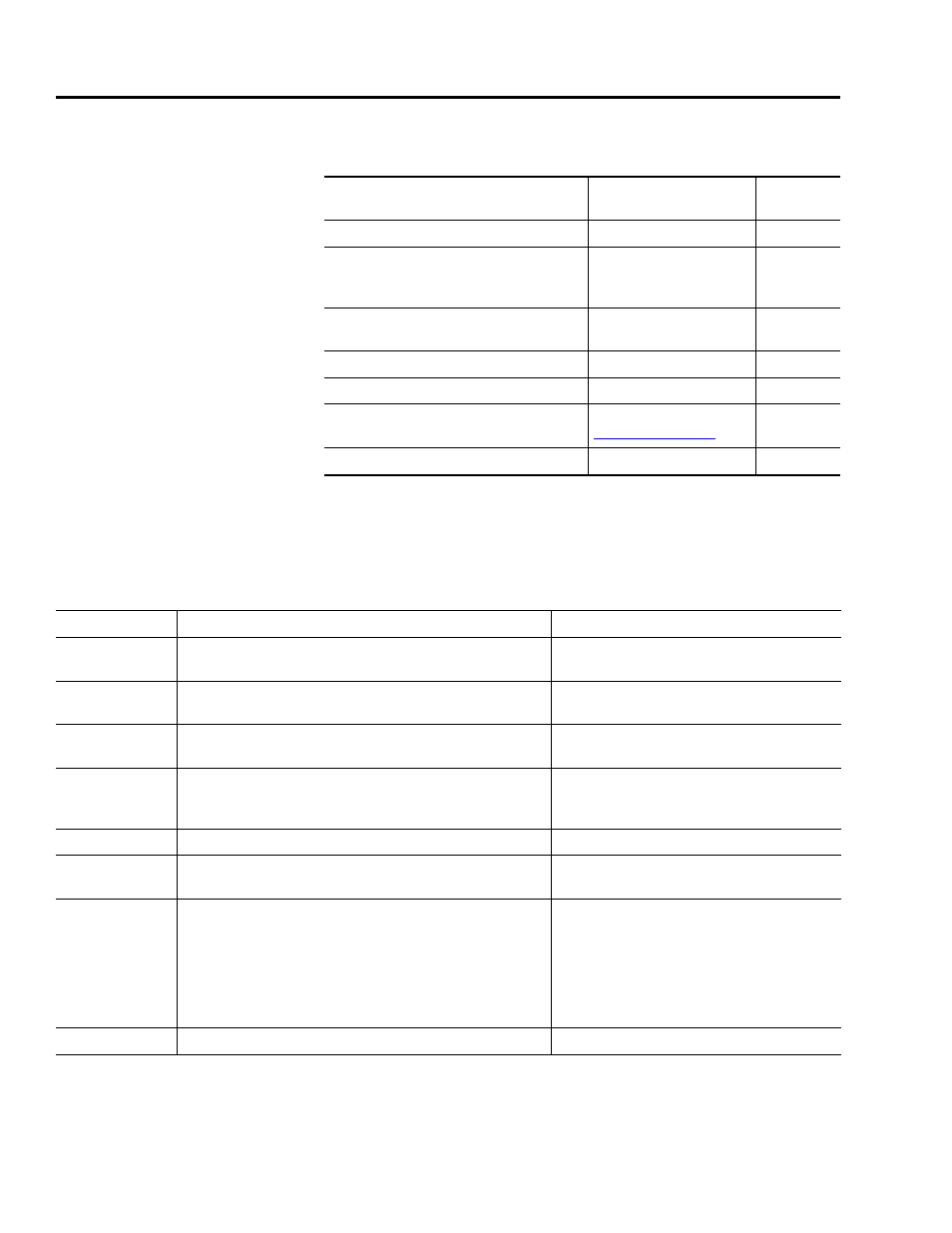
10
Publication IASIMP-QS011B-EN-P — January 2009
Preface
Required Software
To complete this quick start, the following software is required.
Conventions Used in This
Manual
This manual uses the following conventions.
Rockwell Automation Software
Cat. No.
Minimum
Version
RSLogix 5000 Mini Edition
9324-RLD200ENE
17
FactoryTalk View Studio for Machine Edition
(Includes RSLinx Enterprise and
RSLinx Classic)
9701-VWSTMENE
5.00
Ultraware Drive Configuration Software for
the Ultra3000/5000
2098-UWCPRG
1.64
RSNetWorx for DeviceNet
9357-DNETL3
8.00.02
RSLogix 5000 DeviceNet Tag Generator Tool
Provided on Toolkit CD
Build 87
Motion Analyzer/Motion Selector CD
Download from
4.x
Kinetix Accelerator Toolkit CD
IASIMP-SP004
⎯
Convention
Meaning
Example
click
Click left mouse button once (assumes cursor is positioned on
object or selection). Click button to initiate action.
Click Browse.
double-click
Click left mouse button twice in quick succession. (Assumes
cursor is positioned on object or selection.)
Double-click the H1 icon.
right-click
Click right mouse button once. (Assumes cursor is positioned on
object or selection.)
Right-click the Fieldbus Networks icon.
drag and drop
Click and hold the left mouse button on an object, move the
cursor to where you want to move the object, and release the
mouse button.
Drag and drop the desired block into the Strategy
window.
Select
Click to highlight a specific option.
Select H1-1 from the list.
check/uncheck
Click to activate/deactivate a checkbox.
Check the Do not show this dialog again
checkbox.
>
Shows nested menu selections as menu name followed by menu
choice.
Choose Programs>Rockwell Automation
>Simplification>Kinetix Accelerator Toolkit.
Note: The path sequences given in this
manual are for a typical system installation.
If your system was installed in a different
directory, use the appropriate path.
expand
Click the + to the left of a given item/folder to show its contents. In the H1-1 window, expand the FFLD.
