Select your factorytalk view me application file, Load and restore the, Factorytalk view me – Rockwell Automation 2098 CompactLogix Indexing Motion Accelerator Toolkit Quick Start User Manual
Page 67: Application, Select your factorytalk, View me application file
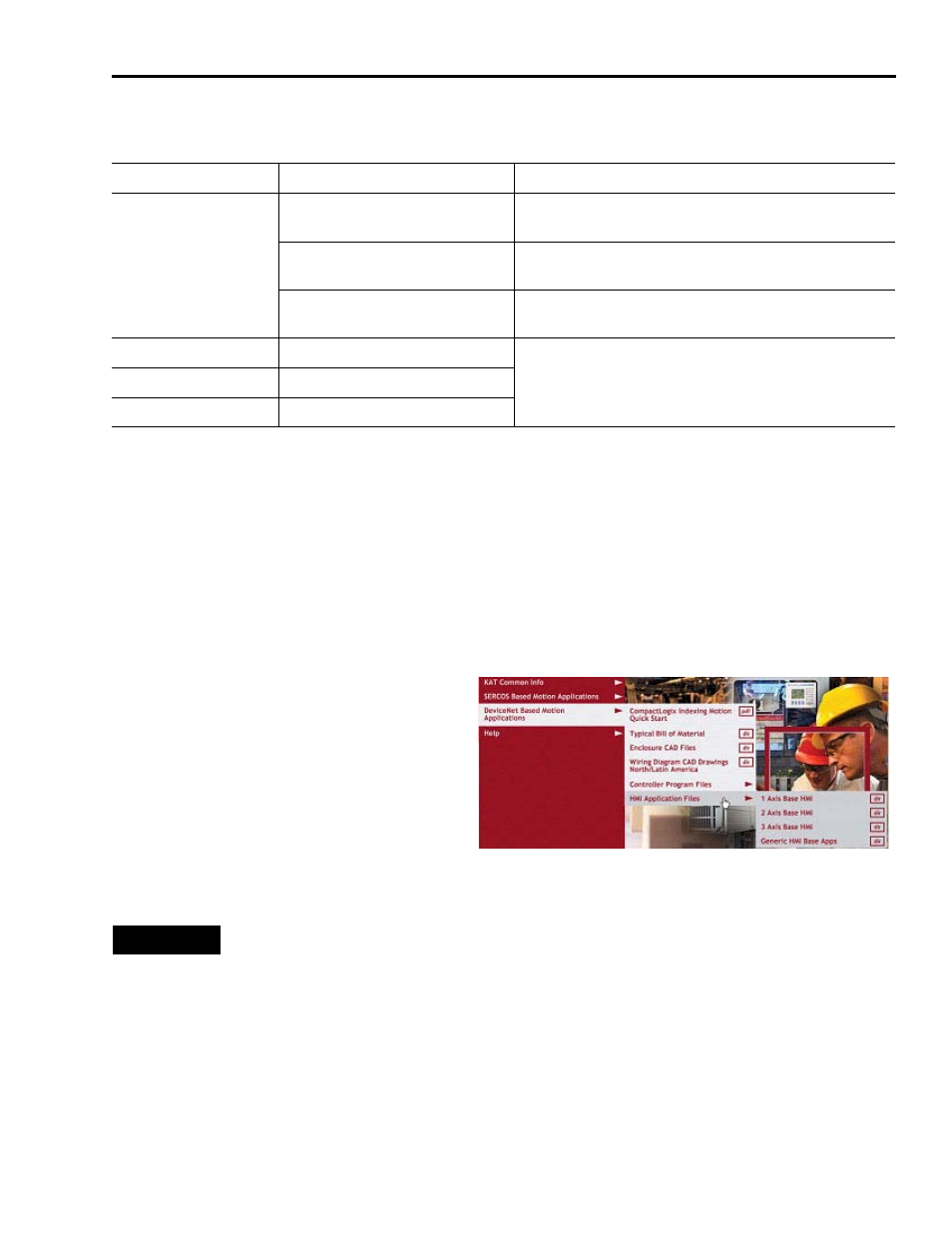
Publication IASIMP-QS011B-EN-P — January 2009
67
Motion FactoryTalk View Integration
Chapter 6
Select Your FactoryTalk View ME Application File
Load and Restore the FactoryTalk View ME Application
Follow these steps to load and restore the FactoryTalk View ME application file from the Kinetix
Accelerator Toolkit CD.
1. Open the Kinetix Accelerator Toolkit program. From the Start menu, choose
Programs>Rockwell Automation>Simplification>Kinetix Accelerator Toolkit.
2. From the Toolkit menu, choose
DeviceNet Based Motion Applications
>HMI Application Files.
3. Select the appropriate HMI directory
based on the table above.
4. Double-click your selected FactoryTalk View ME (.apa) application file.
PanelView Terminal
FactoryTalk View ME File Name
Description
PanelView Plus 600
CIMME_1axis_U3k_PVP600_v00x.apa
PanelView Plus 600 terminal pre-configured for single-axis
Ultra3000 drive system.
CIMME_2axis_U3k_PVP600_v00x.apa
PanelView Plus 600 terminal pre-configured for two-axis
Ultra3000 drive system.
CIMME_3axis_U3k_PVP600_v00x.apa
PanelView Plus 600 terminal pre-configured for three-axis
Ultra3000 drive system.
PanelView Plus 700/1000
CIMME_ U3k_PVP700_1000_v00x.apa
FactoryTalk View ME file for generic base application. Can be
configured for any Ultra3000 drive configuration and PanelView
Plus terminal.
PanelView Plus 1250
CIMME_ U3k_PVP1250_v00x.apa
PanelView Plus 1500
CIMME_ U3k_PVP1500_v00x.apa
TIP
If you are using any PanelView Plus terminal with any axis count, select the generic
base application file (CIMME_PVPxxxx_v00x.apa).
If you are using the PanelView Plus 600 terminal for a specific axis count (up to three
axes), select one of the pre-configured files for axis count (CIMME_xaxis_PVP600_
v00x.apa).
