Select your logix application file, Load and open logix application file, Select your logix – Rockwell Automation 2098 CompactLogix Indexing Motion Accelerator Toolkit Quick Start User Manual
Page 52: Application file, Load and open logix
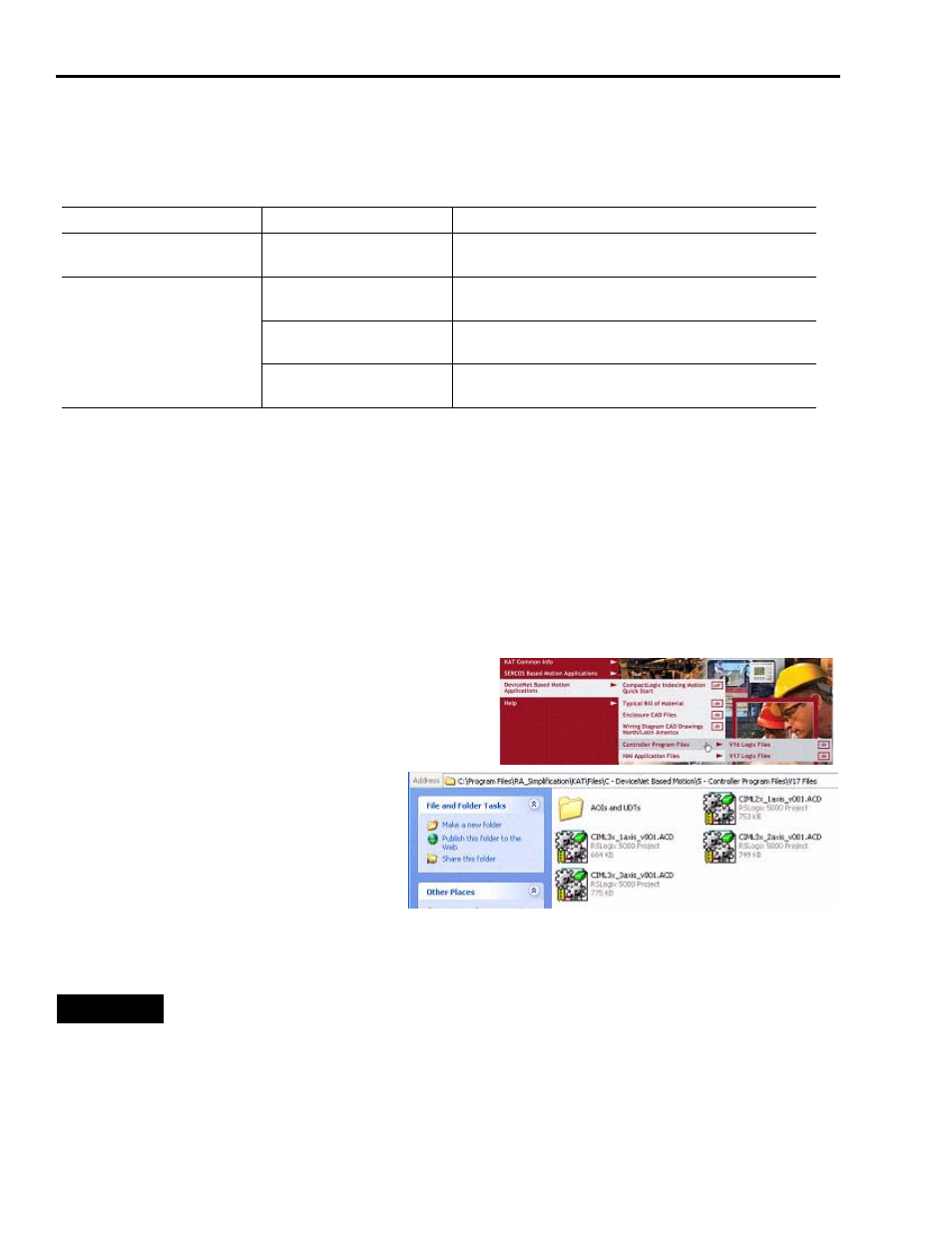
52
Publication IASIMP-QS011B-EN-P — January 2009
Chapter 5
Motion Logix Integration
Select Your Logix Application File
Choose the correct file for your system.
Load and Open Logix Application File
Follow these steps to load and open the Logix application file from the Kinetix Accelerator
Toolkit CD.
1. Open the Kinetix Accelerator Toolkit program. From the Start menu, choose
Programs>Rockwell Automation>Simplification>Kinetix Accelerator Toolkit.
2. From the Toolkit menu, choose DeviceNet Based
Motion Applications>Controller Program Files.
3. Choose between the V16 and V17
CompactLogix Indexing Files folders
based on your current version of
RSLogix 5000 software.
4. Double-click your selected Logix (.acd) application file.
Logix Platform
Logix File Name
Description
CompactLogix L2x
CIML2x_1axis_v00x.acd
CompactLogix L2x file pre-configured for single-axis Ultra3000
drive system.
CompactLogix L3x File for Axis
Count
CIML3x_1axis_v00x.acd
CompactLogix L3x file pre-configured for single-axis Ultra3000
drive system.
CIML3x_2axis_v00x.acd
CompactLogix L3x file pre-configured for two-axis Ultra3000
drive system.
CIML3x_3axis_v00x.acd
CompactLogix L3x file pre-configured for three-axis Ultra3000
drive system.
TIP
If your Logix platform is a CompactLogix L2x, select the L2x application file
(CIML2x_1axis_v00x.acd).
If your Logix platform is a CompactLogix L3x, select one of the pre-configured files for
axis count (CIML3x_xaxis_v00x.acd).
