Create an mpr object – Rockwell Automation 9307 FactoryTalk EnergyMetrix User Manual
Page 217
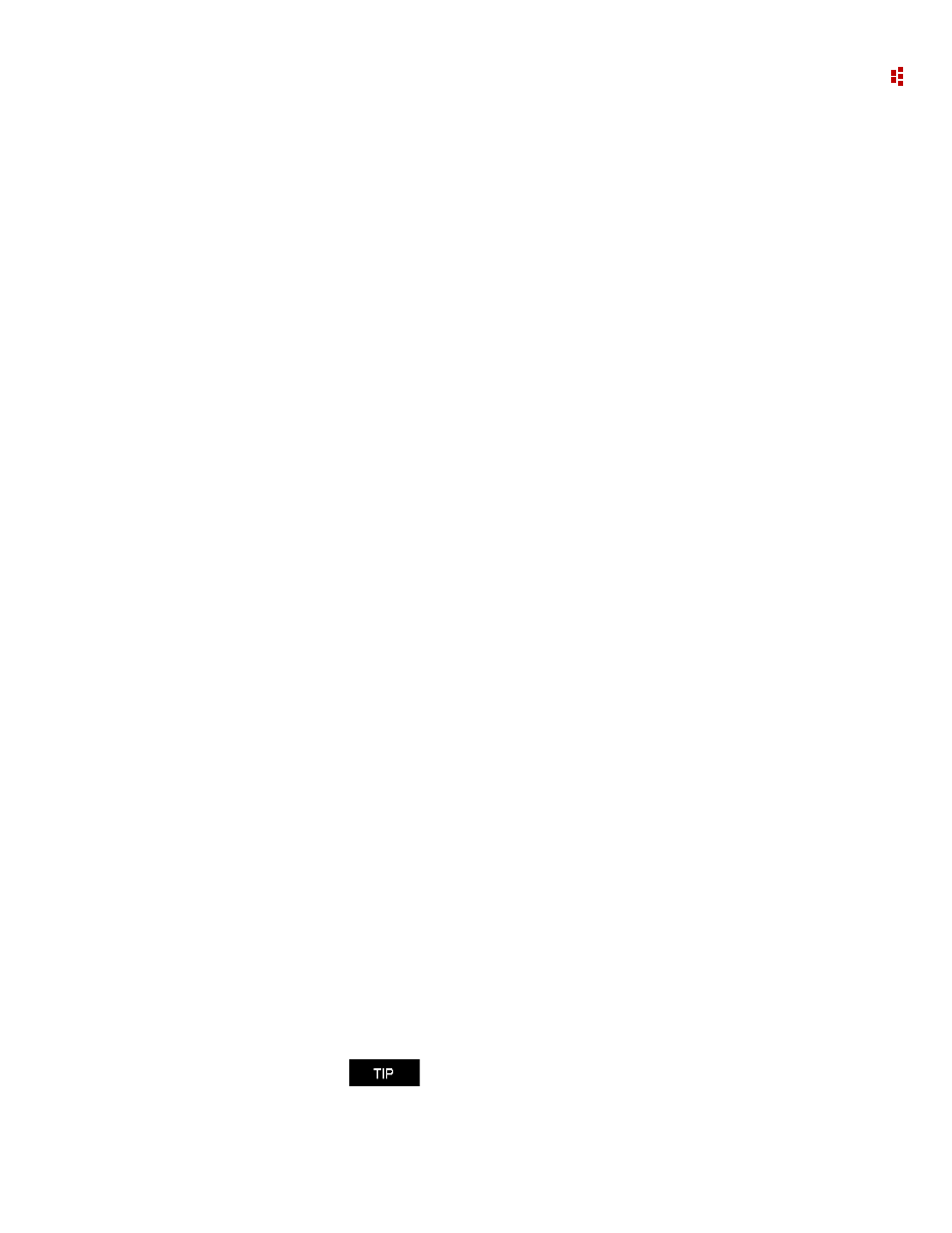
9
•
ReportsPlus
217
Functions
The MPR script can also contain user-defined functions:
Sub Main()
[declarations]
[main routine script]
For Each item In collection
variable = Function1(arg1, arg2, ...)
Next item
End Sub
Function Function1(arg1 As Type, arg2 As Type, ...)
[declarations]
[function script]
End Function
Create an MPR Object
The MPR lets you select from a number of report elements including a Grid, a Trend
Chart, a Pie Chart, and a Rich Text Box. Each report object may differ in some details.
Refer to the MPR Object Model for detailed object specifications.
Declaring an MPR object
Declare an object by using a Dim statement in the Main routine or Subroutine where the
object will be accessed in the script:
Dim pieChart As PieChart 'declares a PieChart object with the
name of pieChart
The object can be created at the same time as it is declared by using the New method:
Dim objRichTextBox1 As New RichTextBox() 'declares a RichTextBox
object named objRichTextBox1 and creates an instance of the
object. The paired parentheses after the object type are optional
in this usage
The script must also declare variables that reference the properties of the object so they
can be accessed in the script:
Dim objGrid1 As Grid 'declares a Grid object named objGrid1
Dim objRow As Row 'declares a Row object named objRow
Dim objCol As Col 'declares a Col object named objCol
Creating a MPR object
Create an object in the MPR script as shown in the examples below.
objPieChart = New PieChart()
objGrid1 = New Grid()
Do not create an object in this manner if it has already been
created when it was declared or a run-time error will result.
