Load factor report – Rockwell Automation 9307 FactoryTalk EnergyMetrix User Manual
Page 208
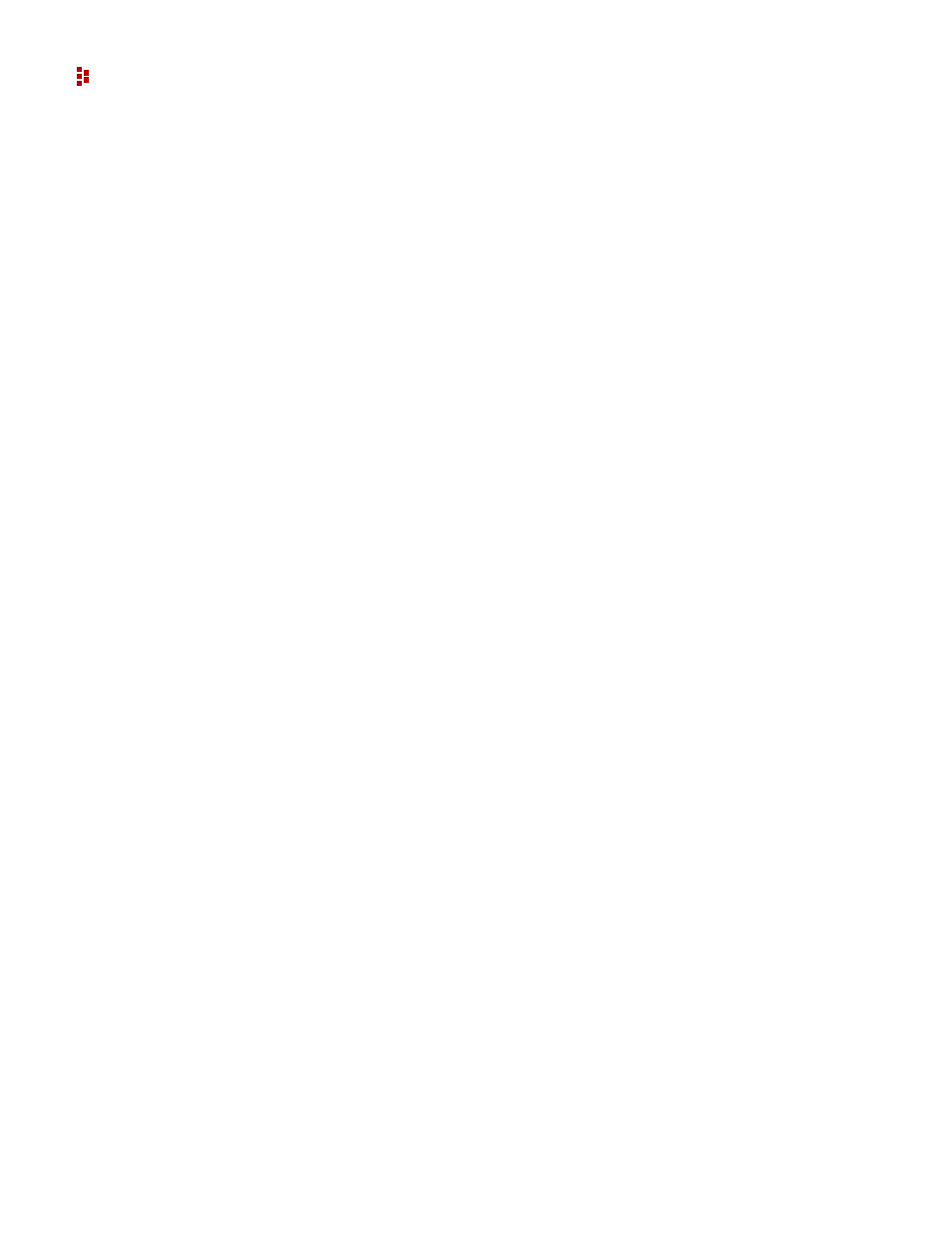
FactoryTalk EnergyMetrix Software
208
Report File
Use the default file ElectricalSummary.rpx.
Report Parent Group
Leave None selected for a Global report or select a parent group from the pull-down
menu.
Meter Selections
Select Meters or Groups from the tree in the Add a Report screen. Click the Select by
link to toggle between by Meters and by Groups selection criteria.
Report Run-time Options
Make the following selections from the Report Parameters list at report run time and click
the View button to generate and view the report.
Time Zone
Select the time zone in which you wish the report to run
Start Date and End Date and Times
Select a predefined or custom report period. If fiscal calendar functionality is enabled,
predefined fiscal periods will appear in the list. Use the Pick links to graphically select
the dates.
Load Factor Report
The Load Factor report lists minimum, average and peak real power demand, load factor
and time of peak demand. You can select Meters to include in the report, as well as the
report date range and calculation intervals.
The report output contains a tabular report and a chart in .pdf format.
To set up a report, navigate to the Reports tab in the navigation tree. Select the Global
Reports folder or a domain. When the screen refreshes, click the Add button to set up a
new report.
The Add a new report screen appears. Enter the report options into the data fields. When
you have completed entering the options, click the Save button to create the new report or
Cancel to abandon your changes.
Options
These are the options in the load factor report.
Report Name
Enter a name for the new report.
Report template
Select Load Factor from the pull-down menu box.
Report File
Use the default file LoadFactor.rpx.
