Troubleshooting (all models) – Rockwell Automation 6185-V Industrial 18.1 Inch Flat Panel Monitor User Manual User Manual
Page 51
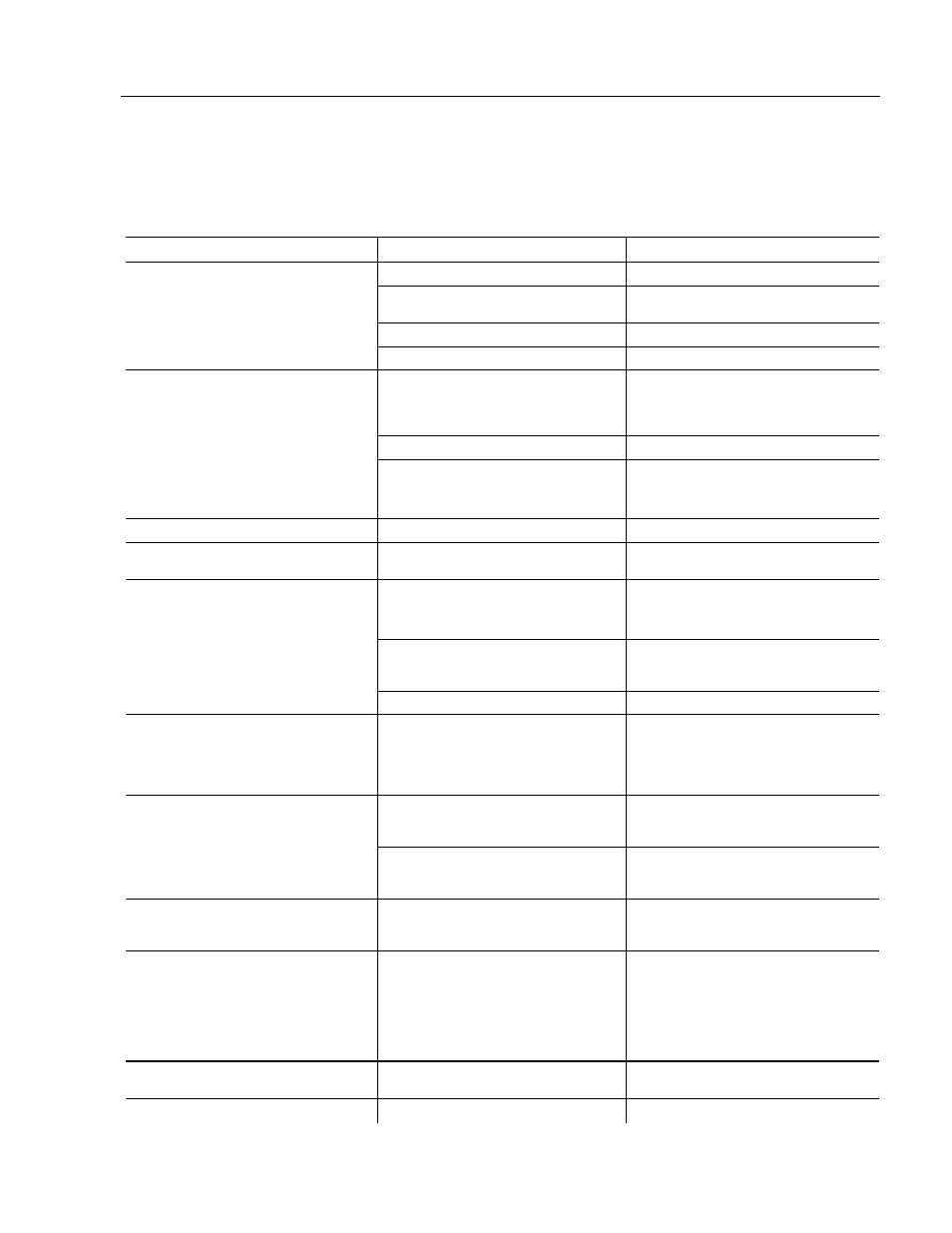
Industrial 18.1" Flat Panel Monitor
51
Publication 6185-UM001B-EN-P
You can refer to this table to help identify the cause and offer a solution
to a problem. This table lists typical problems you may encounter.
Table G
Troubleshooting Table
Symptom
Possible Problem
Action
Front panel status LED does not come on.
Power cord not connected.
Connect the power cord.
No power available at outlet.
Test outlet by plugging in a lamp or other
known good device.
Power cord faulty.
Replace power cord.
Monitor faulty.
Have monitor serviced.
Screen is blank.
Screen saver activated.
Check the status LED using the table
provided on Page 39. Disable screen
saver by activating an input to the host
system.
Brightness control not properly adjusted.
Turn brightness control UP.
Video cable problem
Check for proper installation of video
cable(s). Refer to installation instructions.
Replace suspected faulty cable(s).
Image is too bright or white.
Brightness control not properly adjusted.
Turn brightness control DOWN.
No image visible even when brightness
control is set full UP.
Monitor is out of adjustment or faulty.
Have monitor serviced.
Image is dim, even with brightness and
contrast controls set full UP.
Video cable problem
Check for proper installation of video
cable(s). Refer to installation instructions.
Replace suspected faulty cable(s).
Fault in video source
Test video source by connecting to
another monitor that is known to be
operational.
Fault in monitor
Have monitor serviced.
Image is not centered.
Position controls are not properly
adjusted.
Reset the horizontal and vertical
positioning using the on-screen menu
(Page 45). Also, check to ensure that
video source is operating within the
monitor’s range.
Video timing outside of range.
Use the on-screen menu to adjust the
Clock Setting (Page 45). Make sure timing
is within VESA.
Image will not adjust.
Not operating in native resolution.
When not in native mode (1280x1024,
5:4 aspect ratio) black bands appear at the
top and bottom of the screen.
Image position changes are not saved.
Position mode not saved correctly.
Reposition the image using the on-screen
menu. Wait 5 seconds for the changes to
be saved before you turn off power.
Image is not stable.
Monitor is not synched to video source.
Refer to installation instructions.
Check for proper video cable installation.
Replace suspected faulty cable.
Check to ensure that video source is
operating within the display’s range. Adjust
the Phase control (Page 45).
Image not properly centered or sized.
Size and position controls incorrectly
adjusted.
Adjust controls for proper size and position
of image (Page 45)
Vertical shaded bars on screen image.
Horizontal size not properly adjusted.
Adjust horizontal size settings (Page 45).
Troubleshooting
(All Models)
