Rockwell Automation 6185-V Industrial 18.1 Inch Flat Panel Monitor User Manual User Manual
Page 48
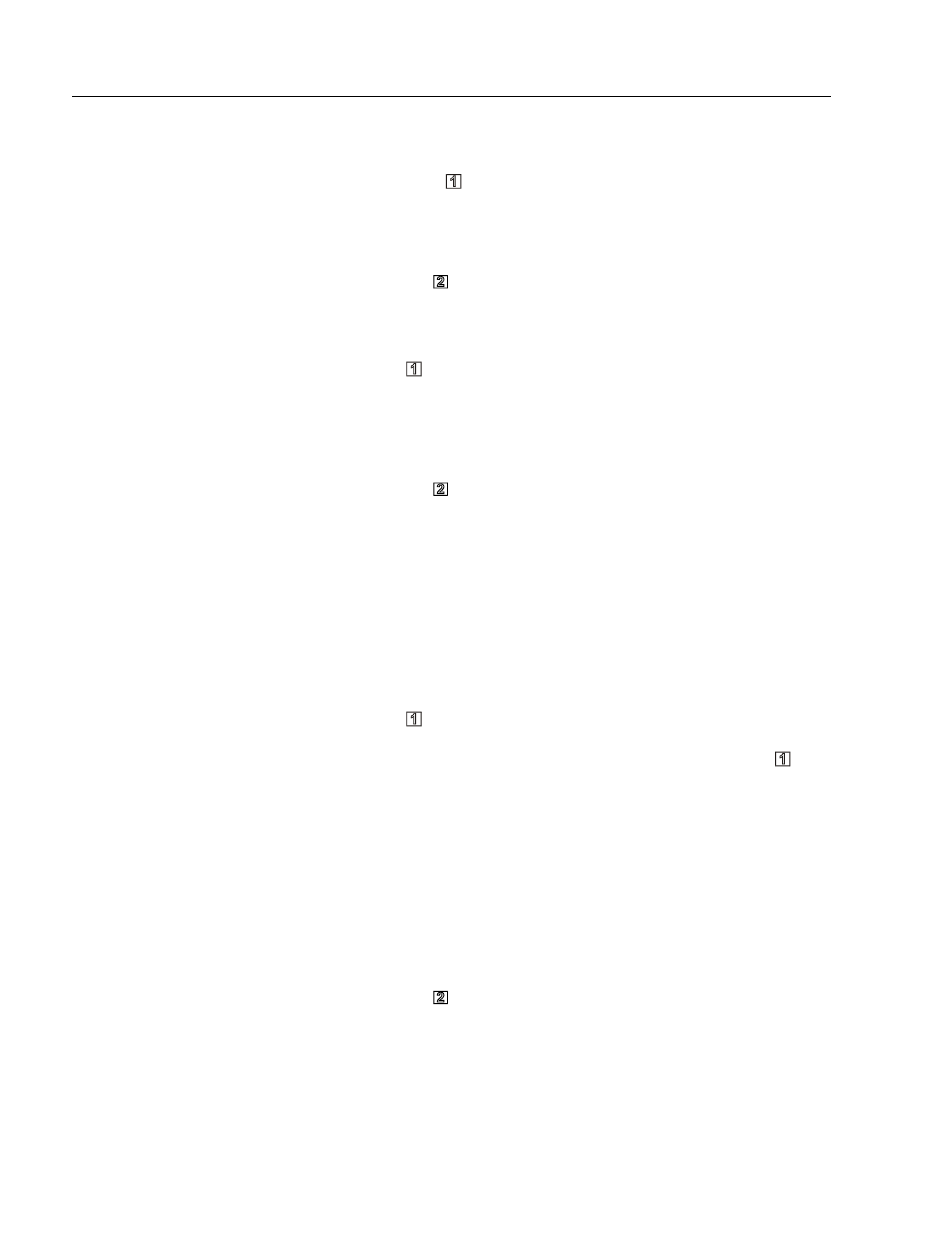
48
Industrial 18.1" Flat Panel Monitor
Publication 6185-UM001B-EN-P
Step 5 - Adjust the vertical position
1. Highlight the Vertical Position option on the on-screen menu and
press Select ( ).
2. Adjust the vertical screen position so that the white border line is
visible on the top and bottom of the image.
3. Press Exit ( ) to return to the position options.
Step 6 - Adjust the clock phase
1. Highlight the Clock Phase option on the on-screen menu and press
Select ( ).
2. Adjust the clock phase until the screen image is sharp and there is no
screen “jitter.” The change should be most apparent in the vertical
lines of the screen.
3. Press Exit ( ) twice to return to the on-screen menu.
Step 7 - Adjust the brightness
To obtain the best display, first set the brightness control to the
appropriate setting under the lighting conditions in which the monitor
will be used.
Note:
Allow time for the backlight on the monitor to warm up
completely before you adjust the brightness control.
1. Highlight the Brightness option and on the on-screen menu and press
Select ( ).
2. Select the White Sub Brightness setting and press the Select ( )
key.
3. Adjust the brightness value to its lowest setting.
4. Adjust the brightness until the black bar at the top of the screen
changes from black to dark gray.
5. Adjust the brightness down until the bar changes back to black. This
is the optimal brightness setting given the current lighting
conditions.
6. Press Exit ( ) to return to the main options menu.
