Rockwell Automation 6185-V Industrial 18.1 Inch Flat Panel Monitor User Manual User Manual
Page 47
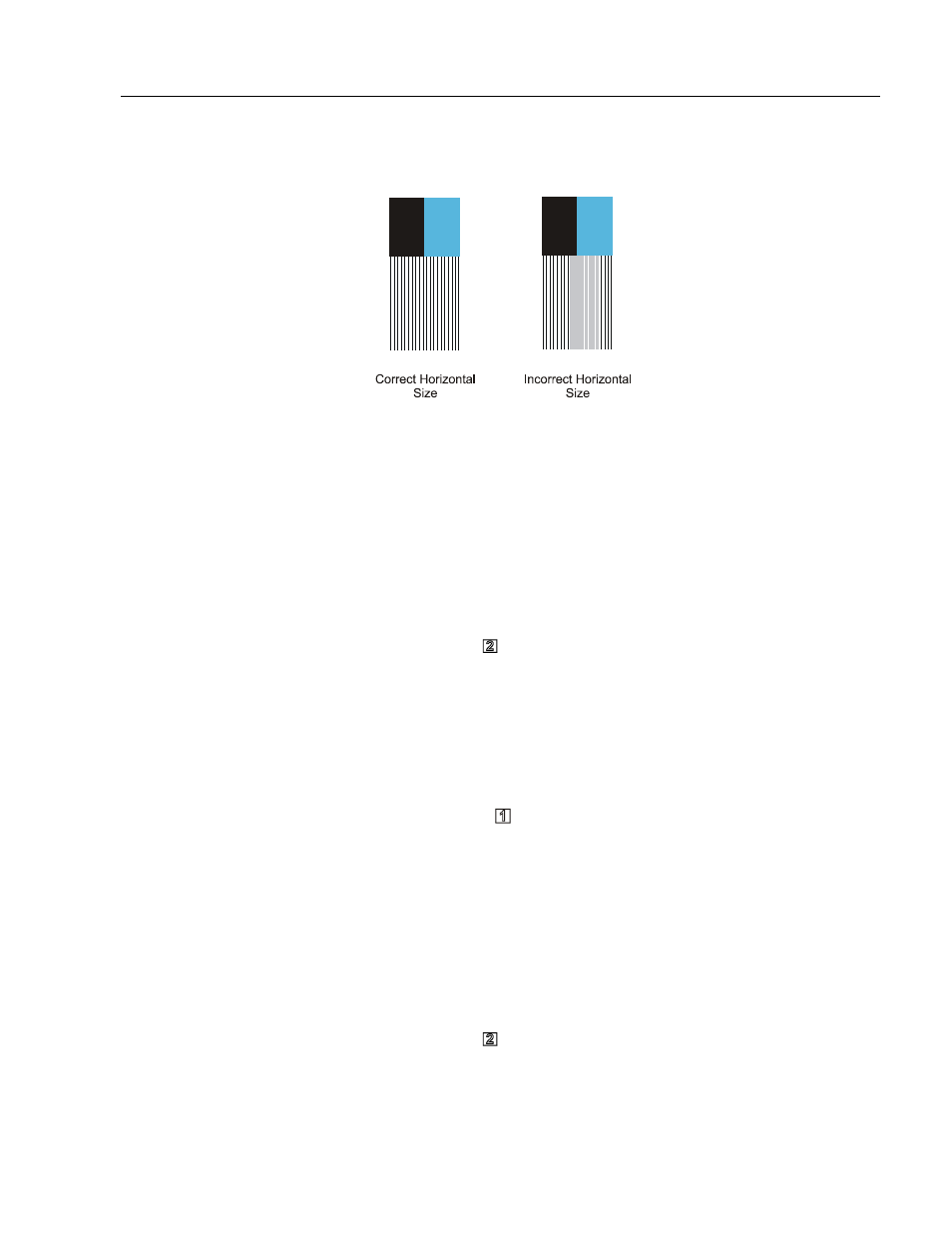
Industrial 18.1" Flat Panel Monitor
47
Publication 6185-UM001B-EN-P
Figure 31
Horizontal Size Adjustment
Note:
Since you have not yet adjusted the clock phase of the
monitor, it is possible that the lines may appear
consistently fuzzy across the image. You may need to
complete the adjustment process before the vertical
lines are sharp and crisp.
4. Use the up and down
keys to adjust the horizontal size until the
vertical shaded bars disappear and the screen image fits the display
precisely. Then press the Select key.
5. Press Exit ( ) to return to the position options.
Note:
The vertical size is set automatically by the monitor to
maintain proper video aspect ratio. (1280
x
1024 resolution
has a 5:4 ratio; all others have 4:3.)
Step 4 - Adjust the horizontal position
1. Highlight the Horizontal Position option on the on-screen menu and
press Select ( ).
2. Adjust the horizontal screen position so that the white border line is
visible on both sides of the image.
If the horizontal size and position are adjusted correctly, you should
be able to adjust the horizontal position one adjustment to the left or
right and the white border line should move off the edge of the
screen. If this does not occur, you may need to repeat the horizontal
size adjustment step.
3. Press Exit ( )
to
return to the position options.
