Rockwell Automation 6185-V Industrial 18.1 Inch Flat Panel Monitor User Manual User Manual
Page 46
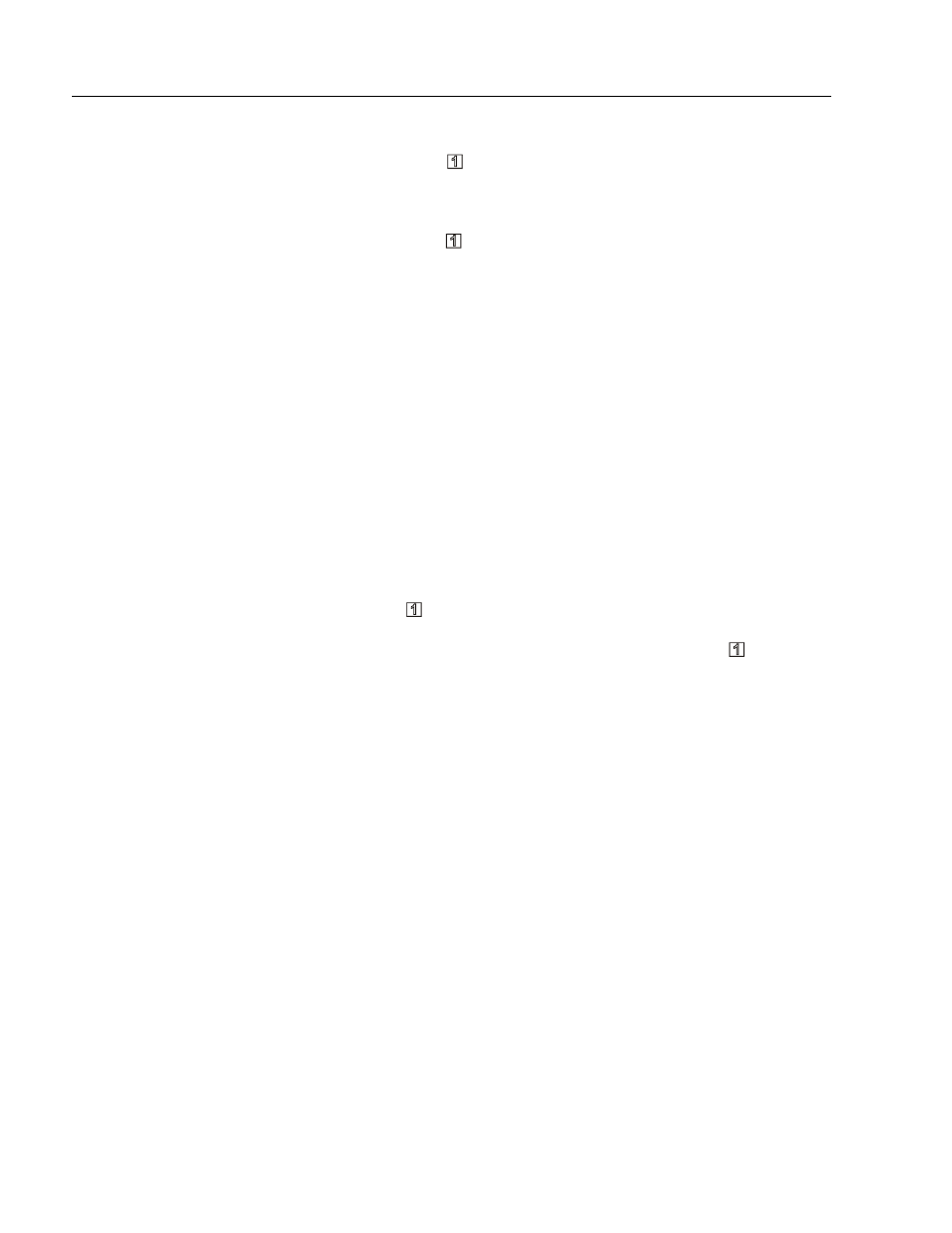
46
Industrial 18.1" Flat Panel Monitor
Publication 6185-UM001B-EN-P
Step 2 - Display the on-screen menu and verify workstation settings
1. Press Select
( )
on the monitor to display the on-screen menu.
Refer to Page 36.
2. Highlight the Information option using the up and down
keys and
press Select ( ) to select it.
3. Verify that you are running with the desired resolution and a vertical
refresh rate of 60 or 75Hz.
4. If necessary, change the resolution or video refresh rate for the
workstation using the Windows Control Panel. Refer to Page 41 for
more information.
Note:
If the Control Panel display settings indicate a resolution of
1280x1024, but the on-screen display indicates 640x480
resolution, your video interface board is operating in
1280x1024 Interlaced mode. You need to change the video
board to Non-Interlaced mode. Consult the documentation
for your video board for details.
Step 3 - Adjust the horizontal size
1. Highlight the Position option on the on-screen menu and press the
Select ( ) key.
2. Highlight the Horizontal Size option and press Select ( ).
3. Adjust the horizontal size until the pattern of vertical shaded bars
disappears. You should see each individual vertical line in the setup
image across the screen. See the figure below.
Note:
If you are running the monitor with a resolution other than
1280x1024 (native mode), you will see individual lines in
all cases. This is a result of the replication techniques used
to display the full image.
You can use the white border around the setup screen to set
up the horizontal size correctly.
