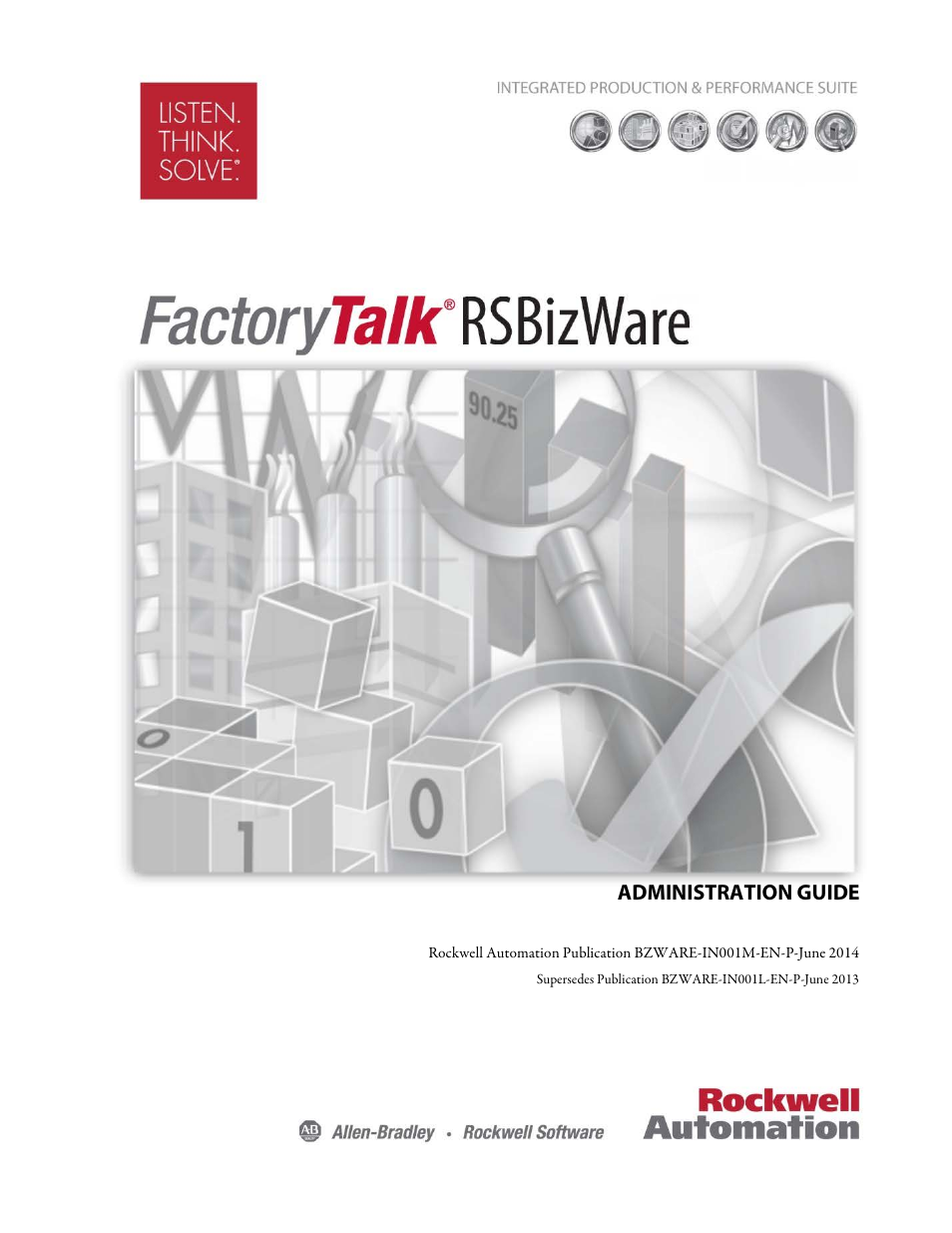Rockwell Automation RSBizWare Administration Guide User Manual
Administration guide
Table of contents
Document Outline
- Table of Contents
- Welcome to RSBizWare
- Intended audience
- The RSBizWare architecture
- FactoryTalk Administration Console
- Service Console
- Security Services Manager
- RSBizWare databases (SQL Server or Oracle)
- Information Services Manager
- Report Schedule Manager
- Configuration Console
- Web-based client
- FactoryTalk Transaction Manager Configuration Server
- FactoryTalk Transaction Manager
- Metrics Server Manager
- Where can I go for help?
- RSBizWare prerequisites
- Installing RSBizWare
- Clean installation: supported installation scenarios
- Installation and configuration checklist
- Step 1: Install Internet Information Services (IIS)
- Step 2: Install SQL Server 2012 Service Pack 1
- Step 3: Install FactoryTalk Services Platform
- Step 4: Install FactoryTalk Activation
- Step 5: Configure FactoryTalk Activation
- Step 6: Install RSLinx Enterprise
- Step 7: Create an RSBizWare SQL Server database
- Step 8: Create an RSBizWare SQL Server database user
- Step 9: Install SQL Server 2012 Native Client
- Step 10: Configure the ODBC data source
- Step 11: Verify if the local computer is added to the FactoryTalk Administration Console
- Step 12: Configure FactoryTalk groups and users
- Step 13: Install RSBizWare
- Step 14: Register the Security Services Manager
- Step 15: Register the Information Services Manager
- Step 16: Associate Metrics Server Manager with Information Services Manager
- Step 17: Assign activations to RSBizWare servers
- Step 18: Assign client activations to users
- Step 19: Assign application privileges to users
- Step 20: Register FactoryTalk Transaction Manager
- Step 21: Define FactoryTalk Transaction Manager configurations
- Step 22: Register FactoryTalk Transaction Manager configurations
- Step 23: Configure SQL Server Reporting Services (SSRS)
- Step 24: Verify the SSRS configuration
- Step 25: Install and configure Report Expert
- Step 26: Configure the FTMetricsEditors group
- Step 27: Verify the Report Expert installation
- Congratulations!
- Removing RSBizWare
- Clean installation: supported installation scenarios
- Migrating RSBizWare
- Migration: supported migration scenarios
- Migration checklist
- Step 1: Back up your FactoryTalk Transaction Manager configuration
- Step 2: Back up your RSBizWare SQL Server database
- Step 3: Keep your database users for reference
- Step 4: Keep your ODBC data source configuration for reference
- Step 5: Keep your FactoryTalk Administration Console configuration for reference
- Step 6: Install Internet Information Services (IIS)
- Step 7: Install SQL Server 2012 Service Pack 1
- Step 8: Install FactoryTalk Services Platform
- Step 9: Install FactoryTalk Activation
- Step 10: Configure FactoryTalk Activation
- Step 11: Install RSLinx Enterprise
- Step 12: Restore your RSBizWare SQL Server database
- Step 13: Recreate your RSBizWare SQL Server database user
- Step 14: Install SQL Server 2012 Native Client
- Step 15: Recreate the ODBC data source
- Step 16: Verify if the local computer is added to the FactoryTalk Administration Console
- Step 17: Recreate your applications
- Step 18: Add a local Administrator account as a Windows-linked user
- Step 19: Recreate your users
- Step 20: Install RSBizWare
- Step 21: Register the Security Services Manager
- Step 22: Register the Information Services Manager
- Step 23: Associate Metrics Server Manager with Information Services Manager
- Step 24: Assign activations to RSBizWare servers
- Step 25: Assign client activations to users
- Step 26: Assign application privileges to users
- Step 27: Restore your FactoryTalk Transaction Manager configuration
- Step 28: Register the configuration in the RSBizWare SQL Server database
- Step 29: Update your FactoryTalk Transaction Manager configuration
- Step 30: Register FactoryTalk Transaction Manager
- Step 31: Register the configuration in the Service Console
- Step 32: Configure SQL Server Reporting Services (SSRS)
- Step 33: Verify the SSRS configuration
- Step 34: Install and configure Report Expert
- Step 35: Configure the FTMetricsEditors group
- Step 36: Verify the Report Expert installation
- Step 37: Start your FactoryTalk Transaction Manager configuration
- Congratulations!
- Migration: supported migration scenarios
- Post-installation tasks
- Upgrading RSBizWare on Microsoft Windows Server 2008 R2 SP1
- Administering RSBizWare servers
- Controlling access to your RSBizWare system
- Software activation options
- Server activations for FactoryTalk Metrics
- Server activations for FactoryTalk Historian Classic
- Client activations for FactoryTalk Metrics
- Client activations for FactoryTalk Historian Classic
- Example: FactoryTalk Metrics activation
- Example: FactoryTalk Historian Classic activation
- FactoryTalk Historian for Batch activation options
- Managing FactoryTalk user groups and users
- Software activation options
- Managing user access
- Configuring data collection
- Reporting diagnostic messages
- Advanced topics
- Database tips
- Data compression
- Application notes for FactoryTalk Transaction Manager
- Setting the real-time clock in a ControlLogix processor using FactoryTalk Transaction Manager
- Getting date/time information from a ControlLogix processor to a database
- Special considerations for a distributed Microsoft COM+ application
- Enabling network COM+ access for COM+ connectors in FactoryTalk Transaction Manager
- Configuring the Oracle 10g Instant Client for FactoryTalk Transaction Manager
- Configuring FactoryTalk Transaction Manager Connectivity to SQL Server using Windows authentication
- Data types supported by SQL Server
- Behaviors when setting substitution options for FactoryTalk data points
- Resolving IP address to host name issues
- Removing a Configuration Server computer from FactoryTalk Transaction Manager
- Starting and stopping FactoryTalk Transaction Manager services manually
- Considerations for distributed configurations
- Considerations for copying and pasting FactoryTalk data points
- Windows Event Viewer tips
- Running RSLinx Classic as a service
- Data block support
- Sybase values
- Int64 Signed/Unsigned in the Expression Editor
- Int64 Signed/Unsigned as an output parameter in a stored procedure
- Substituting values for a data point
- Verifying BigInt data types after FactoryTalk Transaction Manager update
- Restoring default dialog box sizes
- Miscellaneous