Step 22: register the information services manager – Rockwell Automation RSBizWare Administration Guide User Manual
Page 167
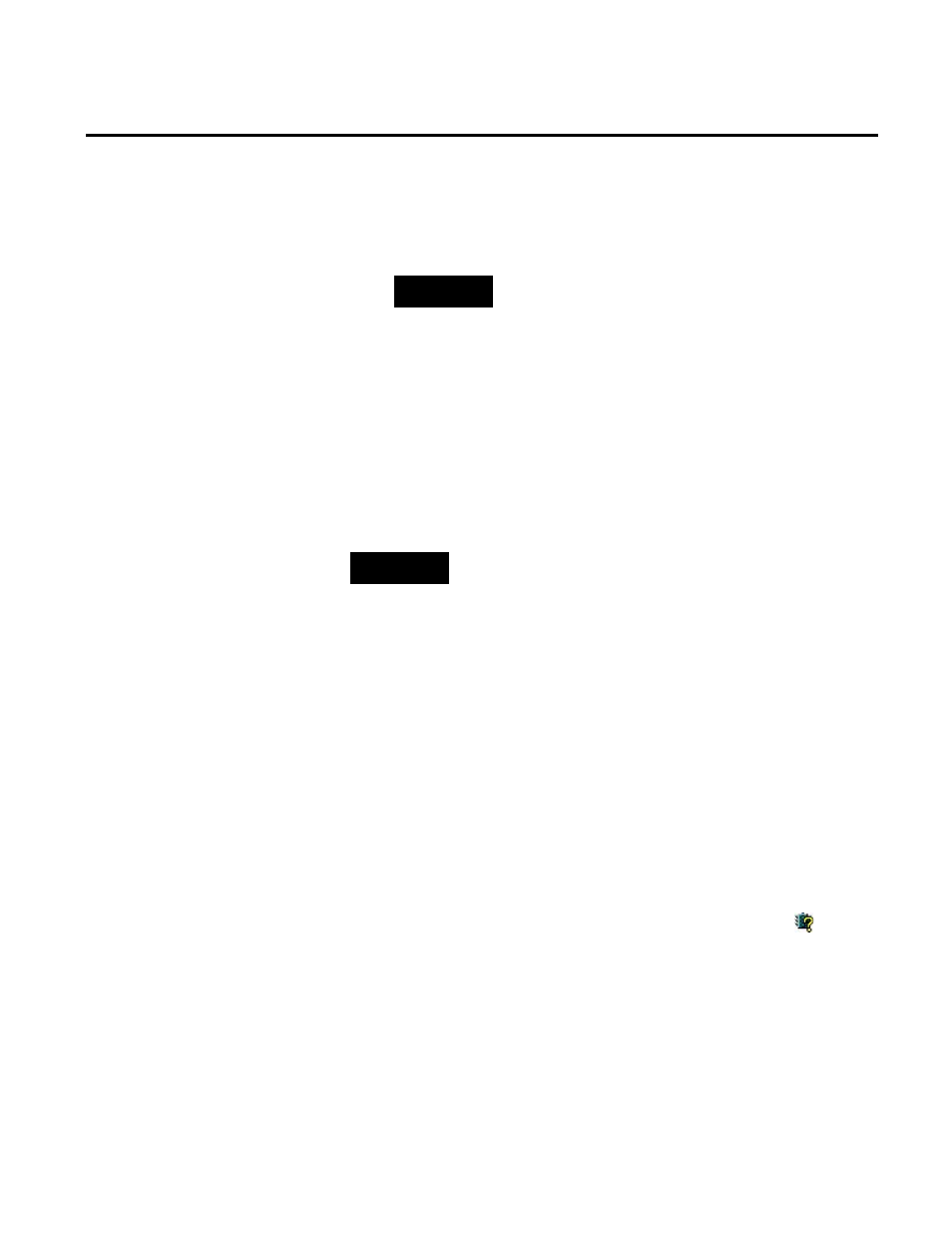
Migrating RSBizWare Chapter 4
You have logged on to the Security Services Manager. The
explorer tree in the Service Console is populated with Security
Services Manager items.
NOTE
Logging on to the Security Services Manager will activate the
FactoryTalk single sign-on user functionality.
For more information about the FactoryTalk single sign-on, refer
to the FactoryTalk Security online help. The file is available in the
following locations:
• On a 32-bit operating system:
C:\Program Files\Common
Files\Rockwell\Help\FTSecurityEN.chm.
• On a 64-bit operating system:
C:\Program Files (x86)\Common
Files\Rockwell\Help\FTSecurityEN.chm.
TIP
If you are migrating the RSBizWare suite to two computers, perform the
following steps on the Target RSBizWare server computer.
To register the Information Services Manager:
1. In the Service Console, under Security Services Manager,
right-click Servers, and then click Register Server.
The Service Console Registration dialog box appears.
2. In the Server Type list, click Information Services Manager.
3. Make sure that Hostname or IP address box contains the
name or the IP address of the local computer.
4. Click OK.
5. The Information Services Manager server appears under the
Security Services Manager with the following icon:
.
6. Click Information Services Manager.
7. In the Data Sources list, select the name of the ODBC data
source that you recreated in "Step 15: Recreate the ODBC
data source (page 150)".
8. In the Database User ID box, type the name of the
RSBizWare database user that you recreated in "Step 13:
Step 22: Register the
Information Services
Manager
Rockwell Automation Publication BZWARE-IN001M-EN-P-June 2014
167
