E 47) – Rockwell Automation RSBizWare Administration Guide User Manual
Page 47
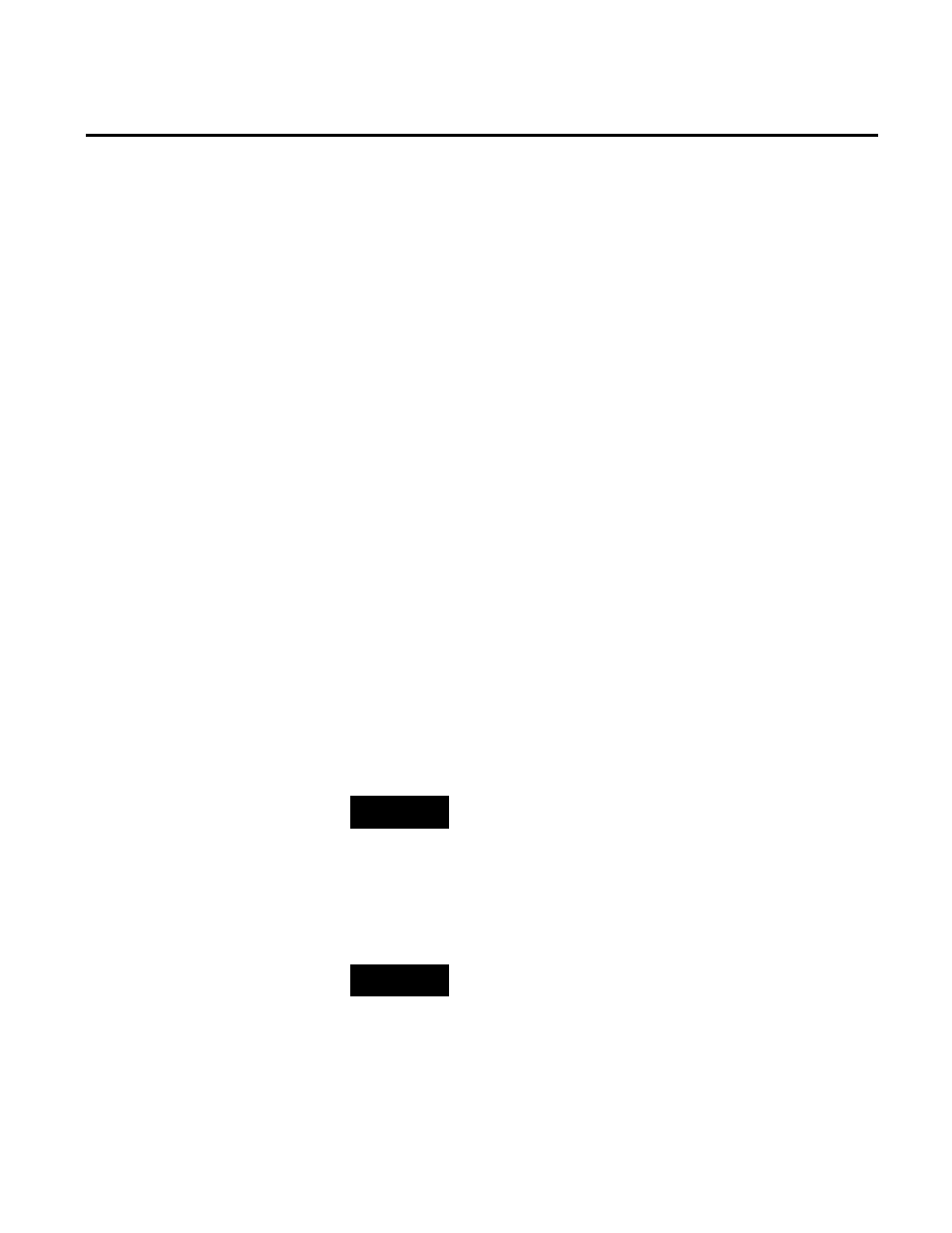
Installing RSBizWare Chapter 3
To create an SQL server database for the RSBizWare software:
1. On the Start screen, click SQL Server Management Studio.
The Microsoft SQL Server Management Studio window
and the Connect to Server dialog box appear.
2. Select the computer that hosts SQL Server.
3. Type the login and password, and then click Connect.
4. In the Object Explorer, right-click Databases and select New
Database.
The New Database dialog box appears.
5. In the Database name text box, type a name for the database,
for example
RSBizWare
.
6. Click OK.
The new database is saved and listed under Databases in the
Object Explorer.
See also
• Database tips (page 261)
TIP
If you have chosen the installation on two computers, perform the
following steps on the Database server computer.
In this step you will create a user for your RSBizWare SQL database.
The user will take up the role of the database owner. In SQL Server,
a database user is called a
login.
NOTE
Perform the following steps using a database user that has privileges to
create database users.
To create the RSBizWare database user:
1. On the Start screen, click SQL Server Management Studio.
Step 8: Create an RSBizWare
SQL Server database user
Rockwell Automation Publication BZWARE-IN001M-EN-P-June 2014
47
