UVP Doc-It Life Science User Manual
Page 86
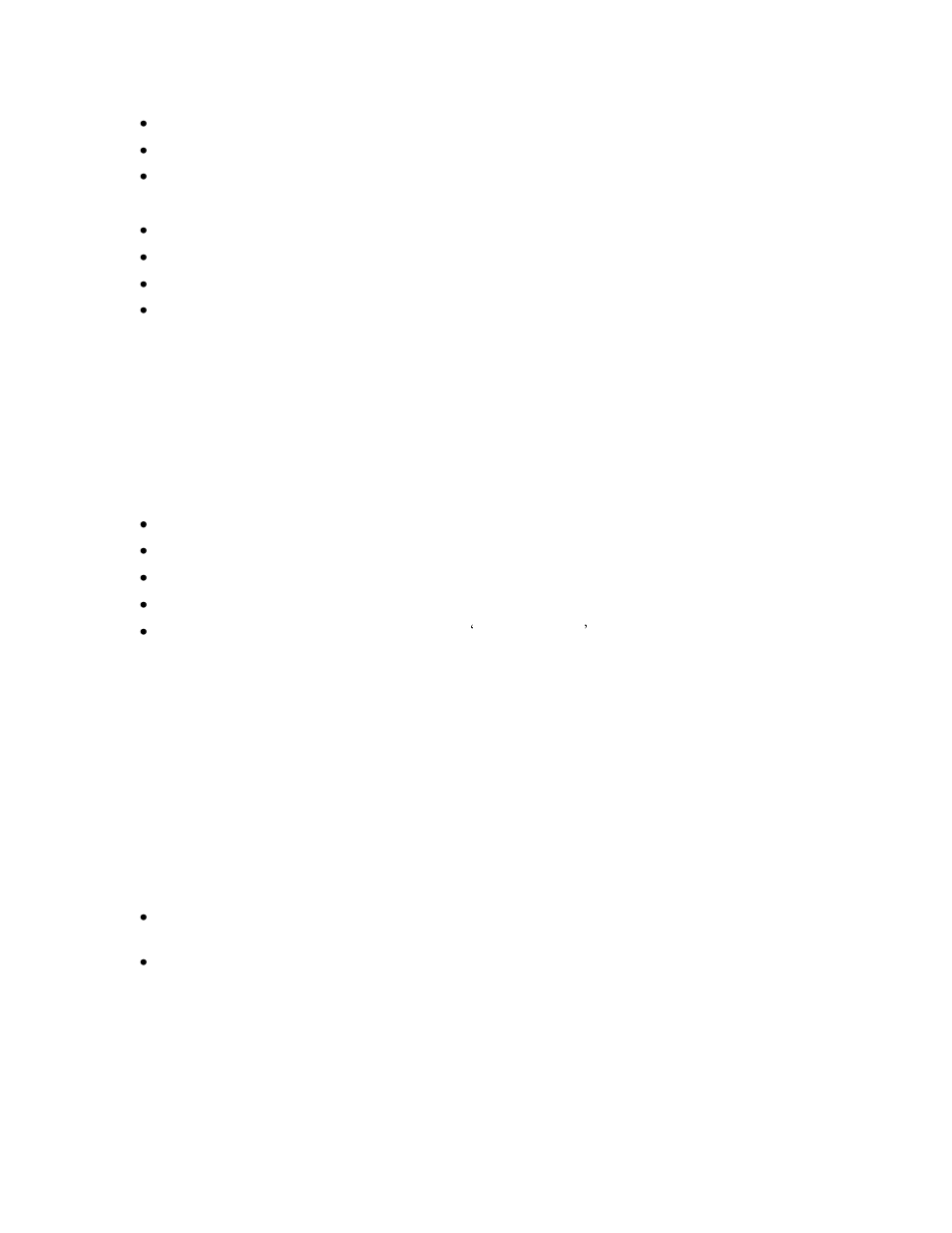
Performing 1D Analysis
81
Click Edit. The Edit window pops up.
Change the concentration value to the desired number.
Click OK.
Deleting Data Points
Click on the Data Points tab of the Concentration window.
Click on the concentration that to delete.
Click Delete.
Click OK.
Note:
The Concentration window can be accessed from the 1D Analysis Toolbar.
Selecting Curve Type
Once the data points are selected to graph, the software allows the user to select the type of curve or line
to fit to the data points.
In the Graph tab of the Concentration window, select the curve model desired from the drop down menu.
LS software has several possibilities for curve models:
Least square line: a straight line (polynomial degree 1);
Least square quadratic: a binomial curve (polynomial degree 2);
Polynomial 3rd degree: a polynomial curve of degree 3;
Polynomial 4th degree: a polynomial curve of degree 4;
Best Fit: Selects the curve with the highest Goodness of Fit value.
Note:
In using polynomial curve types, make sure that there is at least one more data point
selected than the degree of the curve e.g., if a Polynomial 3rd degree is selected, there
needed to be at least four data points.
LS software automatically and immediately fits the curve model chosen to the data points as the various
models are selected. In the curve model list, it shows the Best Fit for the curves as they are graphed. The
goodness of fit is found from the coefficient of determination (also known as "r-squared"). The goodness-
of-fit value ranges between 0.0 and 1.0. A value of 1.0 for the goodness of fit indicates a perfect fit.
Removing Concentration Calibration
To remove all calibration information including data points plotted on the graph and curve lines, simply go
to Analysis > 1D Analysis > Master Tools > Concentration or go to Concentration in the 1D Analysis
Plugin. The Concentration Window pops up.
Select the Data points tab in the Concentration Window then select Delete all. A window will
pop up asking the user to confirm the removal all calibration data.
Click Yes or No. By clicking on Yes all calibration data is removed and a new analysis can be
started.
Note:
Changing the background correction method changes net intensity values and
therefore invalidates concentration calibration. If the user changes the background
correction method, LS software will ask the user to confirm deletion of all
concentration data. Answering Yes is the same as selecting Delete all in the Data
points tab.
