Using plug-in modules, Overview, Plug-in modules – UVP Doc-It Life Science User Manual
Page 20
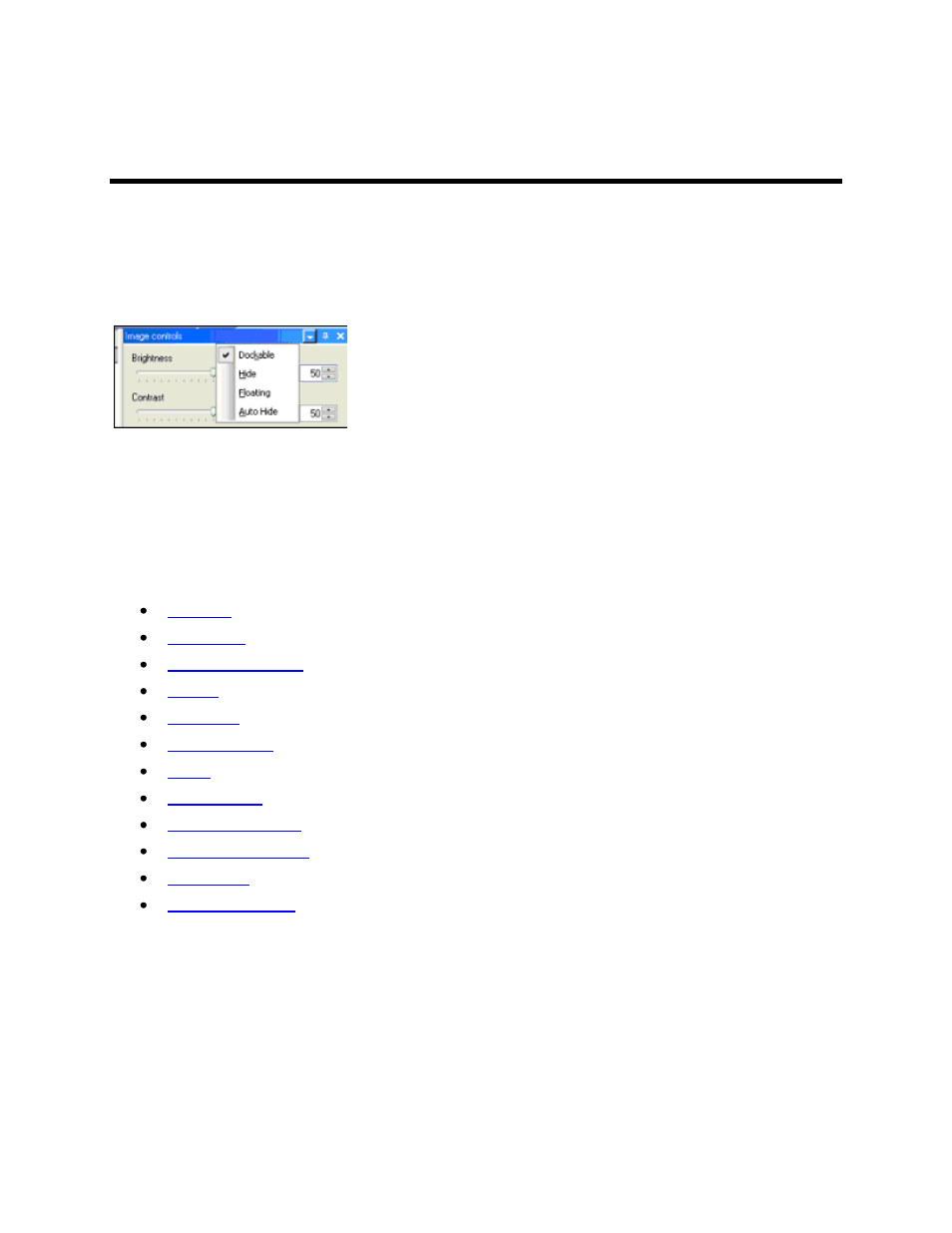
Using Plug-In Modules
15
Using Plug-In Modules
Overview
The plug-in modules in LS allow the user to position modules on the work area for easy access to the
plug-in functions. Position of the modules is customizable, so plug-ins can be organized to include the
plug-ins used most and remove plug-ins rarely used.
To open the plug-in modules, select View > Plugins and select the plug-in to appear in the LS software
workspace.
The plugins automatically loaded on the left side of the screen are Colony Count, Area Density, 1D
Analysis. The plug-ins loaded on the right side of the screen are Histogram, Pseudocolors, Image
controls, Zoom/Pan, Filters, and Player.
Link below for information on using specific plug-in modules:
Using the Plug-in Modules
The LS software plug-in modules are essentially tool boxes for many of the commonly used features.
Plug-in modules open function-specific windows that can be viewed and placed in virtually any position on
the screen. To open the plug-in modules, select View > Plugins and select the plug-in to appear in the
LS software workspace.
The plugins automatically loaded on the left side of the screen are Colony Count and 1D Analysis. The
plugins loaded on the right side of the screen are Histogram, Pseudocolors, Image controls, Zoom/Pan,
Filters, and Player.
