Viewing data explorer results, Data explorer – UVP Doc-It Life Science User Manual
Page 77
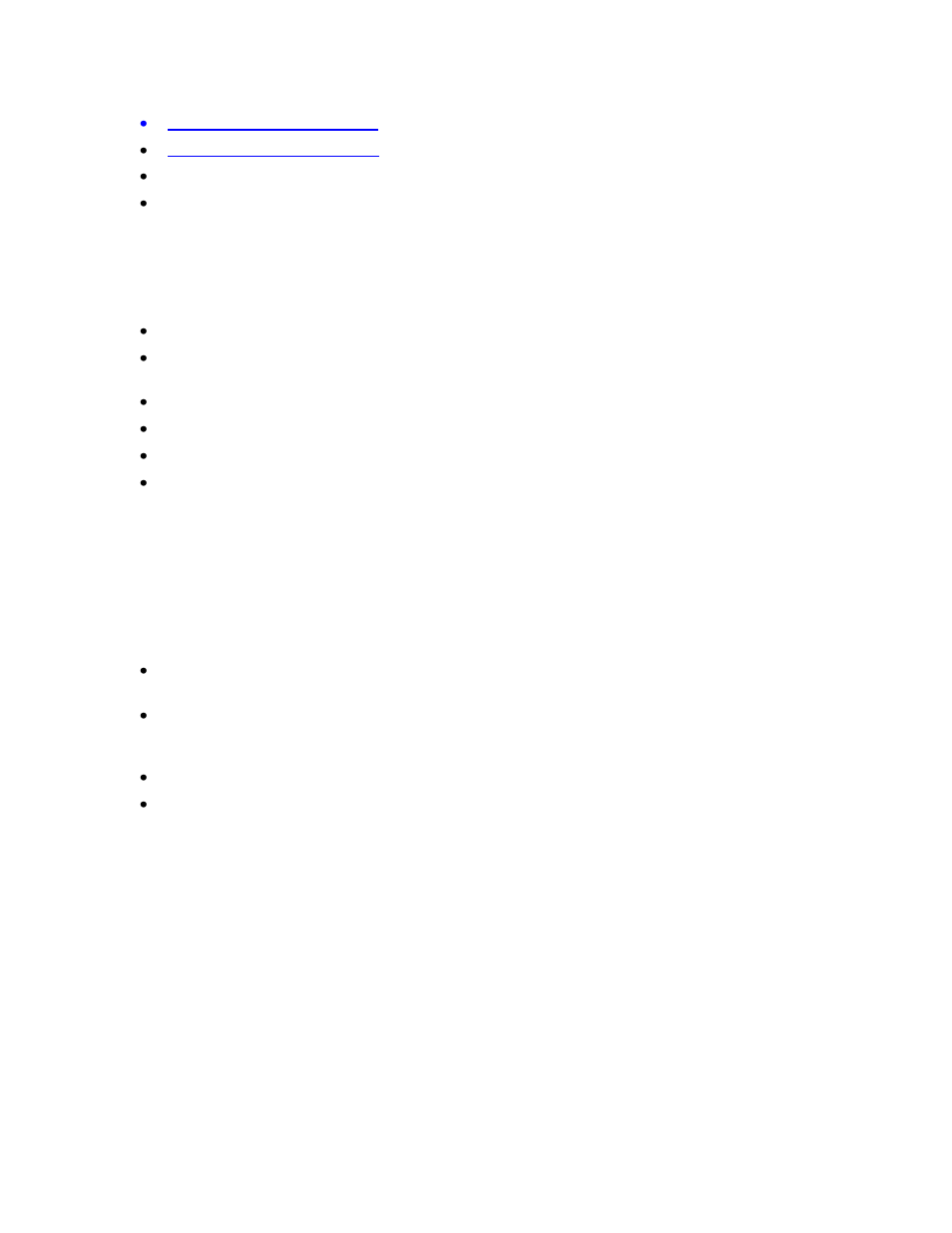
Performing 1D Analysis
72
Printing Data Explorer Reports
Exporting Data
Fixed Image and Analysis Reports
Overview
LS software simplifies viewing and printing information about the image. This chapter will describe how
to:
View lane and band information
Use the Lane Profile Graph, including displaying multiple lanes in a graph, changing the variables
on the axes, and changing the display options
Manage and print tabular reports
Use the Data Explorer
Export data
View and print fixed reports of analysis settings, analysis lanes, analysis bands and the lane
profile
Viewing Data Explorer Results
Aside from viewing graphs and information windows about the lanes and bands, the software also offers
the option of seeing the data in a spreadsheet format that is user configurable.
To access this Analysis > 1D Analysis > Master Tools, select Data Explorer or click on Data
Explorer from the 1D Analysis plug-in.
Data Explorer opens a tabular format with the ability to include or exclude certain data fields from
the Data Explorer Report. Predefined report configurations are included to quickly select/deselect
data fields appropriate to certain experiments.
The Data Explorer window also offers Report Printing and Data Export options.
The top left corner of the Data Explorer window offers a drop-down menu for quickly selecting
preconfigured reports rather than having to manually filter report data for commonly reported
analysis data. When selecting these reports, notice the various fields being selected/deselected
from the list of data fields.
Filtering Data
Accessible when creating tabular reports or export data, the drop-down menu allows users to choose
what specific data to show in reports and in exported files.
To Select Filter Data Fields
The top left corner of the Data Explorer window offers a drop-down menu for quickly selected
preconfigured reports rather than having to manually filter report data for commonly reported analysis
data.
