Navigating the software, Main window, Menus – UVP Doc-It Life Science User Manual
Page 15
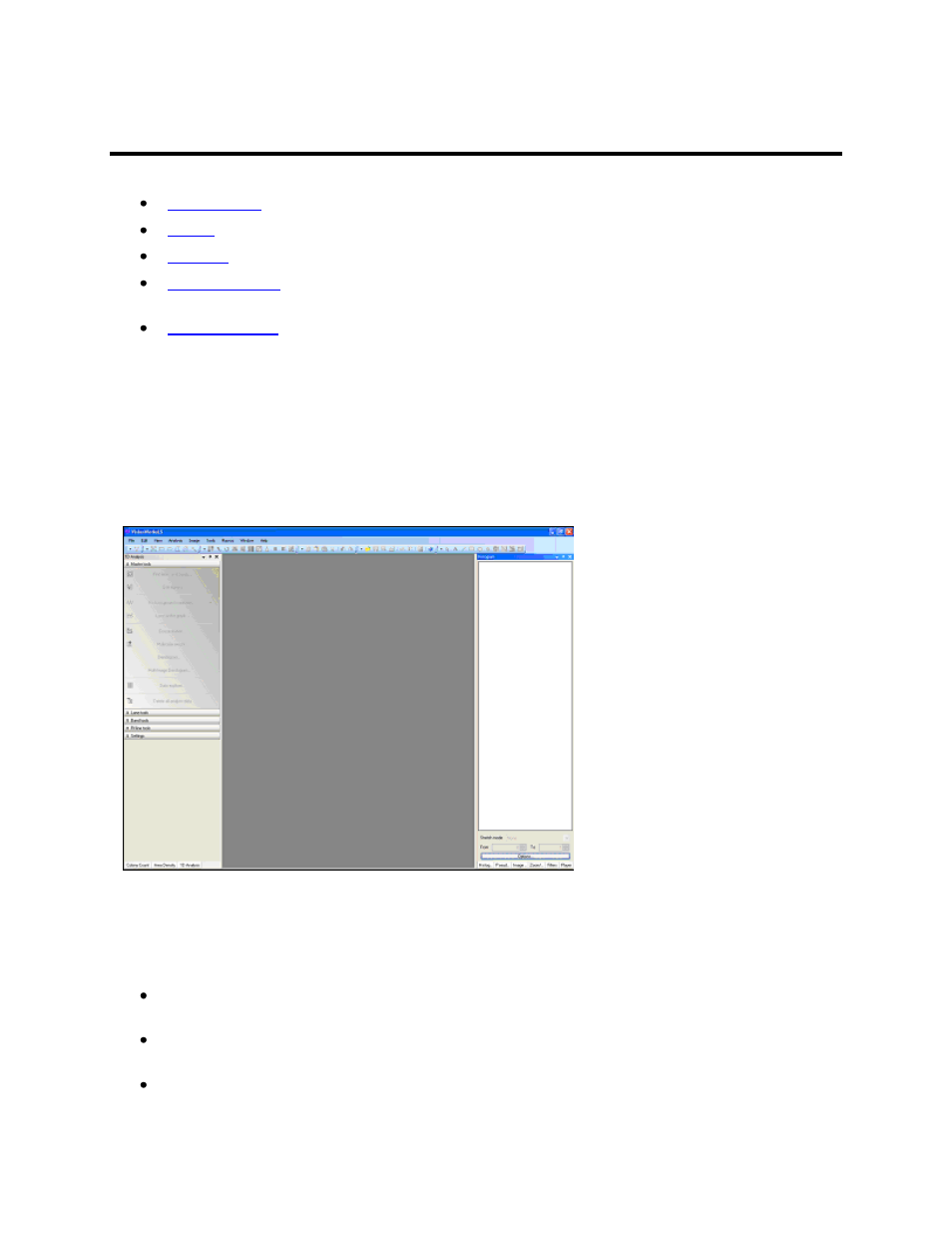
Navigating the Software
10
Navigating the Software
- Shows the full software screen
- Discusses the menus available
- Discusses the tollbars and the ability to rearrange the tool buttons
- Several plug-in modules are provided as user-friendly interfaces for specific
software tasks; this section discusses the various modules and the ability to position the modules
- Discusses the use of image windows in the workspace
Main Window
After the LS software is opened for the first time, the screen will look similar to the one shown below. The
LS Main Window contains the application's menu bar, toolbars, image windows, plug-in modules and
status bar. Some parts of the window, such as the toolbars, plug-in modules and status bar, can be
hidden or shown if preferred.
Menus
LS Software offers the following menus:
File Menu: Contains commands to load and to save files, to select profiles, adjust preferences
and to print reports.
Edit Menu: Contains the Undo/Redo commands and the clipboard commands: Cut, Copy,
Paste, Paste Special and Paste Special Options, plus the Crop function.
View Menu: Contains commands that show and hide various main-window features and
commands that affect how the current sub window is displayed.
