Merging two images – UVP Doc-It Life Science User Manual
Page 48
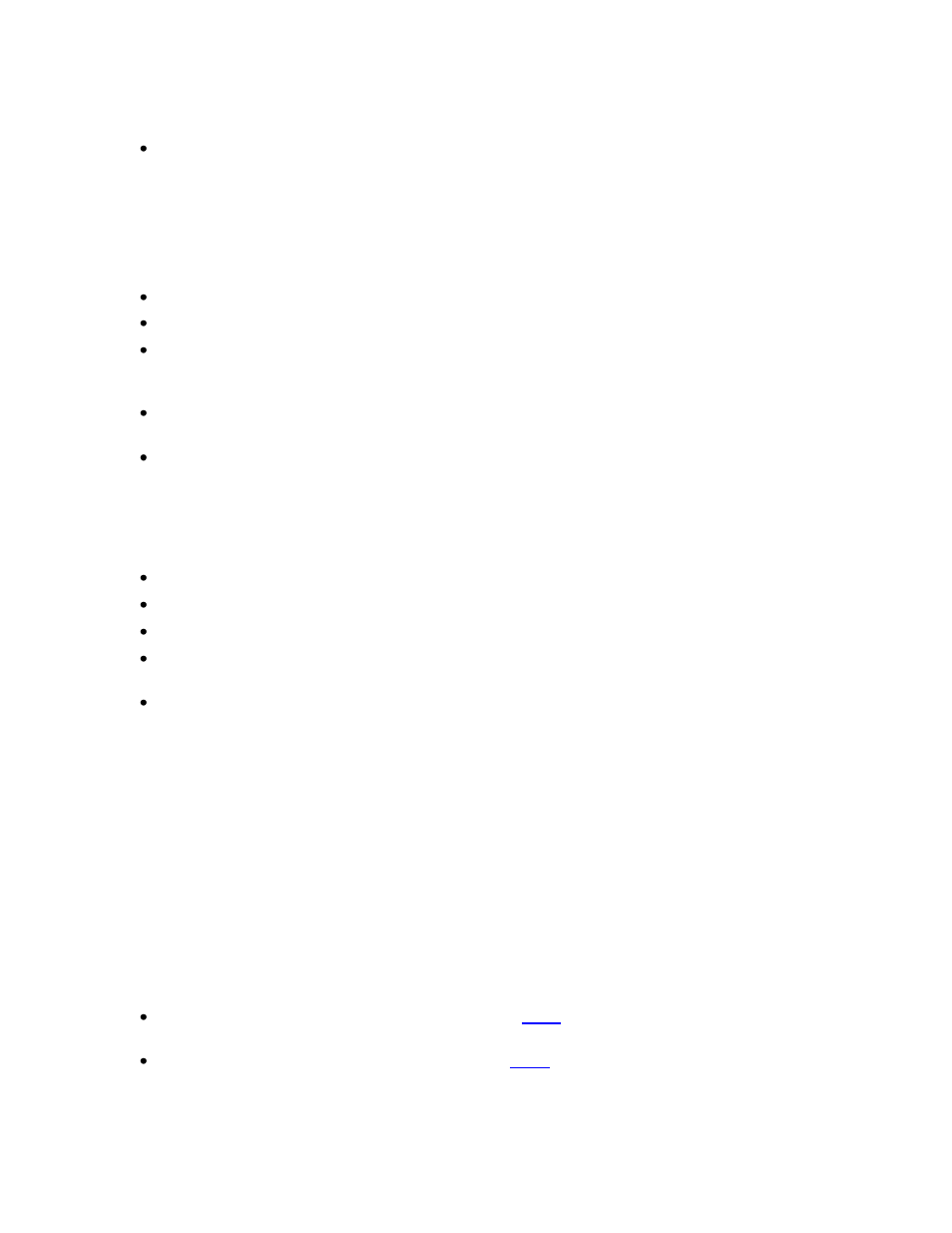
Using Image Filters
43
measurement value.
Right click on the new measurement annotation displayed to change the appearance of
the annotation. If desired, change the line thickness, line style, font size, or general
formatting of the line and value displayed.
Measure Angle
The measure angle tool requires three points to be placed on the image to define an angle.
Choose Tools > Spatial Calibration > Measure Angle
Form a line by clicking on one edge of the feature and then click again to finish the line.
To measure the distance between the line just drawn and second line, move the mouse
away from the line. Notice how as the mouse is moved, the scale tool shows how many
degrees are contained in the angle drawn with the tool.
Click to freeze the angle in the desired position. The new angle measurement
annotation now appears.
Right click on the new measurement annotation displayed to change the appearance of
the annotation. If desired, change the line thickness, line style, font size, or general
formatting of the line and value displayed.
Measure Area
Choose Tools > Spatial Calibration > Measure Area
Form a rectangle by clicking onto the image and drawing the rectangle on the image.
Click again to finish changing the shape of the rectangle.
The new area measurement annotation now appears in pixels (unless the calibration
process has been performed).
Right click on the new measurement annotation displayed to change the appearance of
the annotation. If desired, change the line thickness, line style, font size, or general
formatting of the line and value displayed.
NOTE: Length Measure and Area Measure annotations use the image's scale in calculations. If
these annotations display information in pixels ("px"), no scale has been set. See "Changing
Sample Width" for instructions on setting the image's scale.
Merging Two Images
Merging results in a new image that includes the existing image plus all of the area of the incoming
image, even if that area is off of the edge of the existing image. This allows the composition of "mosaic"
images (usually with Add) by placing the incoming image at the edge of the existing image.
Place one of the images on the clipboard using the
region of the image can be used.
From the Edit menu, choose Paste Special. The
