Rotate and align image, Rotate, Align – UVP Doc-It Life Science User Manual
Page 52
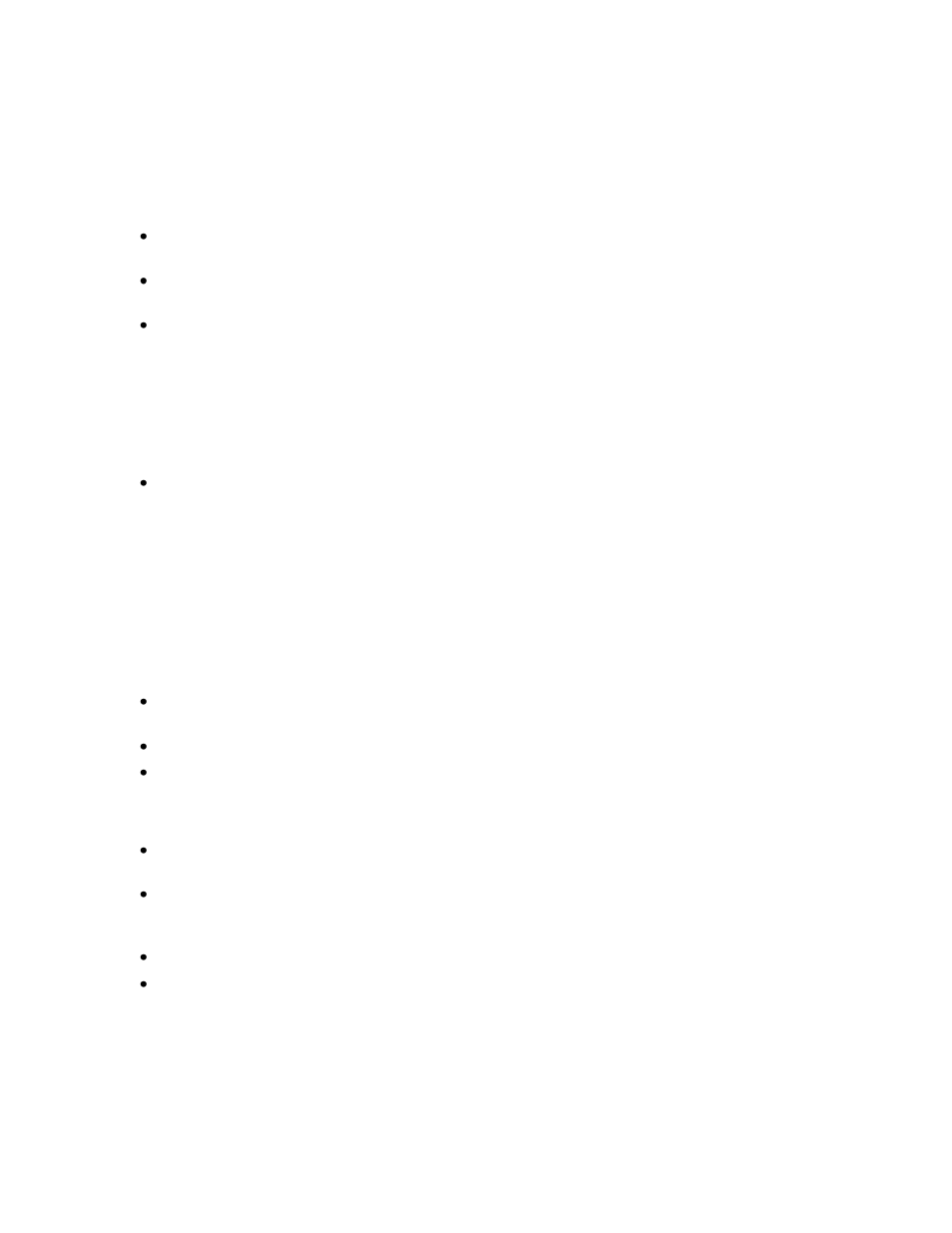
Using Image Filters
47
Tip:
There is little point to increasing an image's size, although the filter does support it.
Such an image would have more physical pixels after the operation, but it does not
gain any new information content.
Click onto Resize from the Filters plug-in or use the Image > Filters > Resize command. The
Resize window will appear.
Select the desired new size from the drop-down list of suggested sizes.
OR
Select the Enter Desired Dimensions option and type either the desired new width or the
desired new height.
Note:
To distort the image, clear the Maintain Aspect Ratio check box and type the
new width and height. This should be used only to reverse a similar distortion
created in the image capture process.
Click OK. Resizing a large image may take a few seconds.
Rotate and Align Image
Rotate an image by an arbitrary number of degrees. Rotate is helpful to correct for a misaligned gel.
Graphically select the degree to align the image based on an internal image feature.
Rotate an Image
Click onto Rotate from the Filters plug-in or use the Image > Filters > Rotate command. The
Rotate window will appear and a grid will be overlaid on the image.
Drag the grid so the yellow arrow moves in the direction you would like the image rotated.
Once the grid is oriented to the desired position, click OK on the Rotate window.
Rotate an Image by an Exact Number of Degrees
Rotate the image by an exact number of degrees. For example, correct for an upside-down gel by
rotating it by 180 degrees.
Click onto Rotate from the Filters plug-in or use the Image > Filters > Rotate command. The
Rotate window will appear and a grid will be overlaid on the image. For this operation, you will
ignore the grid.
On the Rotate window, type the desired number of degrees into the Angle text box.
Click OK.
Tip:
Rotations by 90, 180 or 270 degrees do not degrade the image. These operations can
be completely reversed by a rotation of the same amount in the opposite direction.
