Edit colonies, Add colonies – UVP Doc-It Life Science User Manual
Page 100
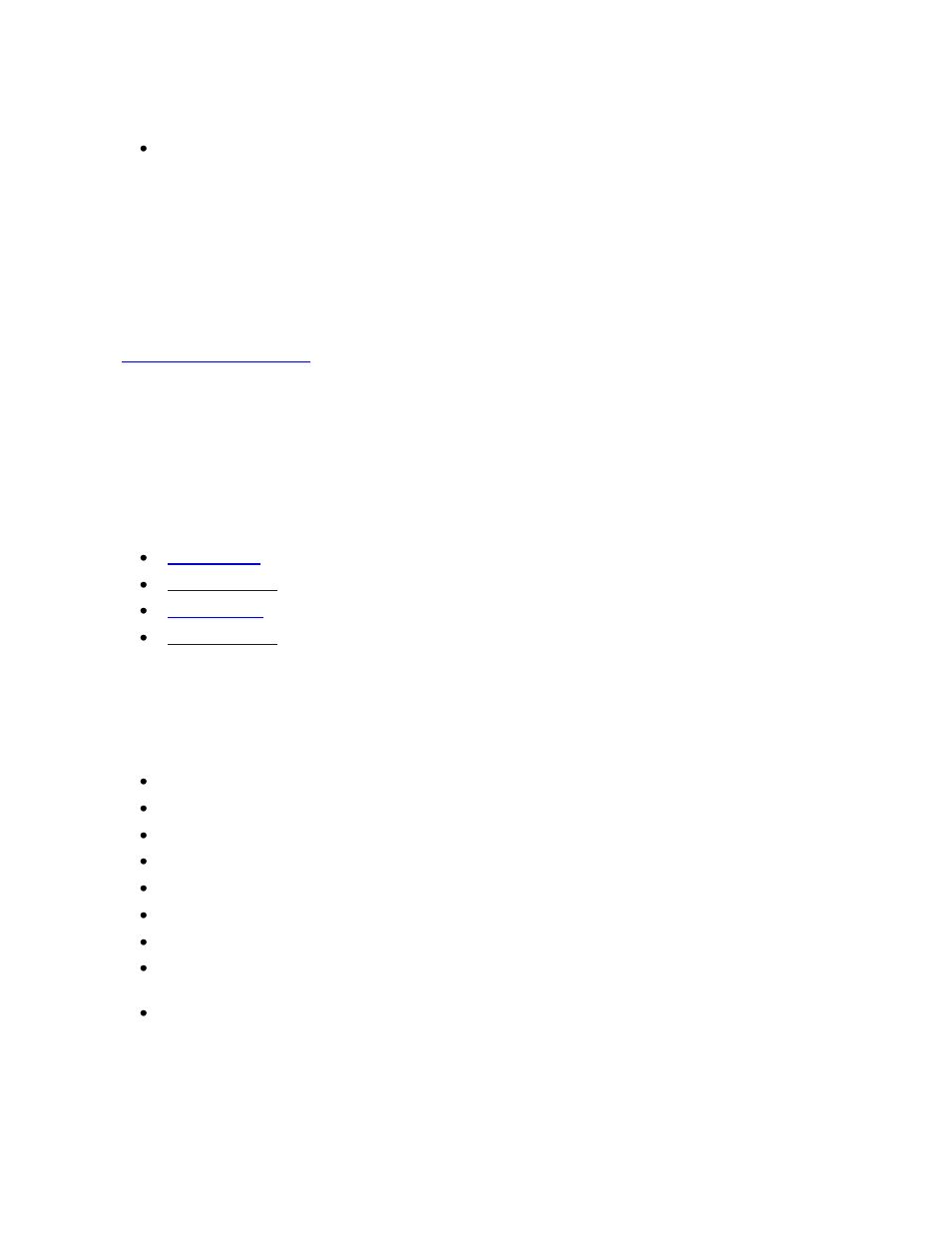
Performing Colony Counting
95
section of this manual for instructions on creating templates.
Click Finish to exit the manual count mode.
The software will redirect to the initial screen and display the total number of colonies (or zones)
identified.
To view the analysis data for the zones click onto Show Results Window from the Main Tools
section of the Colony Count module. A window appears that provides information relating to
the classes, zones (listed as colonies), statistics, and distribution of the zones. In the report,
users may view the area and perimeter of the zone.
Related Topics:
Edit Colonies
Once a colony has been counted, users may edit colonies using several functions:
Add Colonies
Users may add colonies after the initial count.
To add colonies, ensure that the Add Colonies tab is highlighted in yellow.
Click on a colony to add.
The colony selected will now have a circle (filled in or outlined) around the point selected.
The Total colonies count will change to include the colonies added.
If the colony is hard to see, zoom in on the colony.
A rectangular object will appear in the Zoom/Pan module. Move it over the area of interest.
The central Petri dish image will appear larger in the area of interest identified.
To use a larger circle to highlight the colony, go to the Analysis Display Settings. A new
window will open. Browse to Main Settings > Analysis > Colony Count.
In the Add Tool section of the window, use the drop down menu to select between a Circle
Radius of 5, 10, 15, or 20.
