1d analysis image window features, 1d analysis image windows features – UVP Doc-It Life Science User Manual
Page 69
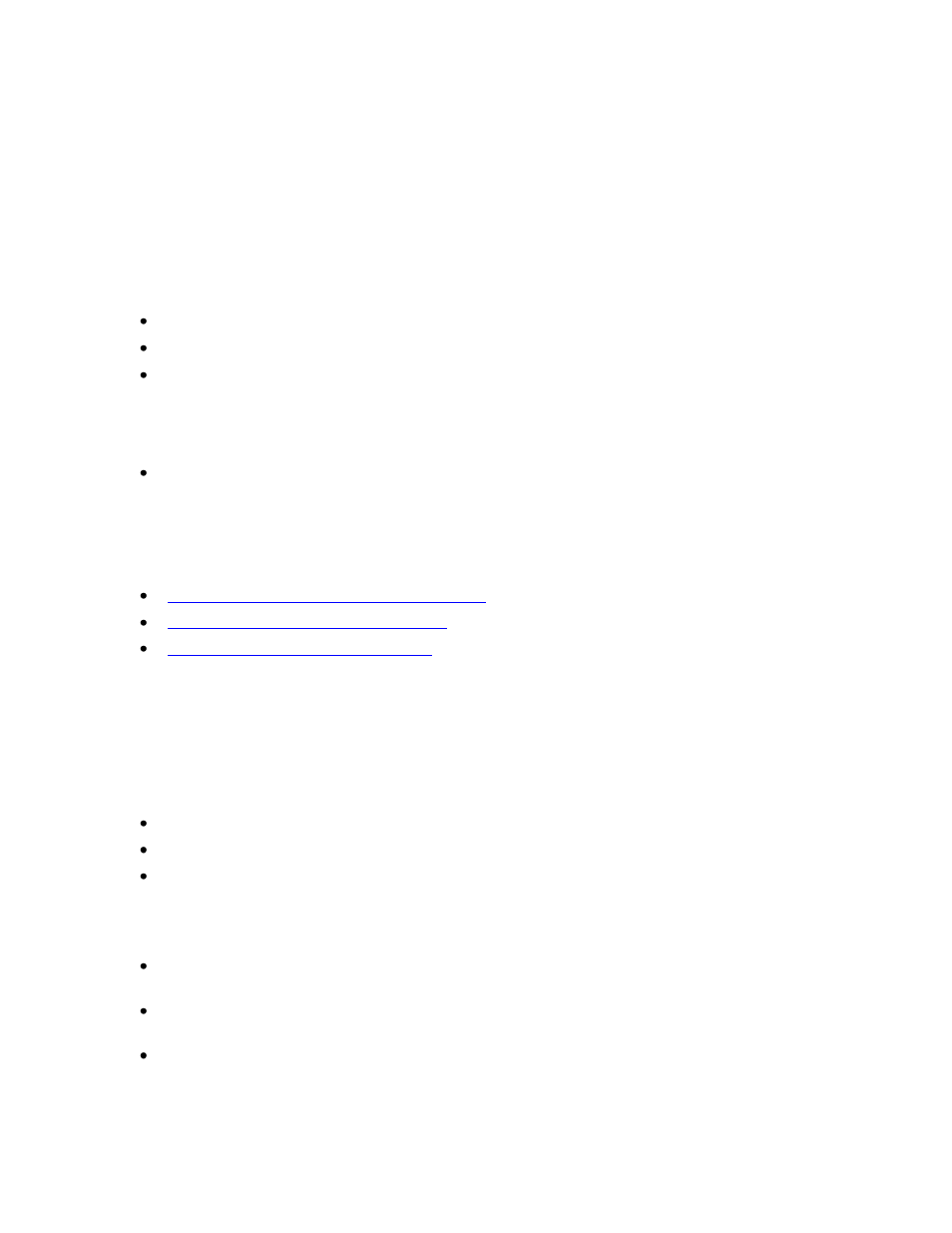
Performing 1D Analysis
64
On the Find Lanes and Bands window click Use auto-detected parameter values. The original parameters
will be restored and the image will display lanes and bands as originally detected in Basic Search.
Tip:
If the search mode is Bands only, the lane sensitivity value will be reset but the
system will not search for lanes with the new value. To search for lanes and bands
both, ensure that the search mode at the top of the window is Lanes and bands.
Searching Existing Lanes for Bands
Choose 1D Analysis > Master Tools > Find Lanes and Bands.
Ensure that the search mode at the top of the window is for Bands Only.
Adjust the Band sensitivity using the slider control. In general, to detect more bands, drag the
slider to the right; to detect fewer bands, drag it to the left. Sometimes, however, if the sensitivity
is very low, moving the slider to the right may find more and better-defined bands. As the
sensitivity is changing, the image adjusts automatically. Values can also be typed into the text
box next to the Band Sensitivity slider.
Click OK. The image now reflects the new information.
Note:
Select Edit objects and then right-click on any lane to set the band sensitivity.
Related Topics:
Performing Dendrogram Analysis Calculations
Performing Molecular Weight Calibration
Performing Concentration Calibrations
1D Analysis Image Window Features
In addition to displaying the image, the Image Window also displays various 1D gel objects and allows
editing with the mouse.
Lane Curve Lines (vertical lines down the center of each lane that control lane curving)
Bands (marked by horizontal lines at the band peak)
Rf Lines (white lines interrupted by small white circles at each intersection of the Rf line and a
lane)
In addition to the objects above, there are also some 1D gel text labels that help identify data in the
image. The labels cannot be directly manipulated. These labels are:
Lane IDs: Letter codes at the top of each lane. Calibrated lanes are indicated by showing the
lane ID in brackets (e.g. "[A]" as opposed to "A").
Lane Names: Names entered in the Lane Information window for each lane, also shown at the
top of the lane.
Band IDs: Letter-and-number combinations showing the lane (letter) and band position (number)
that uniquely identifies each band.
