Positioning plug-in modules – UVP Doc-It Life Science User Manual
Page 21
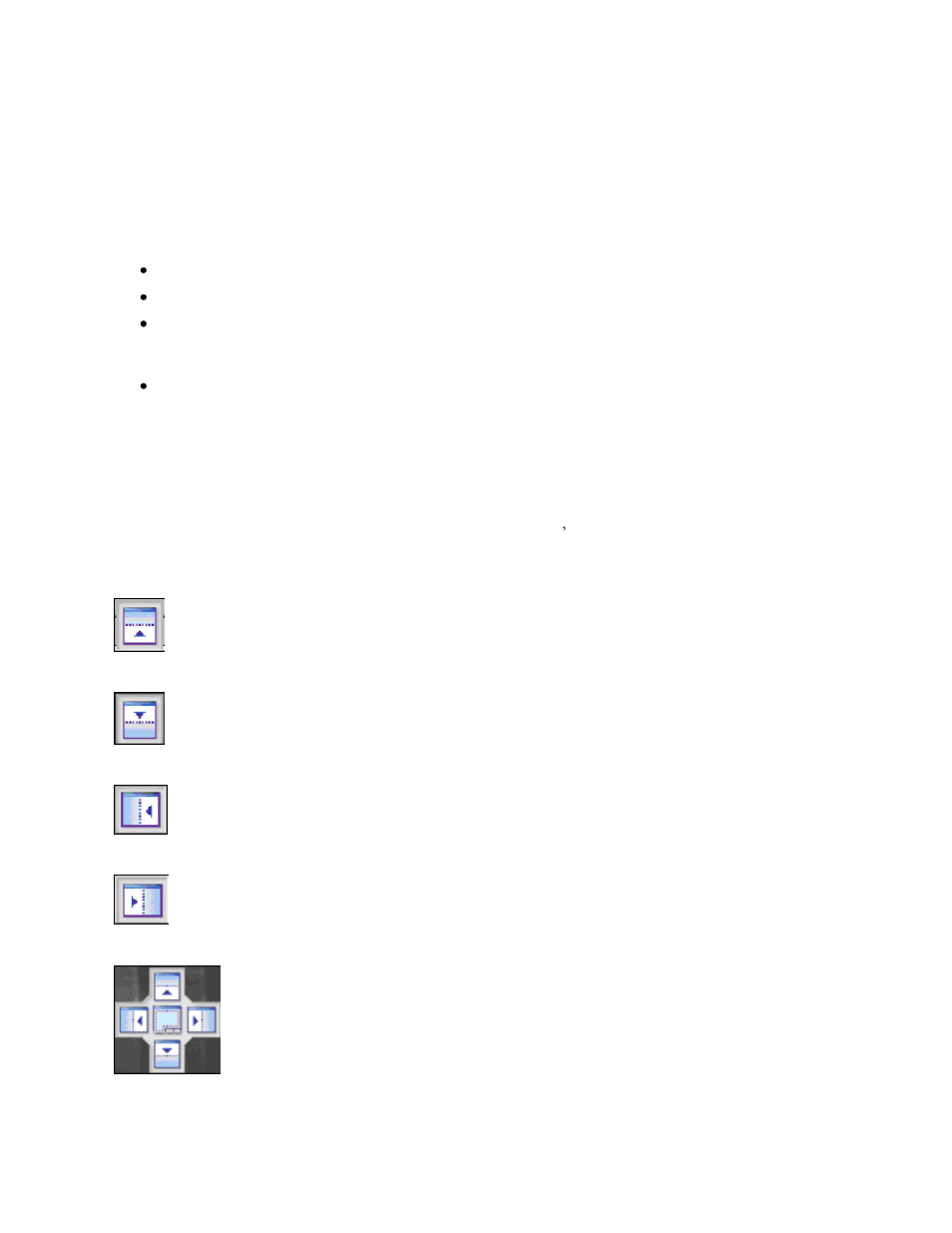
Using Plug-In Modules
16
Positioning Plug-in Modules
Rearranging Plug-in Modules
Plug-in Modules can positioned anywhere on the screen. Plug-ins can be docked, hidden, and floating.
Dockable: Locks the module in a specific position.
Hide: Closes the module. To reopen, go to View > Plugins and select the plug-in module.
Floating: Allows module to be moved around on the screen. To move a module, click the top bar
of the module and, while holding down the left mouse button, drag the module to the desired
location. Arrows will display. Move the module to one of the arrows to dock the module.
Auto Hide: Automatically hides the module when not in use. These tabs will be displayed in the
same order as they were selected to Auto Hide. To show the full module, roll the mouse over the
tab. To disable the auto hide function, unclick Auto Hide from the module drop down menu or
click the pushpin icon.
Moving a Floating Plug-in Module
When a plug-in module is floating, it can be docked to the top, bottom, left or right on the workspace. A
floating plug-in module can be placed into another plug-in module s window.
To move a floating plug-in module, click on the title bar of the module and drag it to any of the plug-in
module position icons of choice. The following are descriptions of the plug-in module position icons.
Position the plug-in module at the top of the workspace
Position the plug-in module at the bottom of the workspace
Position the plug-in module at the left of the workspace
Position the plug-in module at the right of the workspace
