Paste, Undo and redo, Paste and paste special – UVP Doc-It Life Science User Manual
Page 40
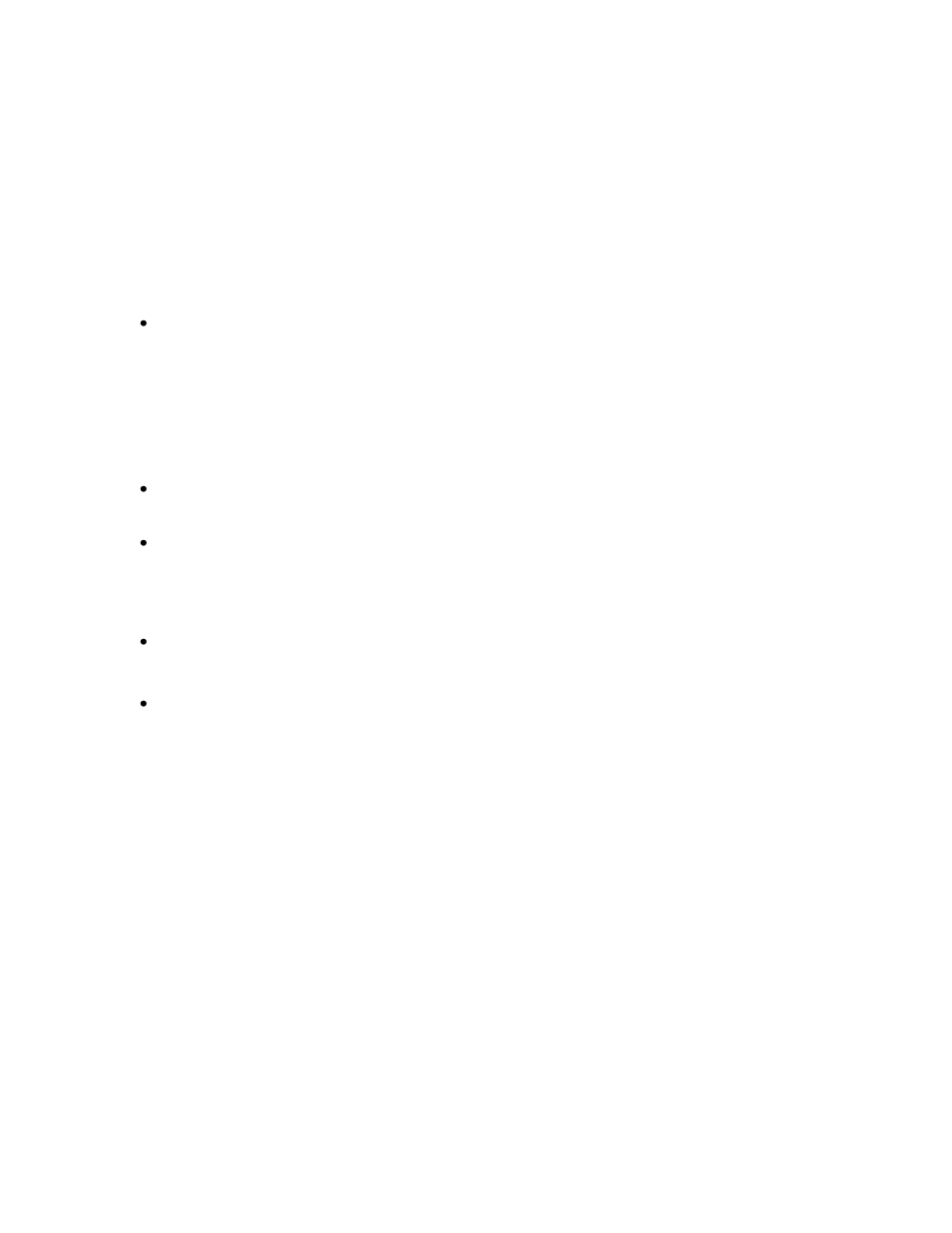
Editing Images
35
Paste
This command takes an image from the clipboard and imports it into the software, displaying it in a new
Image window.
Note:
Paste can also be used on text, in which case it acts in the standard
Windows fashion.
Paste an Image
From the Edit menu choose Paste. The image will be displayed in a new Image window.
Note: Paste is only available if there is an image on the clipboard.
Paste Special
This command allows an image on the clipboard to be merged into the current image. It is useful for
adding comparison or reference information into an image, for making composite images and for testing
two images against one another for motion.
To modify the Paste Special options, go to Edit > Paste Special Options:
The following merge modes are available in all the Software:
Blend: mixes the incoming image with the current image in a selected proportion. If the Source
proportion (Src%) is set to 100%, pixels in the incoming image replace those in the existing image
without mixing (i.e. the incoming image is copied entirely over the existing image wherever it
lands). Blend is used primarily to place comparison information into an existing image, especially
when using high proportions.
Add: adds pixels in the incoming image to those in the existing image up to maximum intensity.
Add is used primarily to build composite images with little or no overlap. This feature requires no
additional settings.
Subtract: subtracts pixels in the incoming image from those in the existing image. Subtract is
used primarily to test for differences in or motion between two otherwise similar images. This
feature requires no additional settings.
Undo and Redo
The Undo command will undo the last material change made to an image. Material changes include all
manipulations and the Paste Special command. The Redo command reverses the last Undo. To see what
the last material change did in detail, alternate between Undo and Redo. Changes made through the
plugins do not permanently change the image.
Undo the Last Change to an Image
With the image open from the Edit menu, click Undo. The former version of the image will be restored.
Redo the Last Change to an Image
With the image open from the Edit menu, click Redo. The last change will reappear. The Redo command
will be unavailable until Undo is used for the first time.
