Burn changes to a new image, Convert image, Duplicating images – UVP Doc-It Life Science User Manual
Page 44: Flip image, Flip, Convert, Duplicate image
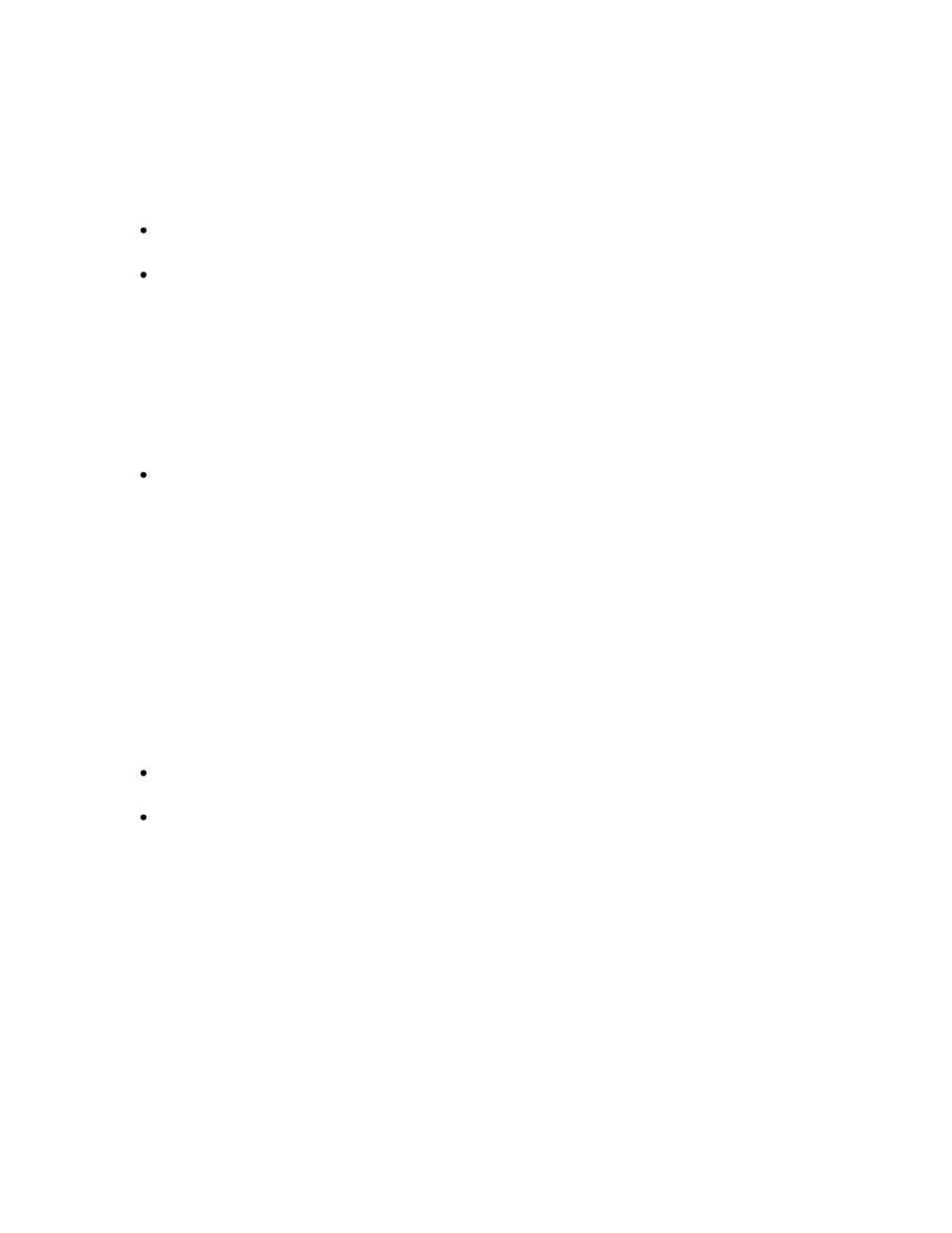
Using Image Filters
39
Burn Changes to a New Image
The Burn Changes to a New Image command takes all the changes made to the image and creates a
duplicate copy in a new file. This process is called "burn" because once the changes are made, they are
not reversible. Burning changes to a new image is useful when creating a document or presentation.
Click onto Burn changes to a new image from the Filters plug-in or use the Image > Filters > Burn
changes to a new image command.
A second copy of the image will appear in a new image window as an untitled image.
Convert Image
The Convert filter converts an image bit and color depth when needed.
Click onto Convert from the Filters plug-in or use the Image > Filters > Convert command.
Reducing a large image to monochrome may take a few seconds. Select new depth and click
OK.
Duplicating Images
The Duplicating Image command creates an identical copy of the foremost image. The new copy will
appear in its own Image window.
Note:
If the image to be duplicated has been previously saved, the new copy will not inherit
the old copy's filename. Instead, the new copy will be an unsaved image.
Click onto Duplicate image from the Filters plug-in or use the Image > Filters > Duplicate image
command.
A second copy of the image will appear in a new image window as an untitled image.
Flip Image
Flip Horizontally
This filter provides a right to left mirror-image. Two clicks of the flip button will return the image to its
starting orientation.
Click onto Flip horizontally from the Filters plugin or use the Image > Filters > Flip horizontally
command.
