Performing 1d analysis, Navigating 1d analysis, 1d analysis plugin module – UVP Doc-It Life Science User Manual
Page 65: 1d analysis
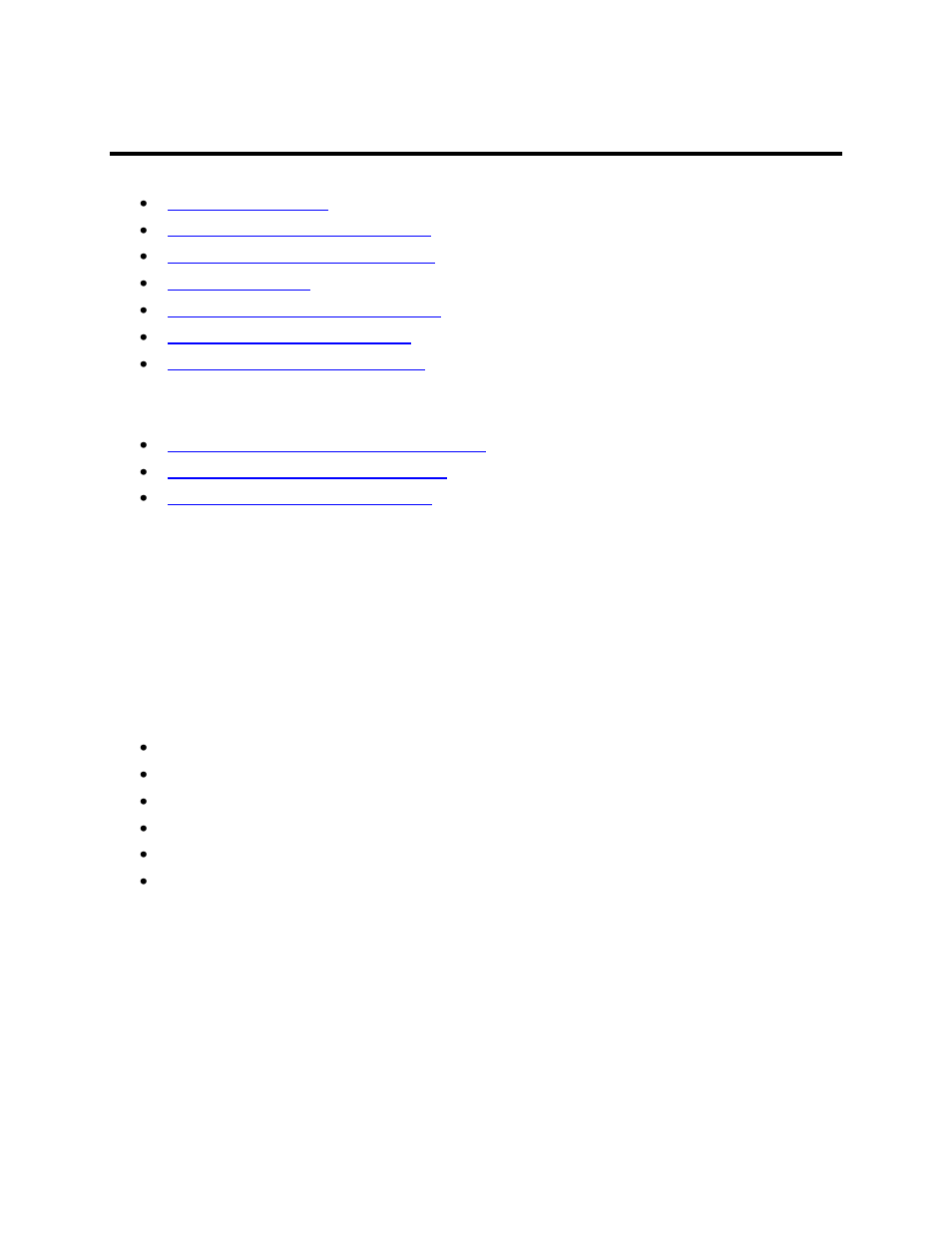
Performing 1D Analysis
60
Performing 1D Analysis
1D Analysis Image Windows Features
1D Analysis Context Menu Commands
Automatically Finding Lanes and Bands
Manually Finding Lanes and Bands
Viewing and Printing 1D Gel Analysis
Related Topics:
Performing Dendrogram Analysis Calculations
Performing Molecular Weight Calibration
Performing Concentration Calibrations
Navigating 1D Analysis
Access the 1D Analysis functions via the 1D Analysis plug-in module, tools or menus. The 1D Analysis
plug-in module offers easy access to the analysis functions instead of using the menus.
1D Analysis Menus
LS Software offers the following 1D Analysis Menu from the main menu:
Master Tools: Finds and edits lanes and bands.
Lane Tools: Change the lanes in multiple ways.
Band Tools: Change bands in multiple ways.
Background Correction: Subtracts noise from the image.
Rf Line Tools: Create and change Retardation factor (Rf) Lines in multiple ways.
Settings: Opens the analysis settings window
Commands can be found and utilized from Toolbars in LS software. This allows users to customize most
commonly used commands with a single button click. The toolbar can be hidden or shown based on
user preference.
1D Analysis Plugin Module
