Printing reports and images, File print command, Printing image history – UVP Doc-It Life Science User Manual
Page 106
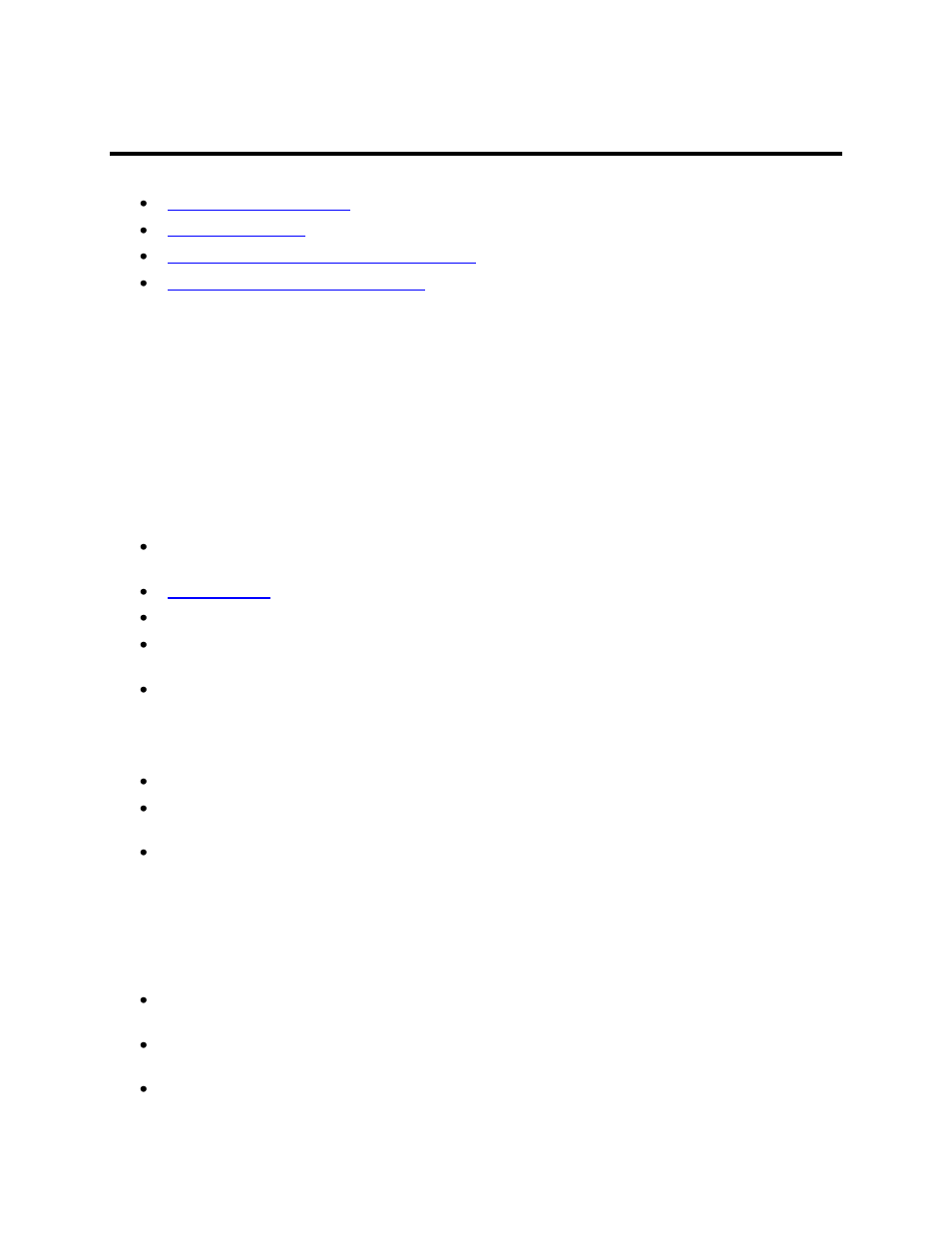
Printing Reports and Images
101
Printing Reports and Images
Exporting and Printing Colony Count Results
Viewing and Printing 1D Gel Analysis
File Print Command
Go to File > Print and select a printer to print from.
Printing Image History
Reports
LS Software provides several types of reports:
Image Report: Prints the image, using as much of the page as possible while preserving the
image's aspect ratio.
: Prints the image history, as reported in the Image Information window.
Image Notes: Prints the image notes, as entered in the Image Information window.
Image Properties: Prints the image's resolution (width and height), depth, scale and file
information.
All reports include a header and footer that are user defined.
The Report Preview window shows the layout of the data on each page.
To View and Print a Report
Choose Tools > Reports and then choose the desired report from the Reports window.
To change the target printer, paper, paper source (tray) or page layout, click Page Setup and
make the desired changes.
To enter the header or footer text, type new text in the text box and click Preview the pages.
There are some special character combinations in the header and footer:
o "%p" is the current page number.
o "%d" is the current date.
o "%t" is the current time.
o "%c" is the total count of pages for printing
To change the margins, choose an alternate margin setting in the Page Setup window, click OK
after selection.
In the Reports > Preview Options, click Show Margins in Preview Mode to see the margins
graphically.
When the preview looks correct, click Print.
