UVP Doc-It Life Science User Manual
Page 75
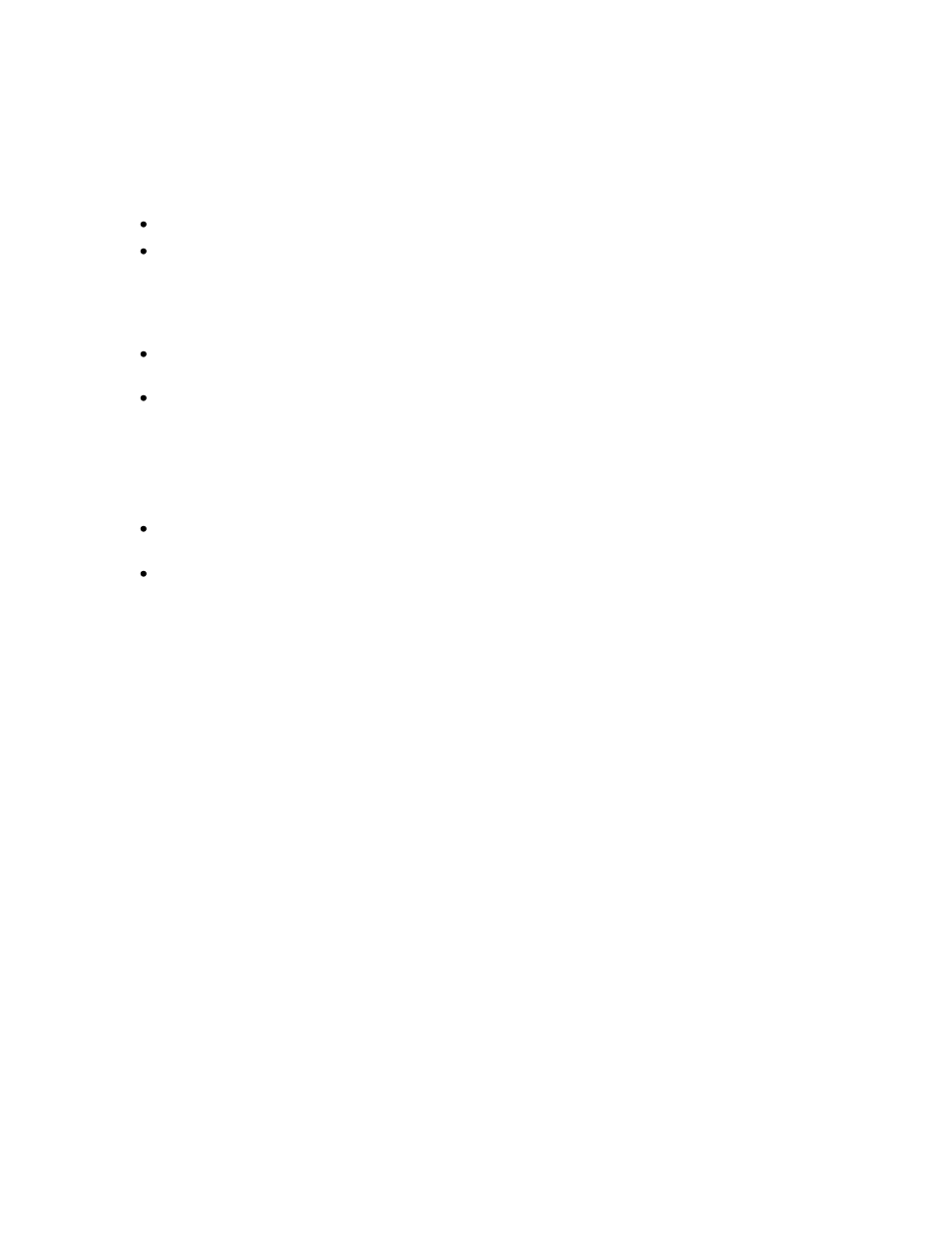
Performing 1D Analysis
70
Display Multiple Lanes
The software has two options for displaying a multiple lanes.
To Display Multiple Lanes by Selecting Lanes
Click on the lanes to see graphed while holding down the Ctrl key.
From the Analysis > 1D Analysis > Master Tools, select Lane Profile Graph or click on Lane
Profile Graph from the 1D Analysis plug-in. A new window appears with the selected lanes
graphed.
To Display Multiple Lanes from the Lane Profile Graph
From the Analysis > 1D Analysis > Master Tools, select Lane Profile Graph or click on Lane
Profile Graph from the 1D Analysis plug-in. A new window appears with an empty graph.
From the Lanes section of the Lane Profile Graph window and to the right of the graph, select all
the lanes to graph (Lane A through Lane H are selected in the example on the right). The
software automatically displays the graph of that lane. After selecting more than one lane to
display, the Multiple selection box will contain a check.
Change the Selected Lane
Click on the desired lane to de-select or re-select the desired lane in the Lanes section of the
graph.
The lane will be removed from or added to the line graph.
Axis Options
By default, the x-axis displays Pixels and the y-axis displays Intensity. However, after calibrating
molecular weight, Rf values or Molecular Weights (MW Standard) may be a better naming option for the
x-axis. Similarly, after calibrating concentration, Concentration may be a better naming option for the y-
axis.
Change Axis Variables
To change axis variables after performing either molecular weight calculations or concentration
calibrations, simply go to the Y Axis and X Axis options under the bottom left of the graph. Use the
dropdown menus to select the desired variable.
Effects of Selecting Other Axis Values
If Retardation factor (Rf) or Molecular Weight (MW) is selected to be displayed on the x-axis, then the
graph takes into account Rf effects. This means that other lanes may appear to be stretched or
compressed horizontally relative to the selected lane.
Once Concentration is selected to be displayed on the y-axis, the curve adjusts the intensities of the lane,
and the relative differences in the graph may change.
Display Options
In the Lane Profile graph, LS software allows users to choose what details to show in the graph. The
program also allows users to change the colors of the background, graph, and axes.
Display Options for Details
