Toolbars – UVP Doc-It Life Science User Manual
Page 16
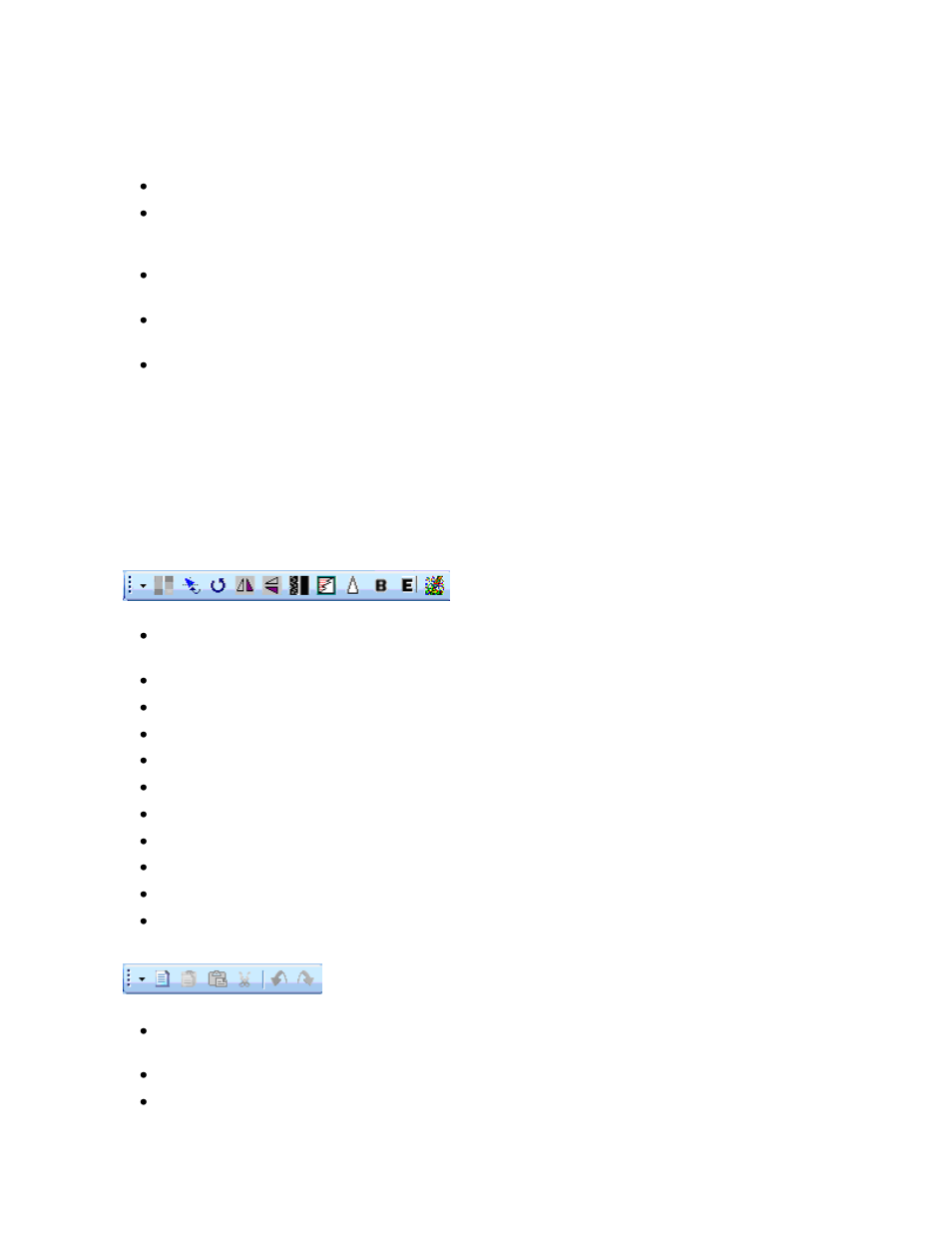
Navigating the Software
11
NOTE: Although most commands appear on the menus, some features are only available through the
Plug-in Modules. If the Plug-in Modules are hidden, they can be shown by selecting the modules from
View > Plug-ins whenever needed.
Analysis Menu: Contains modules to perform Colony Counting, 1D Analysis and Area Density.
Tools Menu: Contains a list of the tools to enhance the image or software environment including
seeing Loaded Plug-ins, User Configuration, pre-configured image Reports, plus Region of
Interest, Spatial Calibration and Annotation tools.
Macros Menu: Contains commands to work with Macros. A Macro is a collection of commands
that can be saved and replayed with special user-defined keys.
Window Menu: Contains commands to organize Image windows. Shows the arrangement of the
image window and shows the name of the images currently open.
Help Menu: Contains access to the software help, user license wizard and software version.
Toolbars
The toolbars in LS allow the user to select most commands with a single button click. The toolbars are
customizable, so the user can include the commands used most and remove commands rarely used.
Toolbar Buttons
Reduce to Mono: Converts the image to a single-channel (monochrome) image from a multi-
channel (color) image
Align: Aligns the image to a grid
Rotate: Brings up the dialog box to rotate image by a specific degree or by manual rotation
Flip Horizontal: Flips image horizontally
Flip Vertical: Flips image vertically
Despeckle: Applies the despeckle filter to the image
Remove Noise: Applies the remove noise filter to the image
Sharpen: Applies the sharpen filter to the image
Blur: Applies the blur filter to the image
Emboss: Embosses the image with selection of the direction of the emboss filter
Starfield Subtraction: Applies the starfield subtraction filter to the image
Copy: Copies selected text, selected portions of the current image or the entire image to the
clipboard
Paste: Pastes the current clipboard item onto the screen
Paste Special: Pastes an overlay of the current item in the clipboard
