Viewing symmetrical components, Selecting primary and secondary units, Using a zoom – SATEC PM174 Manual User Manual
Page 122: Customizing line colors and styles, Viewing an rms plot
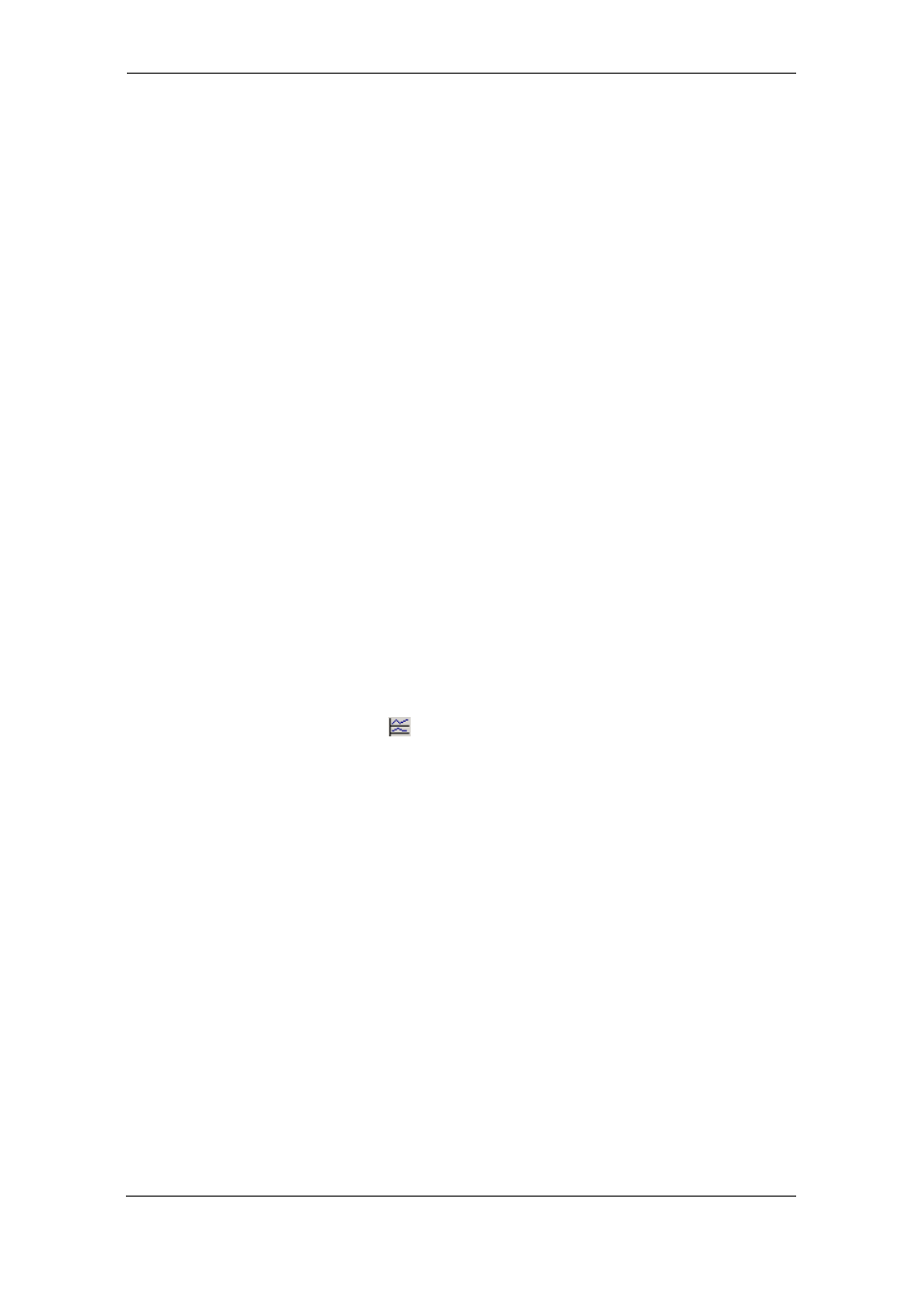
Chapter 4 PAS Application Viewing
Recorded
Files
122
Series PM174 Powermeters
Viewing Symmetrical Components
PAS can calculate the symmetrical components for voltages
and currents at the point indicated by the left marker line. To
enable or disable the symmetrical components, click on the
waveform window with the right mouse button, select
“Options...”, check or uncheck the “Symmetrical components”
box on the “Channels” tab, and then click OK.
Selecting Primary and Secondary Units
Voltages and currents can be displayed in primary or
secondary units. Click on the waveform window with the right
mouse button, select “Options...”, select the desired units for
voltages and currents on the Channels tab, and then click OK.
Using a Zoom
Use the green arrowheads on the local toolbar to zoom in or
out of the waveform graph. Every click on these buttons gives
you a 100-percent horizontal or 50-percent vertical zoom. Use
the magnifying glass buttons to get a proportional zoom in
both directions.
When in the overlapped waveform view, you can zoom in on a
selected waveform region. Click on the waveform window with
the right mouse button, click 'Zoom', point onto one of the
corners of the region you want to zoom in, press and hold the
left mouse button, then point to another corner of the selected
region and release the mouse button.
Customizing Line Colors and Styles
To change the colors or line styles, click on the waveform
window with the right mouse button, select “Options...”, click
on the Display tab, adjust colors and styles, and then click OK.
You can also change the waveform background and gridlines
color.
Viewing an RMS Plot
Click on the
button to open the RMS view. PAS shows you
a cycle-by-cycle RMS plot of the sampled AC waveforms.
