Viewing real-time waveforms, Retrieving log files, Viewing recorded files – SATEC PM174 Manual User Manual
Page 112: Viewing options
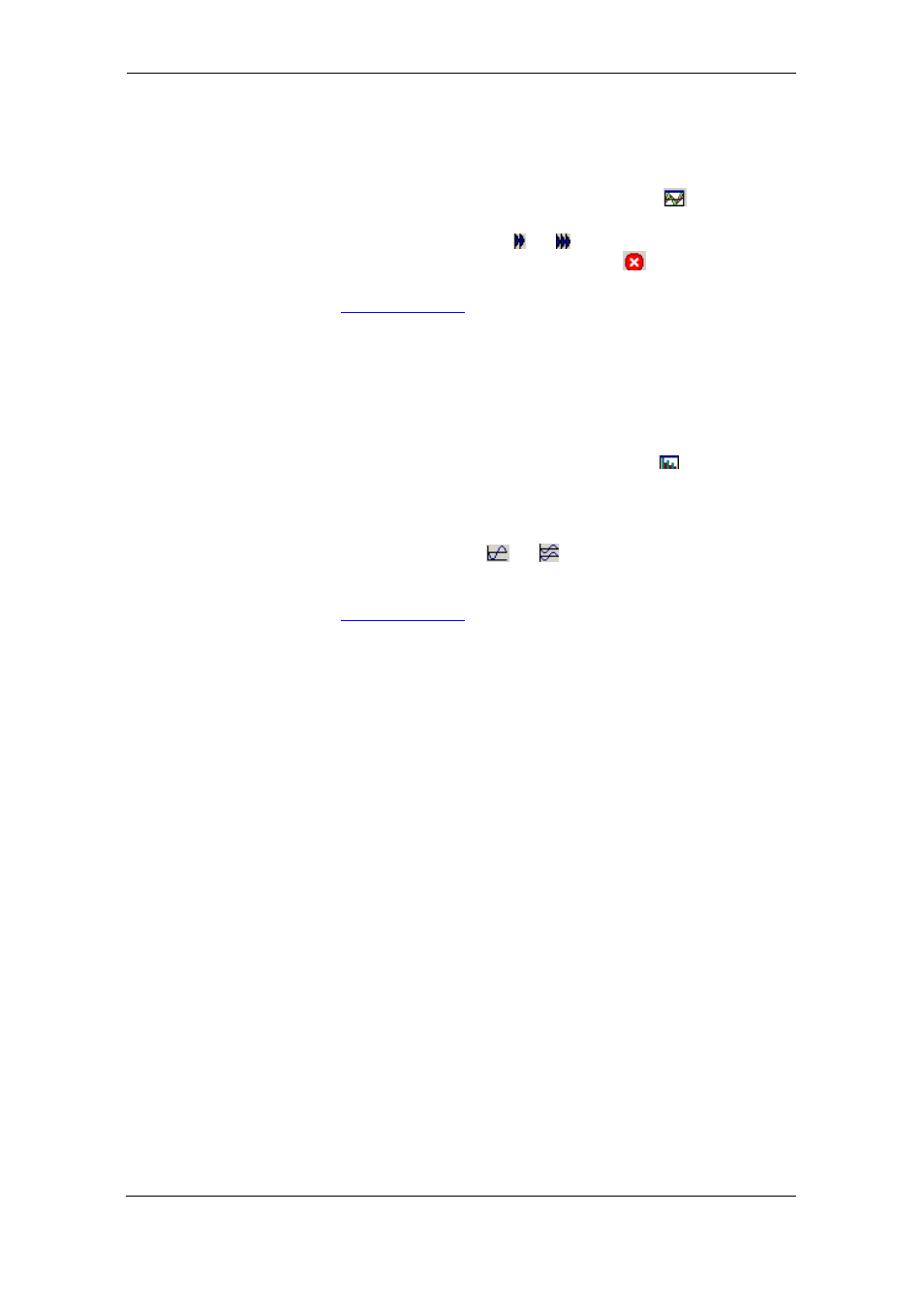
Chapter 4 PAS Application
Retrieving Log Files
112
Series PM174 Powermeters
Viewing Real-time Waveforms
To retrieve the real-time waveforms, select the device site
from the list box on the PAS toolbar, and then select RT
Waveform Monitor from the Monitor menu or click on the
button on the PAS toolbar.
Use the blue arrowhead buttons and for one-time or
continuous waveform polling. Use the Stop button
to stop
continuous polling.
for information on using waveform
views.
Viewing Harmonic Spectrum and
Synthesized Waveforms
To retrieve the real-time harmonic spectrum, select the device
site from the list box on the PAS toolbar, and then select RT
Harmonic Monitor from the Monitor menu or click on the
button on the PAS toolbar. Harmonics can be displayed as a
spectrum chart or in a table.
PAS can also synthesize waveforms based on the harmonic
spectrum to let you view a waveshape of the voltage and
current waveforms. Use the
and
buttons on the local
toolbar to view the synthesized waveforms in an overlapped or
non-overlapped view.
for more information on using
different spectrum and waveform views.
Retrieving Log Files
Using PAS, you can retrieve recorded events, data and
waveforms from your meters and save them to files on your
PC in the MS Access database format.
Historical data can be uploaded on demand any time you need
it, or periodically through the Upload Scheduler that retrieves
data automatically on a predefined schedule, for example,
daily, weekly or monthly. If you do not change the destination
database location, new data is added to the same database so
you can store long-term data profiles in one database
regardless of the upload schedule you selected.
See the “PAS Getting Started Guide” for information on
uploading files and configuring the Upload Scheduler for your
meters.
Viewing Recorded Files
Viewing Options
Uploaded data can be viewed on the screen, printed, and
exported to other applications.
To open a log file, click on the Open button on the PAS toolbar
or select “Open...” from the File menu, select “Access
Database (*.mdb)” in the “Files of type” box, point to the log
file, select a desired table on the right pane, and then click
Open.
