Selecting waveform channels, Using the marker lines, Delta measurements – SATEC PM174 Manual User Manual
Page 121: Selecting the time axis, Viewing phasor diagrams
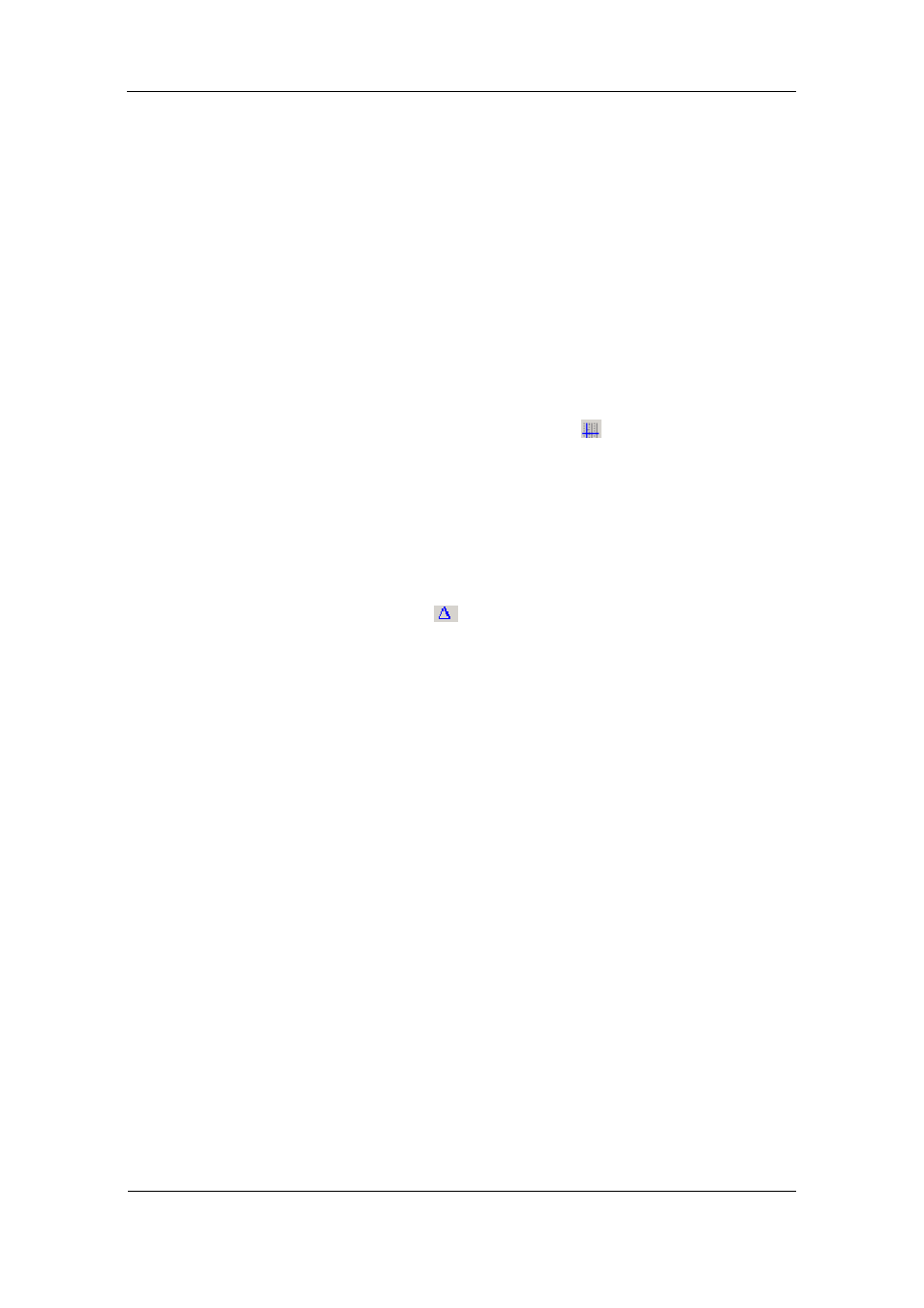
Chapter 4 PAS
Application Software
Viewing Recorded Files
Series PM174 Powermeters
121
cycles, the scroll bar appears under the waveform pane
allowing you to scroll through the entire waveform.
Selecting Waveform Channels
To select the channels you want to view on the screen, click
on the waveform window with the right mouse button, select
“Channels...”, check the channels you want displayed, and
then click OK.
Using the Marker Lines
Waveform and RMS panes have two blue dashed marker
lines. The left marker indicates the position from where data is
taken to calculate the harmonics spectrum and phasor
diagrams, and as the starting position for calculating the RMS,
average and peak values. The right marker indicates the end
position for calculating the RMS, average and peak values.
The minimum distance between the two markers is exactly
one cycle.
To change the marker position, click on the
button, or click
on the waveform window with the right mouse button and
select Set Marker, and then click on the point where you want
to put the marker. You can drag both markers with the mouse,
or use the right and left arrow keys on your keyboard to
change the marker position. Click on the waveform pane to
allow the keyboard to get your input before using the
keyboard.
Delta Measurements
To measure the distance between two waveform points, click
on the Delta button
, then click on one point, and then click
on the second point. The first reference point is still frozen until
you close and reopen Delta, while the second point can be
placed anywhere within the waveform line. You can measure a
delta in both directions. To disable the Delta, click on the Delta
button once again.
Selecting the Time Axis
The horizontal axis can be displayed either in absolute time
with date and time stamps, or in milliseconds relatively to the
beginning of a waveform. To change the time units, click on
the waveform window with the right mouse button, select
“Options...”, click on the “Axes” tab, select the desired units,
and then click OK.
Viewing Phasor Diagrams
The phasor diagrams show you the relative magnitudes and
angles of the three-phase voltage and current fundamental
component. All angles are shown relative to the reference
voltage channel.
To change the reference channel, click on the waveform
window with the right mouse button, select “Options...”, click
on the “Phasor” tab, check the channel you want to make a
reference channel, and then click “OK”.
If you leave the Triangle box checked, PAS connects the ends
of the voltage and current vectors showing you three-phase
voltage and current triangles. This is useful when analyzing
voltage and current unbalances.
Phasor diagrams are calculated over one waveform cycle
pointed to by the left marker line. As you move the marker, the
phasor diagrams are updated reflecting the new marker
position.
