Rate & bpm for sequences, Clearing rate, fade & bpm – ETC SmartFade ML v3.0.1 User Manual
Page 94
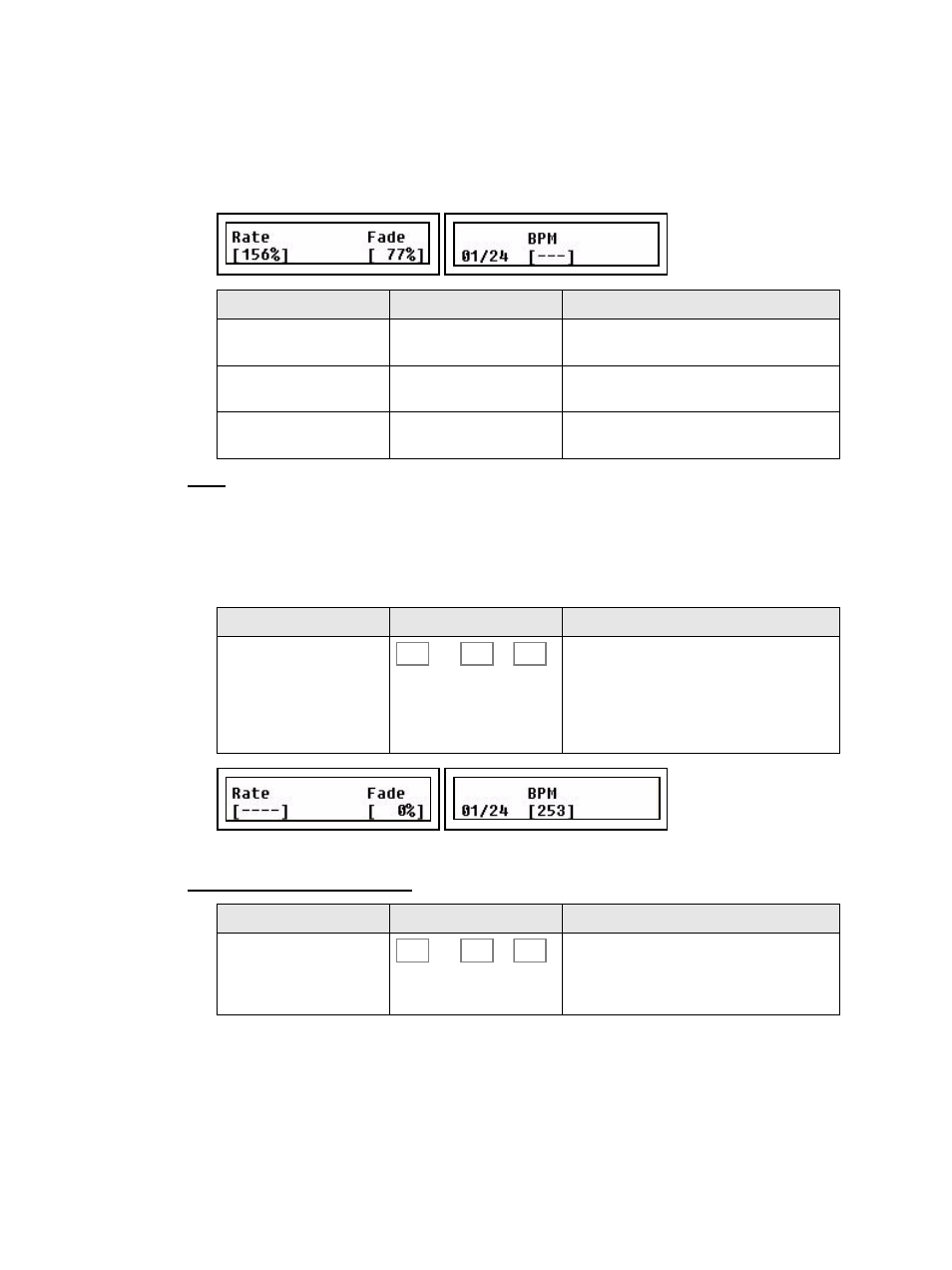
86
SmartFade ML v3.0.1 User Manual
Rate & BPM for Sequences
The RATE button can provide Rate, Fade and BPM override for any sequence. This will
affect the playback of the whole Sequence temporarily. When a Rate or BPM override is
cleared the original times are retained.
Press RATE and then the bump button of any sequence.
BPM
Beats Per Minute (BPM) is a musical term that can be applied to the playback rate of a
sequence in looped mode. The BPM rate is stored as an override to the wait time (step
time). All steps will be set to the same wait time override = the same duration.
Individual step times are not altered, however, if a step has a longer fade time than the BPM
time then this fade will not complete before the next step starts.
Original wait timing is not lost and may be recovered by clearing the BPM time.
Clearing Rate, Fade & BPM
Menu choice
Console
Feedback
Rate
Wheel 1
Set a Rate that will scale the total time of the
whole Sequence.
Fade
Wheel 2
Set a balance between the fade and the wait
time for all steps. Fade 0% means no fade.
BPM
Wheel 3
Shows the current BPM. It can be set with the
wheel or by tapping the bump button. .
Action
Console
Feedback
Set BPM
and
...
Hold RATE and hit the bump button of any
sequence more than once. The timing
between these bump presses is clocked and
used to calculate a BPM rate. This will over-
ride the Rate function - which will be set to
nothing “---”
Action
Console
Feedback
Reset Rate, Fade & BPM
and
...
The rate and BPM settings for the currently
selected sequence will be reset and the
sequence will default back to its original
times.The sequence fader will be set to zero.
RATE
13
24
CLEAR
13
24
