Linear effects, Start linear effects, Stop linear effects – ETC SmartFade ML v3.0.1 User Manual
Page 62: N o t e
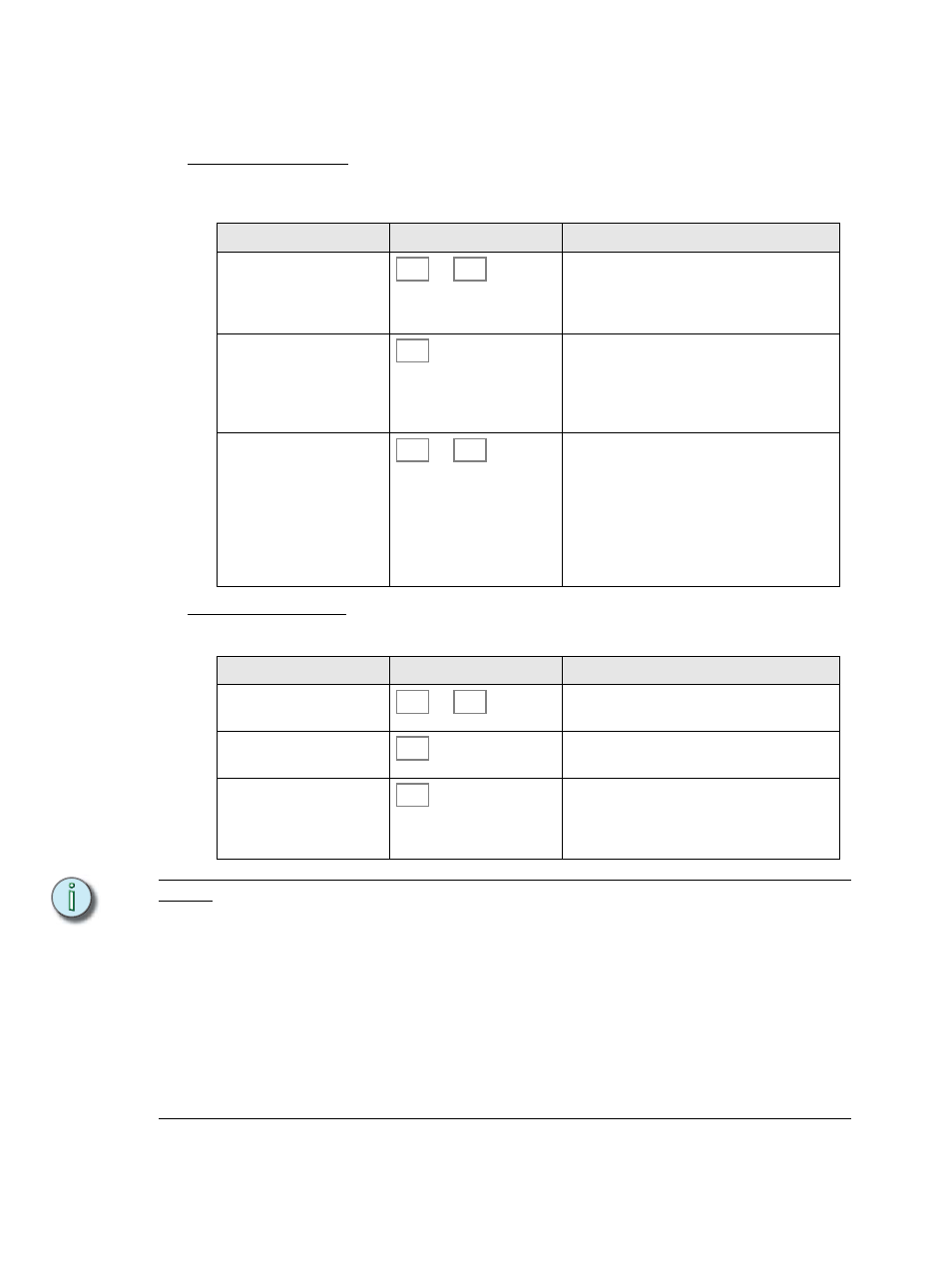
54
SmartFade ML v3.0.1 User Manual
Linear Effects
Linear effects can be applied to any device parameter, and to dimmer intensities.
Start Linear Effects
The linear effect can only be applied to one intensity channel or parameter at a time. It can
be a single parameter for a selection of devices (color, strobe etc).
Stop Linear Effects
Linear effects can be stopped individually for any device.
N o t e :
The linear effects are tailor designed with some common lighting situations in mind. Feel
free to experiment in any other way. Here is some information about them.
1. Morse - A series of dots and dashes resembling Morse code
2. Strobe - Random short duration flash to full
3. Flicker - Random staircase similar to fire flicker
4. On/Off - Regular on-off behavior
5. Wander - Gently wandering levels, semi random
6. Sparkle - Frequent irregular flashes
7. Mountain- A high frequency saw wave superimposed on a low frequency saw wave
8. Skyline - Pulses of differing heights.
9. Saw - Saw tooth
10. Cosine - Sine wave
11. Ramp - Fade up, snap off (like a ramp)s
Action
Console
Feedback
1. Select devices
...
Selected device buttons are lit to full (Device
Select mode has to be active). If you are
applying the effect to intensity channels,
press this first anyway.
2. Activate Effect mode
This button lights up. The Effect select but-
tons light up full, empty ones are dimmed.
Press to select one of these, or press an
empty one to edit.
3. Select Linear effect, and
target
...
The faders will activate PARAM 1 mode and
all bumps with available parameters will blink.
Press a bump button to select a parameter
target for this effect.
You can toggle to any fader mode if you want
to set an intensity channel or some other
parameter as target for this effect.
Action
Console
Feedback
1. Select devices to stop
...
Selected device buttons are lit to full (Device
Select mode has to be active).
2. Activate Effect mode
This button lights up. The Effect select but-
tons light up full, empty ones are dimmed.
3. Select Stop Linear effect
As soon as this button is pressed, all linear
effects for the selected devices are stopped.
The console will automatically return to
Device Select mode.
1
24
EFFECT
13
23
1
24
EFFECT
24
