Save & load to memory card, Save show to card, Quick save show to card – ETC SmartFade ML v3.0.1 User Manual
Page 12: Save show to card quick save show to card
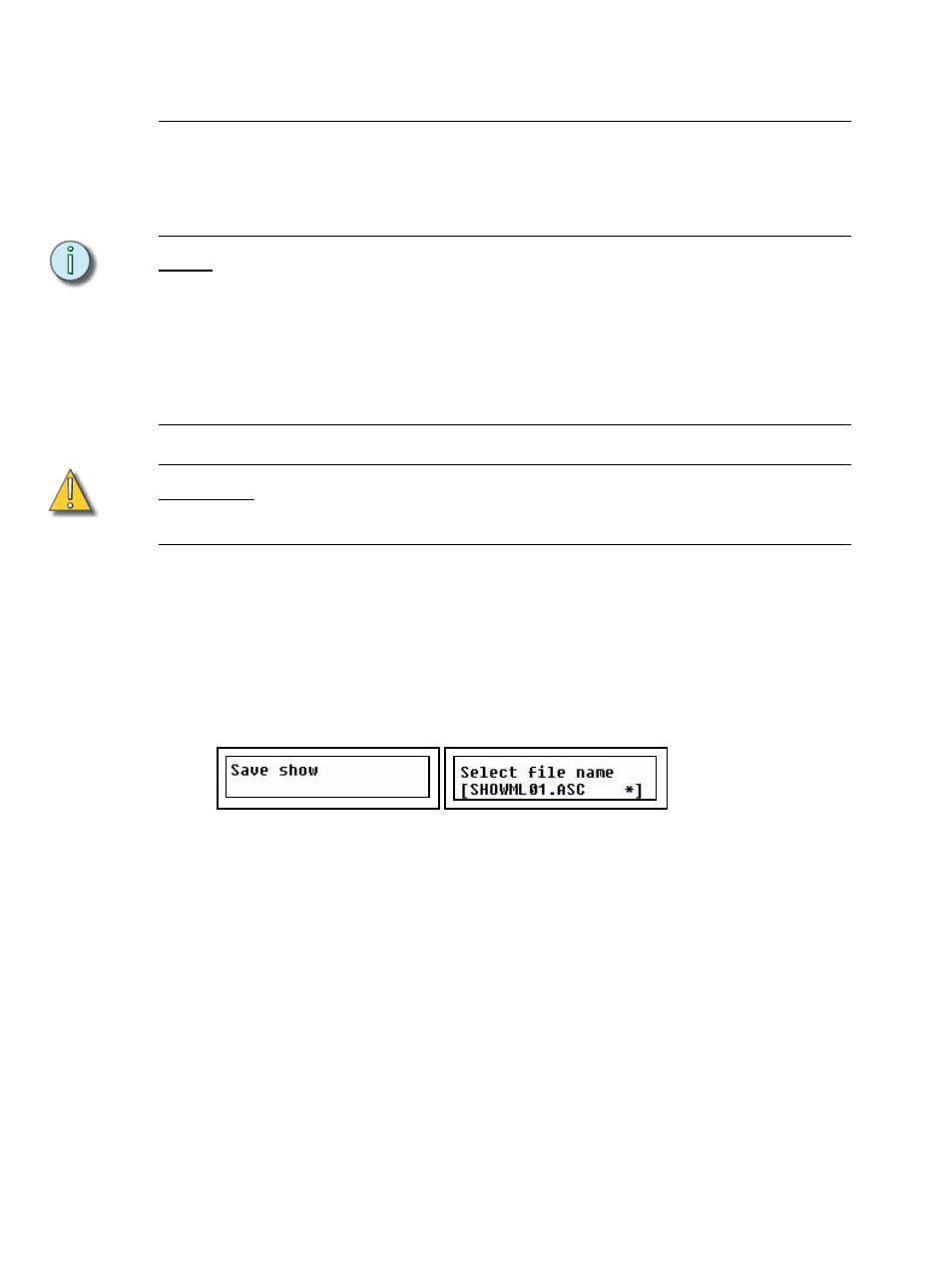
6
SmartFade ML v3.0.1 User Manual
Save & Load to Memory Card
SmartFade ML uses either a standard SD Memory card or SDHC Memory card as the
primary external storage device. Before you can use a new SD card make sure it is
formatted correctly (FAT16).
See “Format SD Memory Card” on page 9.
N o t e :
When using SDHC Memory cards for show file storage, please use the following
guidelines for best performance:
•
Keep your show file names to 8 characters or less. This will ensure the entire name
can be viewed in the SmartFade LCD display when loading and saving shows.
•
Keep fewer than 100 show files in the root directory of your SDHC Memory card.
Other file types or archived show files should be kept in folders on the card. This will
speed performance of reading the file directory and will help to minimize excessive
scrolling of the file menu.
C A U T I O N :
Only standard SD Memory cards or connection to a PC via USB may be used for
updating the software on a SmartFade console. Software update is not possible
using an SDHC Memory card.
The file format is ASCII Text Representation for Lighting Console Dat. This format is
Save Show to Card
This is done from the Save/Load Show menu
Menu>Save/Load Show>[Save as]
Shows may be given a two digit number with the wheel.
Show files saved in the ETC application SmartSoft can be given any valid DOS-style name
and the suffix ".asc"
File naming rules
•
A file or directory name can be no more than eight characters long.
•
No spaces can be included in the file name, the extension or the directory name.
•
Certain characters (? * , ; = + # >| [ ] / \) are illegal and cannot be used.
Quick Save Show to Card
This is done from the Save/Load Show menu
Menu>Save/Load Show>[Quick save]
