Snapshots, Record a snapshot, Copy a snapshot to a memory – ETC SmartFade ML v3.0.1 User Manual
Page 65: Clear all snapshots
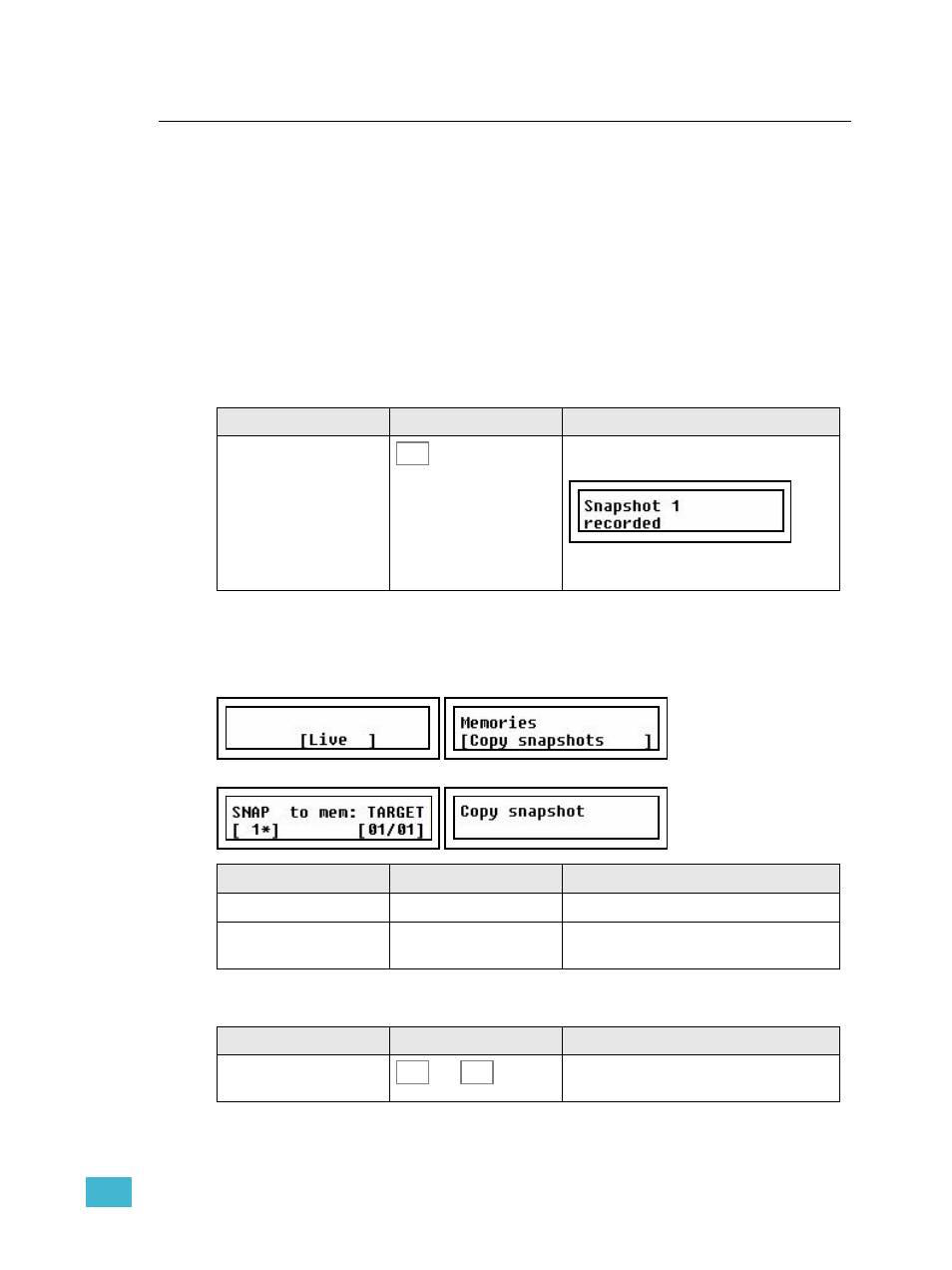
3
Program
57
Snapshots
The Snapshot function is designed to make it easy to capture the current output, and store
it as a memory at a later point.
•
Snapshot can be pressed at any time inside any menu or function.
Snapshot captures a complete state of all output intensities and parameters, and stores
them into a buffer. This buffer has 10 snapshot positions. If pressed 11 times, Snapshot will
overwrite the 1st Snapshot in the buffer.
The Snapshot button
The button is off when there are no Snapshots recorded. As soon as there is a Snapshot
recorded it will light at full in red.
Record a Snapshot
Copy a Snapshot to a Memory
It’s possible to copy a Snapshot to a memory in the Memories menu.
Menu>Memories>[Copy Snapshots]
Use SEL to choose between Live and Blind mode, press OK to confirm.
Clear all Snapshots
Action
Console
Feedback
Record the current output
The current output is recorded. The display
will momentarily display a confirmation.
The Snapshot button will light up as soon as
there are one or more Snapshots.
Menu choice
Console
Feedback
SNAP
Wheel 1
Select snapshot 1-10
TARGET
Wheel 2
Select target fader page and memory. Press
OK twice to confirm.
Action
Console
Feedback
Clear the Snapshot buffer
and
The Snapshot buffer is immediately deleted,
and cannot be undone.
SNAP
SHOT
CLEAR
SNAP
SHOT
