Example (blind) - intensity, Example (blind) - color mix, N o t e – ETC SmartFade ML v3.0.1 User Manual
Page 43
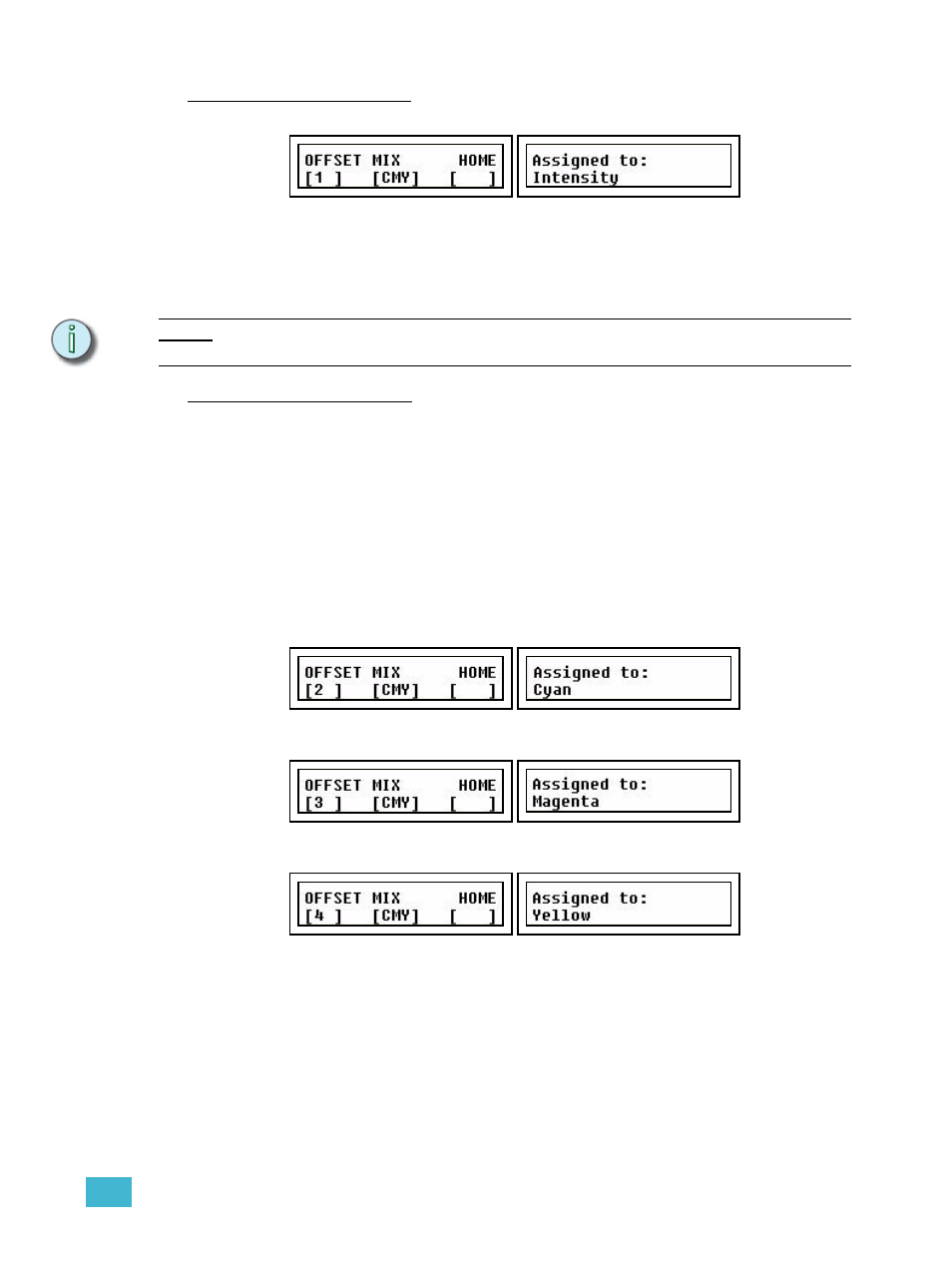
2
Setup
35
Example (blind) - Intensity
Step 1:
Press bump button 1 in parameter page PARAM 1.
The parameter fader was as zero% so the HOME value is zero. In the right
display you can see that OFFSET 1 is Assigned to: Intensity.
Step 2:
You can change this to another parameter by pressing a different bump button,
or you can select a new offset and assign a parameter to that.
N o t e :
You can assign any parameter in the same way as intensity. Color mixing and pan/tilt
are slightly different. See below.
Example (blind) - Color Mix
SmartFade ML provides a simplified way to operate colour mixing devices by means of just
two faders; Hue and Sat(uration). Internally the colour values are handled and stored as
either CMY (Cyan, Magenta, Yellow) or RGB (Red, Green, Blue).
Typically moving lights with filters are CMY mixers and LED luminaires with discrete LEDs
are RGB mixers. There are some exceptions so it is recommended to study the
manufacturer’s data to decide which method to use for the light in question.
Step 1:
Select the color mixing type; CMY or RGB with the MORE button.
Step 2:
Select the first offset channel with encoder 1.
Step 3:
Use the HUE parameter (bump button 4) to toggle to the first correct color mixing
parameter. If the color mixing type is set to CMY, bump 4 will toggle through
Cyan, Magenta and Yellow. The first is probably Cyan, so leave it on this.
Step 4:
Select the next offset channel (3) with encoder 1 and repeat the procedure. If the
last selected parameter was Cyan, the next will automatically be Magenta.
Step 5:
Select the next offset channel (4) with encoder 1 and repeat the procedure. If the
last selected parameter was Magenta, the next will automatically be Yellow.
Step 6:
Done.
