Sequence & stack times, Default fade times, Set times live – ETC SmartFade ML v3.0.1 User Manual
Page 82: Rate
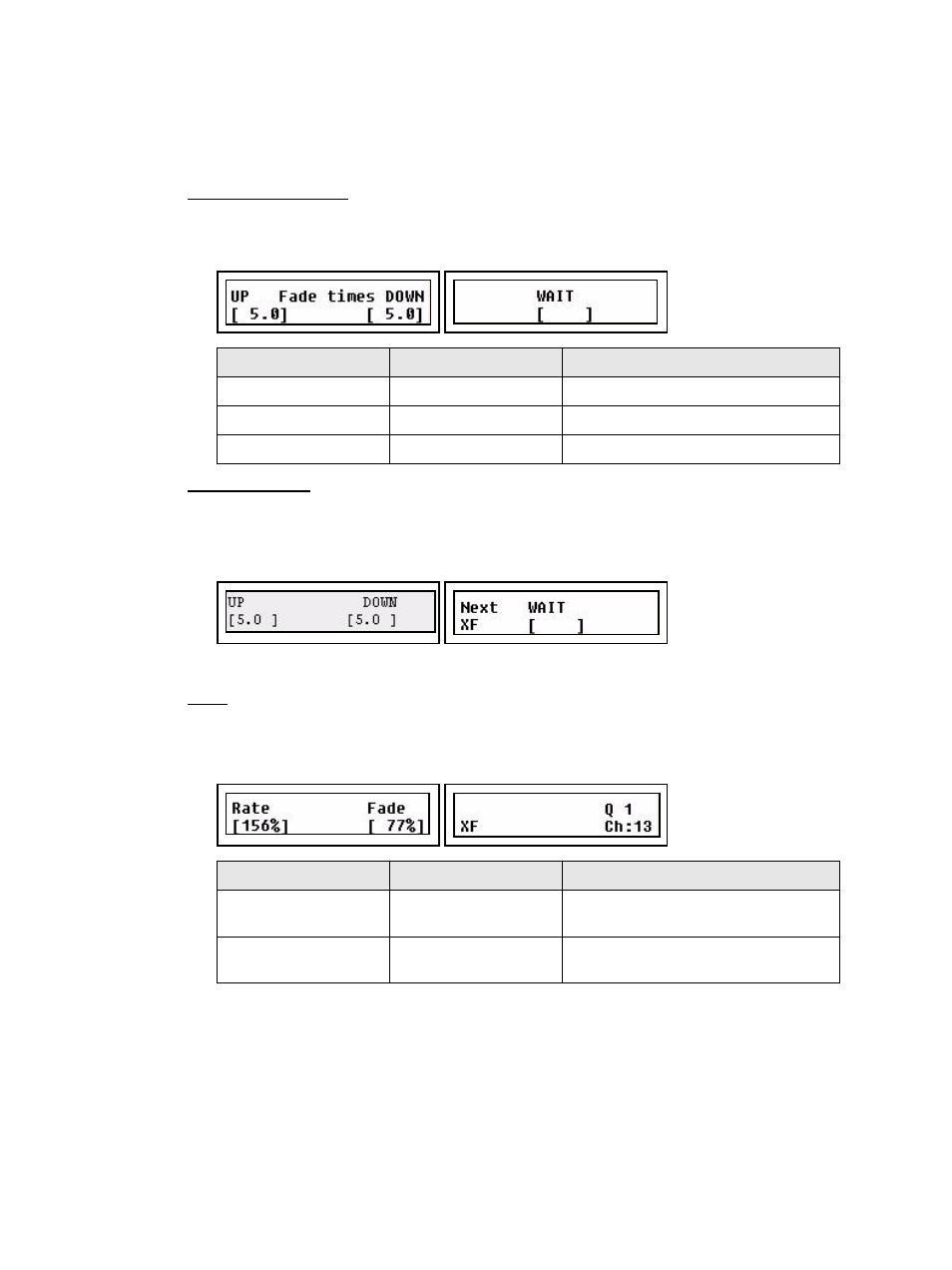
74
SmartFade ML v3.0.1 User Manual
Sequence & Stack Times
Each Sequence step can have three times, Up, Down and Wait. In addition to these times
there is an overall Rate and Fade time that affect the whole Sequence. These times are set/
changed during playback.
Default Fade Times
Default fade times are set from the Setup menu.
Menu>Setup>Default Times>[Fade Times]
Set Times Live
The TIME button allows you to change the fade times for each step of the Stack during
playback. This can be done for the last fade (normal) or the next fade (NEXT active).
Press TIME (with STACK active).
The set times are stored.
Rate
The RATE button can provide Rate and Fade controls for the Stack. This will affect the
playback of the whole Sequence or Stack.
Press RATE (with STACK active).
Menu choice
Console
Feedback
UP
Wheel 1
Default Up times
DOWN
Wheel 2
Default Down times
WAIT
Wheel 3
Default Wait times
Menu choice
Console
Feedback
Rate
Wheel 1
Set a Rate that will scale the total time of the
whole Stack.
Fade
Wheel 2
Set a balance between the fade and the wait
time for all steps. Fade 0% means no fade.
