Record selected – ETC SmartFade ML v3.0.1 User Manual
Page 71
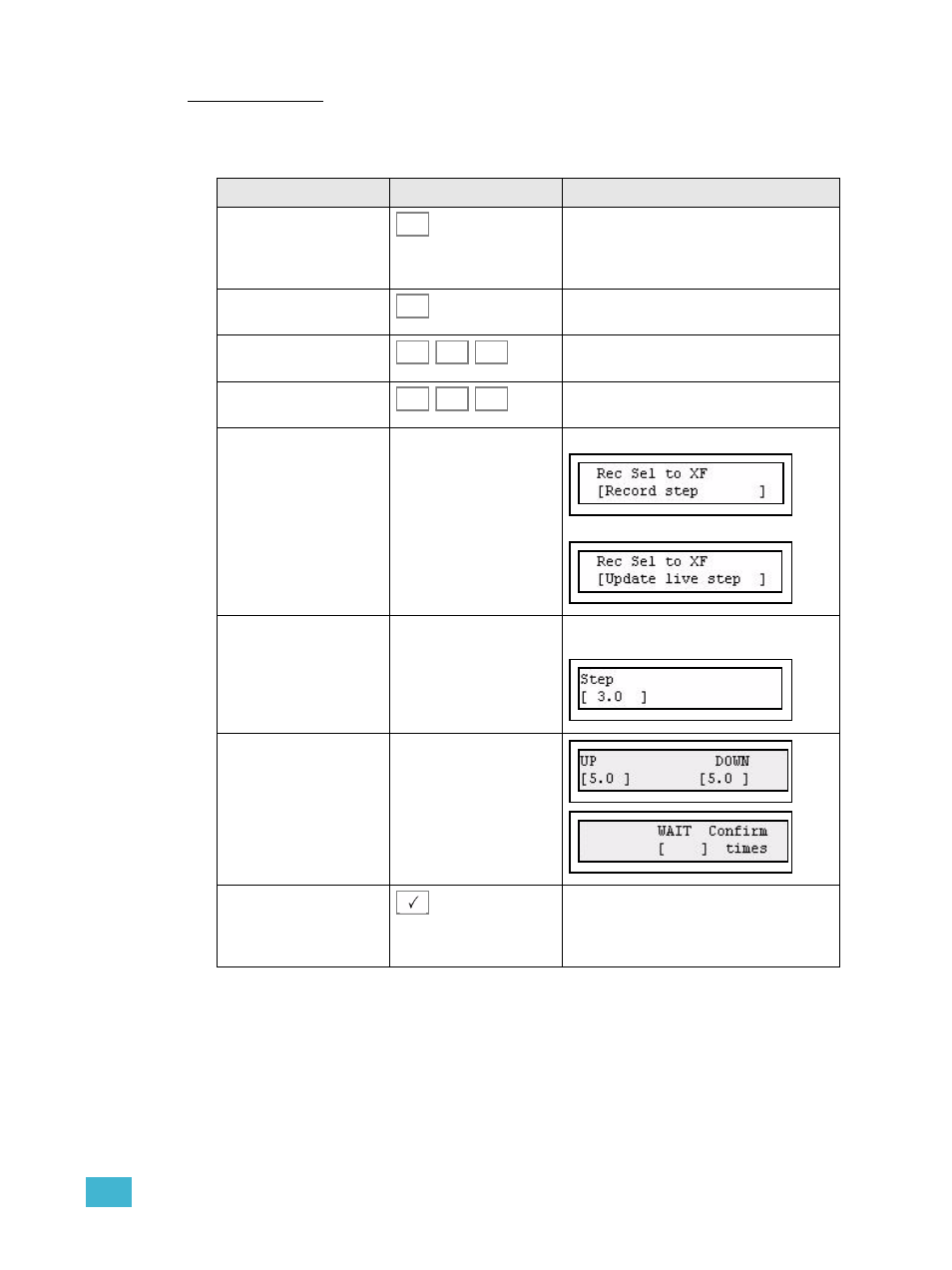
3
Program
63
Record Selected
Record Selected will only record and play back the selected devices plus all intensity
channels. You can mask Focus, Color and/or Beam and any intensity fader page from
being recorded.
Action
Console
Feedback
1. Activate Record
Selected
All buttons that can record in this mode will
blink at full. If there is a memory stored
already, this button will be dimmed (press
CLEAR to exit).
2. Choose Stack
The Stack is selected.
Mask any parameter type if
desirable
Any button that is pressed will be unlit and it’s
parameters masked from recording.
Mask any intensity group if
desirable
Any button that is pressed will be unlit and it’s
intensity faders masked from recording.
3. Select Record Step
(selected step) or Update
Live Step (current step).
Wheel 3
Record selected to the next free step.
Record selected to replace the Live step
Adjust step (optional, when
recording a new step)
Wheel 1
Select step to record to. The next free step
from the current live step is selected.
Adjust default times
(optional, when recording a
new step)
Wheel 1, 2 & 3
4. Confirm recording
The moment the button is pressed, the output
is stored and the console will automatically
return to it’s previous fader mode. Press
UNDO to undo this recording.
REC
SEL
STACK
FOCUS
COLOR
BEAM
INT
A
INT
B
DEV
INT
