Faders & bump buttons, Fader playback modes, Bump playback modes – ETC SmartFade ML v3.0.1 User Manual
Page 20: Master & black out function, Independents, N o t e
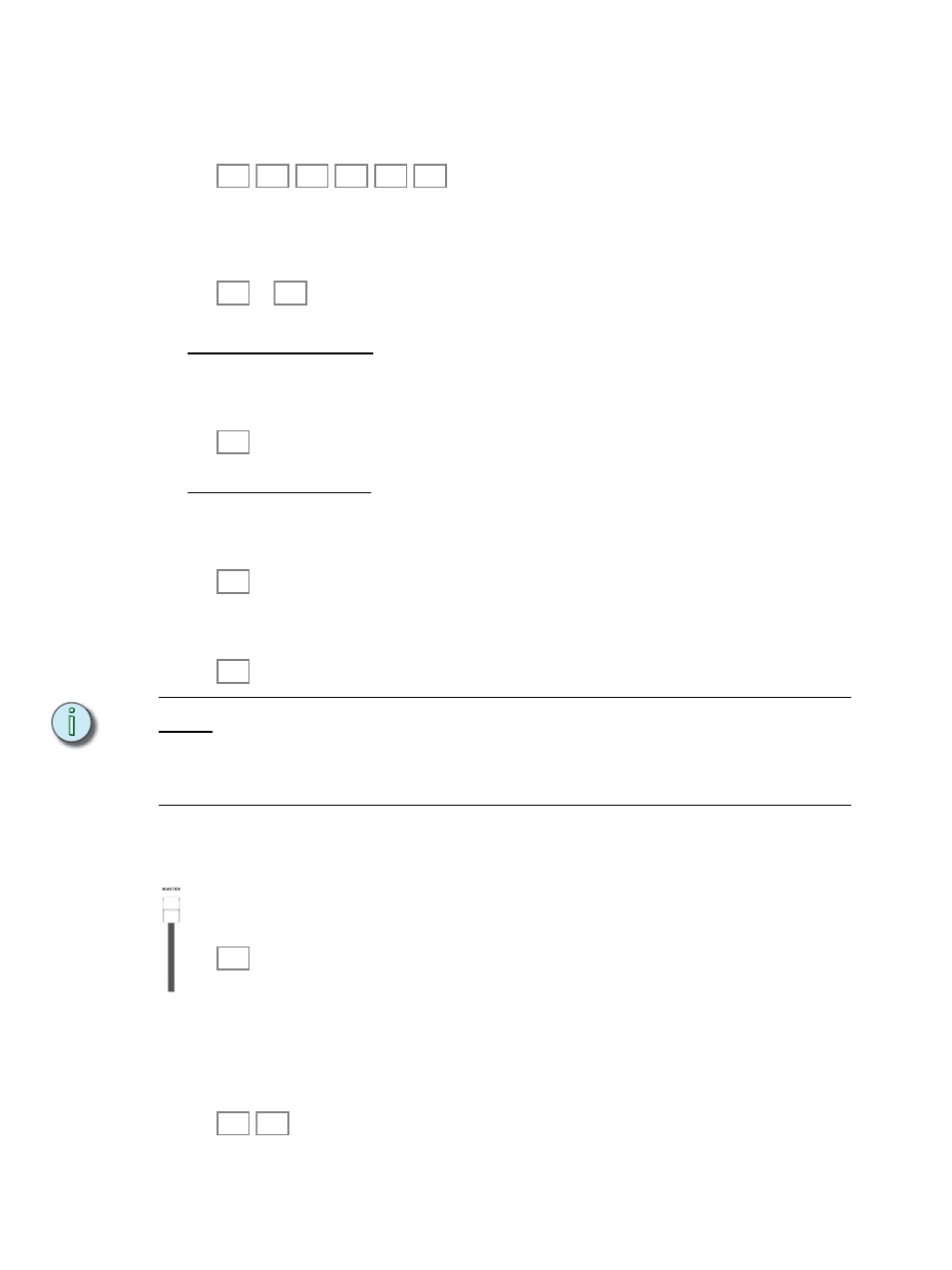
12
SmartFade ML v3.0.1 User Manual
Faders & Bump Buttons
There are 24 faders. They can be set to control intensities, parameters or memories and
sequences. These modes are set with the FADERS buttons.
Each fader has a Bump button below it. This button will light up when there is content, and
it will mimic the output of the content by varying its intensity. The button color will vary
depending on the type of content.
...
Fader Playback Modes
Faders with memories will control intensities and device parameters progressively when
moved. They can be set to control memory intensities only by activating the INT ONLY
button.
Bump Playback Modes
There are two Bump modes when a Bump button is pressed, Pile-on and Solo. Both use
the level of the BUMPS fader. The SOLO button toggles between these modes.
Bump buttons with memories can be set to activate device parameters without bumping
intensities by activating the GO MODE button.
See “Memory Bump Modes” on page 83.
N o t e :
For intensity faders to control light output live, three things are required:
- The Master Fader is over zero, and normally set to full (the topmost position).
- The BLACKOUT button is off (not lit)
- The NEXT button is off (not lit).
Master & Black Out Function
The Master fader proportionally limits all intensity outputs. The Blackout button instantly
sends all intensities generated by the console to zero (except those from active
See “Master & Black Out function” on page 82.
Independents
The two Independent buttons are separate control channels (IND 1, IND 2) that can control
any patched outputs in a toggle or bump mode. The Independents are not affected by the
Solo, Master or Blackout functions.
See “Set up Independents” on page 22.
INT
A
INT
B
DEVICE
INT
PARAM
1
PARAM
2
MEMS
1
24
INT
ONLY
SOLO
GO
MODE
BLACK
OUT
IND
1
IND
2
