Clear output from memory faders, Examples of using memory faders, How memory faders interact – ETC SmartFade ML v3.0.1 User Manual
Page 92: Memory rubberband, N o t e
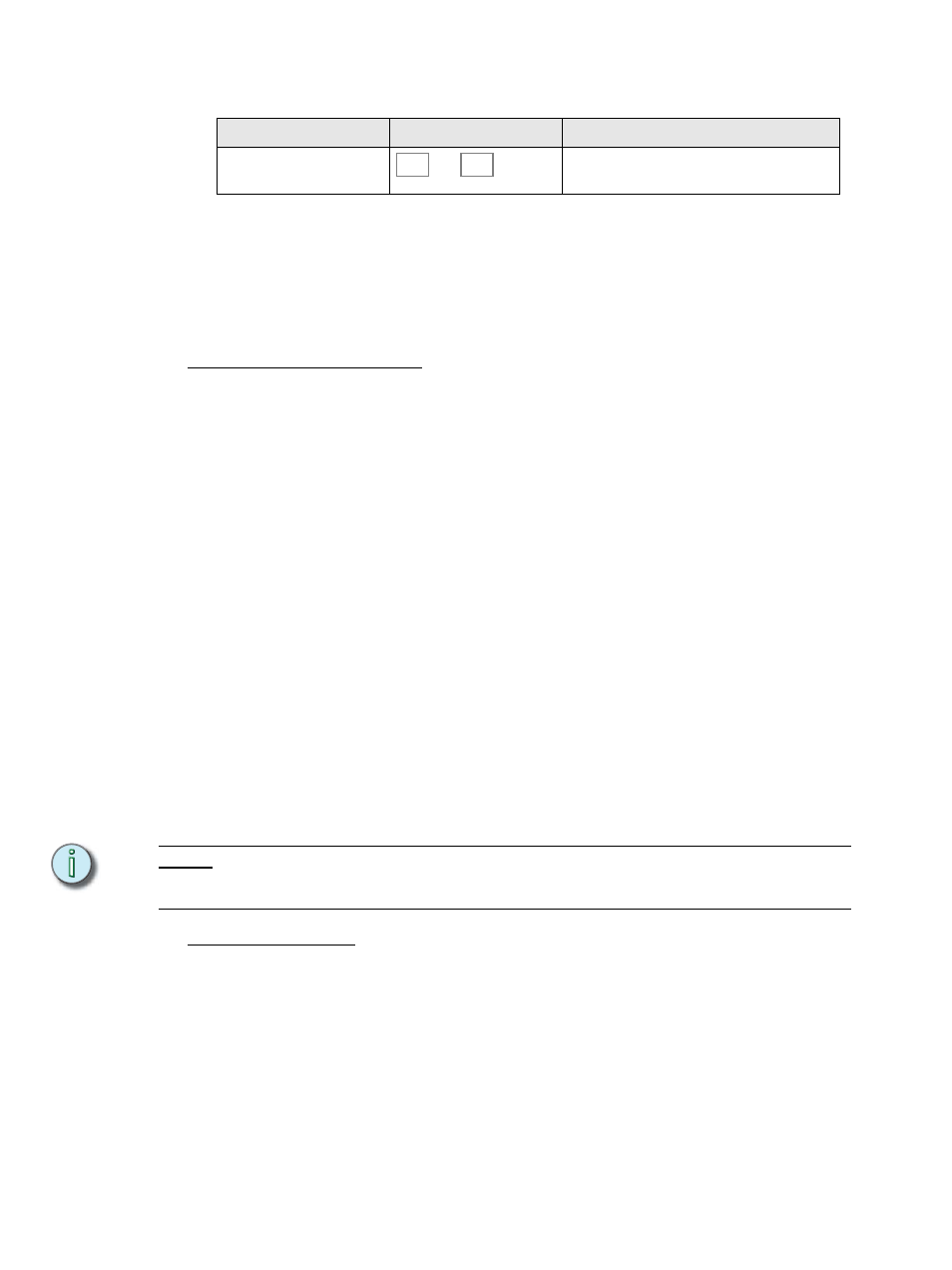
84
SmartFade ML v3.0.1 User Manual
Clear Output from Memory Faders
Examples of Using Memory Faders
Learning how to use SmartFade ML in different situations, combining the different functions
to create shows on the fly, or adapting to different situations is in many ways a matter of
your previous experience of moving devices, the time you can spend testing, and your
curiosity about what is possible. There are many different ways to approach the same
situation, here are some examples that might prove helpful.
How Memory Faders Interact
Device parameters are LTP. Try the following setup.
Step 1:
Create two completely different memories using devices on fader 1 and 2.
Different intensities, different color, focus and beam properties.
Step 2:
Make sure INT ONLY and GO MODE are off.
Step 3:
Bring up fader 1. The devices will fade into the intensities and parameters of this
fader. Leave the fader up.
Step 4:
Bring up fader 2. The devices will fade into the intensities and parameters of this
fader.
Step 5:
Bring fader 1 down. Nothing will happen because parameters have been “stolen”
by fader 2, and are only “stolen back” when a fader is brought up from zero.
Step 6:
Bring fader 1 back up. The devices will fade into the intensities and parameters
of this fader.
Step 7:
Bring both faders down. Press the bump button. Intensities and parameters will
flash simultaneously to the full values of this fader.
Step 8:
Now activate GO MODE. This will change the behavior of the bump buttons.
Instead of temporarily flashing the contents of the fader to full, ONLY the
parameters will be triggered, and stay triggered so that you can bump into a
position and then bring up the fader with the intensities.
Step 9:
Now activate INT ONLY. Faders will now ONLY control intensities. This means
that you can use the bump buttons to activate parameters, and the faders to fade
intensities.
N o t e :
The times used here are the default FCB times or the memory FCB times.
See “Default Device Times” on page 68.
See “Memory FCB Times” on page 68.
Memory Rubberband
The faders can be set to allow parameters to follow the fade back down. This is called
Memory Rubberband and is default set to Off.
See “Memory Rubberband” on page 27.
Action
Console
Feedback
Clear output from Memory
Faders
and
All memory faders will be set to zero.
CLEAR
MEMS
