Edit sequences & stack, Edit the content of a step – ETC SmartFade ML v3.0.1 User Manual
Page 77
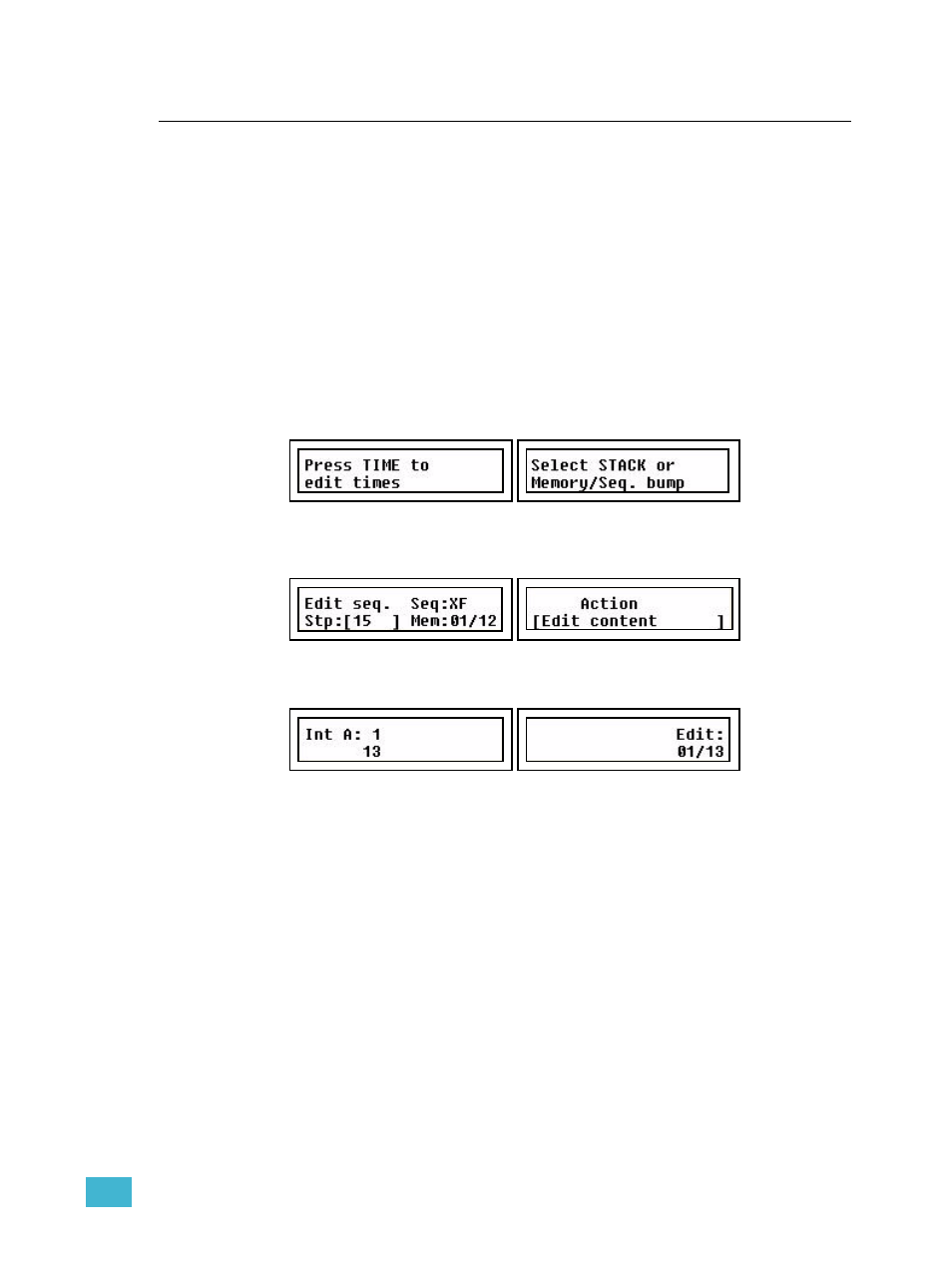
4
Edit
69
Edit Sequences & Stack
Sequence and Stack steps are edited in the same way. The Stack has some extra editing
functions since there are unique Stack states and point cues, which don’t exist in
sequences. To delete all Sequences and the Stack also
See “Erase Functions” on page 26.
The functions available for modifying Sequence and Stack steps are Edit, Delete, Insert
and Change. For the stack there is also the option of recording up to 9 pointQs between
each step.
Edit the Content of a Step
A sequence or Stack step can contain a reference to a memory in a specific page, or a
single channel intensity. The Stack can have a unique memory state as well. Memories can
be edited in the memory fader, or in the step. Steps that reference a single intensity channel
can not be edited, you have to use change instead to change to a different single intensity
channel. Unique Stack steps are edited as described, just like memories.
Step 1:
Press EDIT
Step 2:
Select Sequence by pressing a bump button, or press STACK.
Step 3:
Select Step (wheel 2) and Action: Edit content (wheel 3). The content of the
selected step will be selected for editing.
Press (MENU) to confirm.
Step 4:
Make any changes with all normal programming functions for intensities and
devices.
Intensities are edited with intensity faders. Levels may have to be matched by
the faders before they can be changed.
Parameters are edited for the selected device(s) with the parameter wheels, or
parameter faders. To delete a parameter, press the corresponding bump button.
Palettes are edited by selecting device(s) and then palette.The left display will
show the intensities in the selected fader page of this step. Use the intensity
faders and Device controls to edit the memory.
Step 5:
Press EDIT to confirm and exit.
