Philosophy of the console, Htp and ltp control rules, Different ways to use smartfade ml – ETC SmartFade ML v3.0.1 User Manual
Page 23
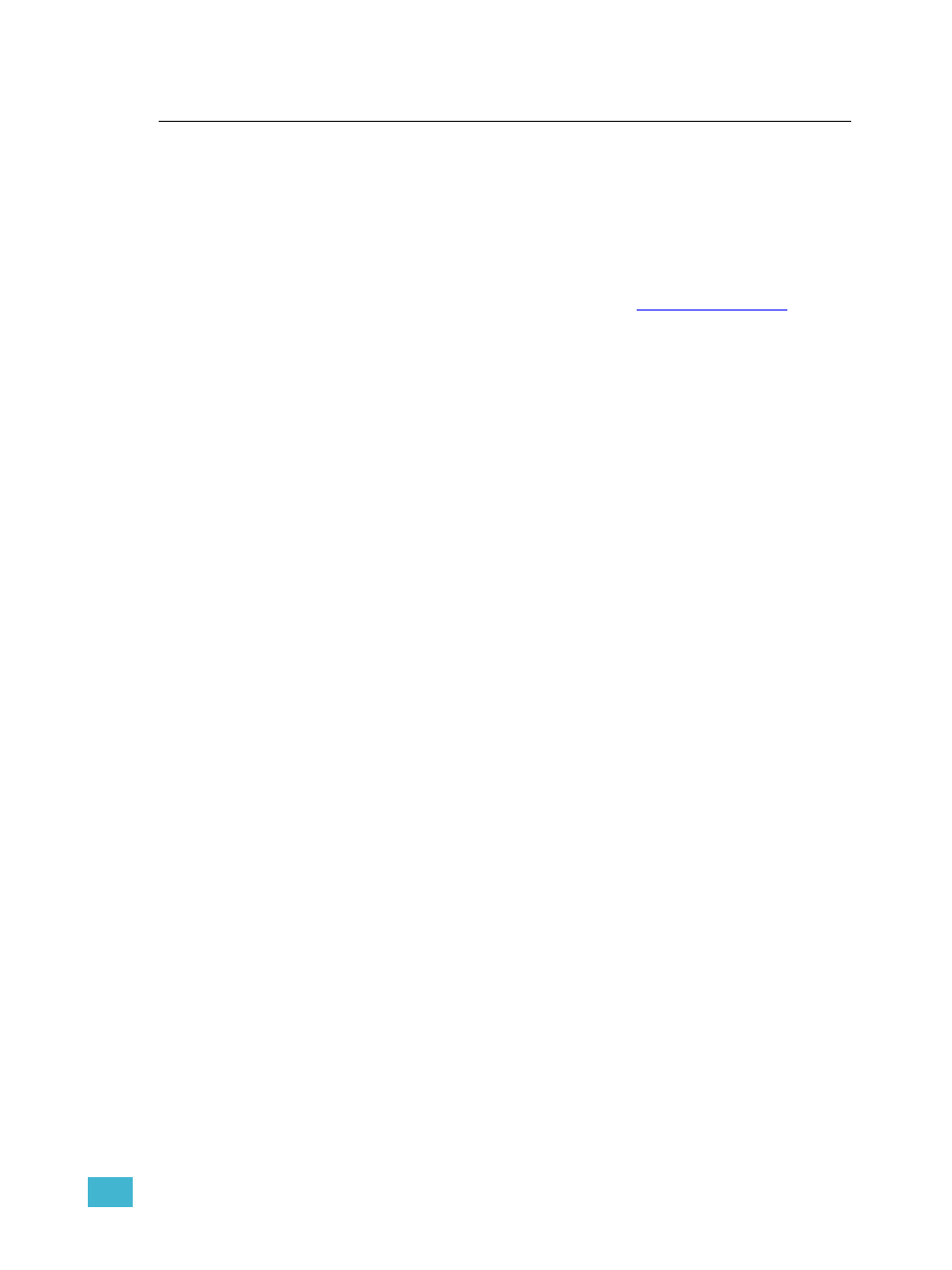
1
General Information
15
Philosophy of the Console
SmartFade ML is simple to use, and still offers advanced functionality for a rig of
conventional lights, moving lights, scrollers and LEDs. There is a direct button for every
intensity and device parameter. These functions are accessed from the fader modes.
www.etcconnect.com
.
The LCDs and the three wheels provide a powerful menu-driven editing functionality, and
direct control of device parameters.
HTP and LTP control rules
Intensities
Dimmer channels and Device intensity channels operate using Highest Takes Precedence
(HTP). This means that if an intensity is output from more than one fader, the highest level
will be the resulting output.
Intensity channels can be set to a level using the faders in INT A, INT B and DEVICE INT
mode. These channel faders operate in the Live fader of the Crossfader. They can be used
to take a level originating from the Crossfader either up or down. Set levels will fade out
when the Crossfader is operated.
Device Parameters
All device parameters operate exclusively live, using Latest Takes Precedence (LTP). This
means that they are always “stolen” by the last action.
When you control devices using the PARAM faders, you may see those parameters "jump"
to a level and then "catch up" to the fader's position. This is because a fader is always at
some level between 0% and Full. Because the first move of the fader is considered the last
action for that parameter, you will see these jumps when the fader does not match the
starting level for the parameter. To avoid this jump, use the encoders to control your
devices. Encoders only indicate a direction of change, not a fixed percentage level, so you
will not see the jump since there is nothing to catch up to.
A memory containing device parameters can be set to have the device parameters follow
the fader progressively, or not.
Different Ways to Use SmartFade ML
These are some different approaches to using SmartFade ML.
Manual control
Levels and device parameters are set directly using faders and encoders.
Single Scene crossfading
Set up intensities blind, and then crossfade into them Live.
See “Single Scene Crossfading”
Programming for improvised playback
Prepare groups, palettes, effects and store into memories and sequences.
Programming a Cue Stack or List for playback
Record a Stack with up to 199 steps and fade times for playback in the crossfaders.
