Recall recorded palettes, General device functions, Home parameters – ETC SmartFade ML v3.0.1 User Manual
Page 56: Align parameters
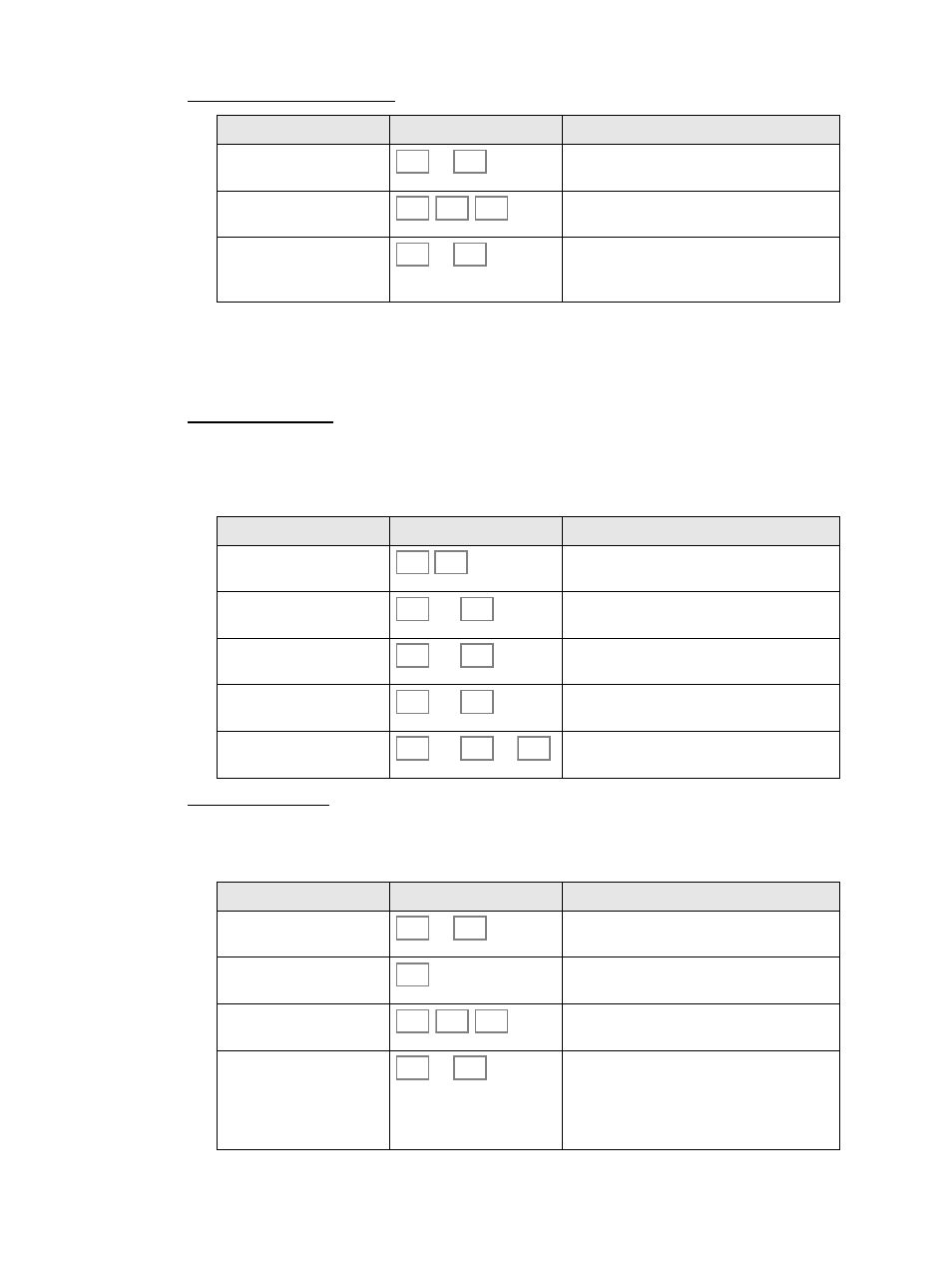
48
SmartFade ML v3.0.1 User Manual
Recall Recorded Palettes
*You can also hold FOCUS, COLOR or BEAM and select Palettes continuously without
exiting the Palette mode.
General Device Functions
Home Parameters
Home is a very useful function for returning device parameters to their default levels. The
Home values are defined in the pre-built personalities of each device. This value sets all or
specific parameters to a “neutral” value like open white, open beam, straight down. All
Home functions apply to the currently selected Device(s) and do not affect intensities.
Align Parameters
You can align any parameter(s) from one device to other devices. This is useful for example
if you have created a color mix in one device and you want to reuse it in other devices of
the same kind.
Action
Console
Feedback
1. Select devices
...
Selected device buttons are lit to full (Device
Select mode has to be active).
2. Activate a palette mode
This button lights up. All select buttons with a
recorded palette light up at full *
3. Select palette
...
As soon as a select button is pressed, the pal-
ette is activated. The console will automati-
cally return to Device Select mode.
Action
Console
Feedback
Home all parameters
(within 1 sec.) All parameters are homed for selected
devices.
Home Focus parameters
and
All Focus parameters are homed for selected
devices
Home Color parameters
and
All Color parameters are homed for selected
devices
Home Beam parameters
and
All Beam parameters are homed for selected
devices
Home any parameter
and
...
Hold HOME and press any parameter bump
button to home this for the selected devices
Action
Console
Feedback
1. Select target devices
...
Selected device buttons are lit to full (Device
Select mode has to be active).
2. Activate Align mode
This button lights up, and so do FOCUS,
COLOR and BEAM.
3. Select Parameter type
Select which parameter type you wish to
align.
4. Select source device
...
As soon as a select button is pressed, the
target devices are aligned to the selected
parameter type of this device. The console
will automatically return to Device Select
mode.
1
24
FOCUS
COLOR
BEAM
1
24
HOME
HOME
HOME
FOCUS
HOME
COLOR
HOME
BEAM
HOME
1
24
1
24
ALIGN
FOCUS
COLOR
BEAM
1
24
