Patch by channel, N o t e – ETC SmartFade ML v3.0.1 User Manual
Page 29
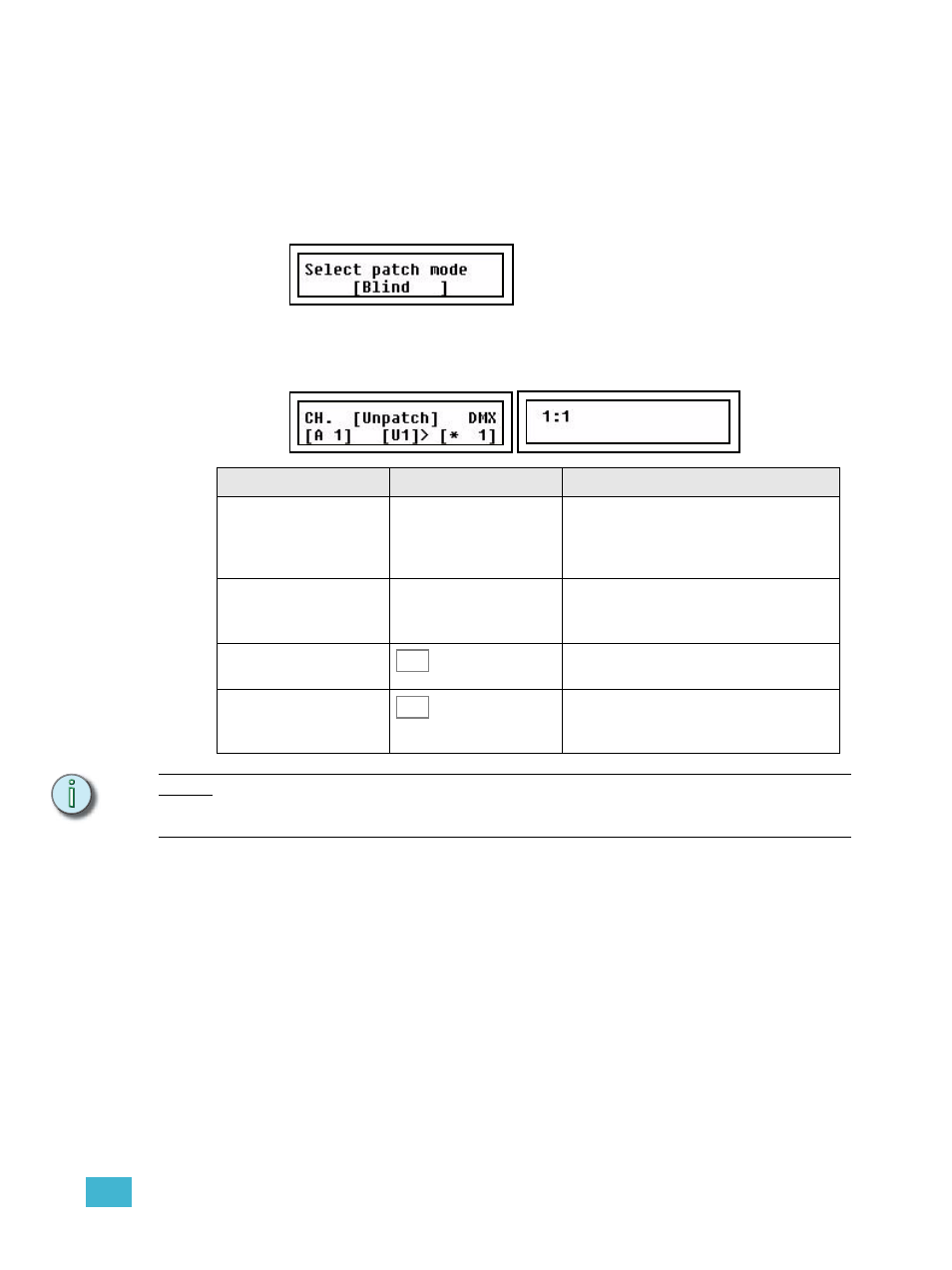
2
Setup
21
Patch by Channel
Patching by channel is just as simple as patching by dimmer. The only difference is that the
starting point is the intensity channel. By doing it Live you can check what is patched to
each intensity channel, and then patch or unpatch more dimmer outputs to this channel.
Step 1:
Open the Patch:
Menu>Patch>[Patch by channel]
Step 2:
Choose between Live and Blind mode using encoder wheel 3.
Press (MENU) to confirm.
Step 3:
Patching is done in the left LCD. The right LCD shows all dimmer outputs
patched to the currently selected channel - use encoder wheel 3 to scroll if there
are more than three dimmer outputs patched to the same intensity channel.
N o t e :
You can patch any of the D1-24 intensity channels to conventional dimmers. This is
useful if you need more than 48 intensity channels, or if you are using scrollers or other
accessories on conventional lights.
Menu choice
Console
Feedback
CH.
Wheel 1
Select a channel to patch or unpatch. The
corresponding DMX output will be selected
immediately when the wheel is moved. D1-
D24 can be selected as well. See Note.
DMX
Wheel 2
Select a DMX output to patch to the selected
channel. If it is already patched there is an “*”
before the number as in the image above.
[U1]>
Toggles the DMX universe between 1 and 2.
[UNPATCH]
Press to patch or unpatch the currently
selected channel to the currently selected
DMX output and universe.
MORE
SEL
