Delete a step, Insert a step, Delete a step insert a step – ETC SmartFade ML v3.0.1 User Manual
Page 78
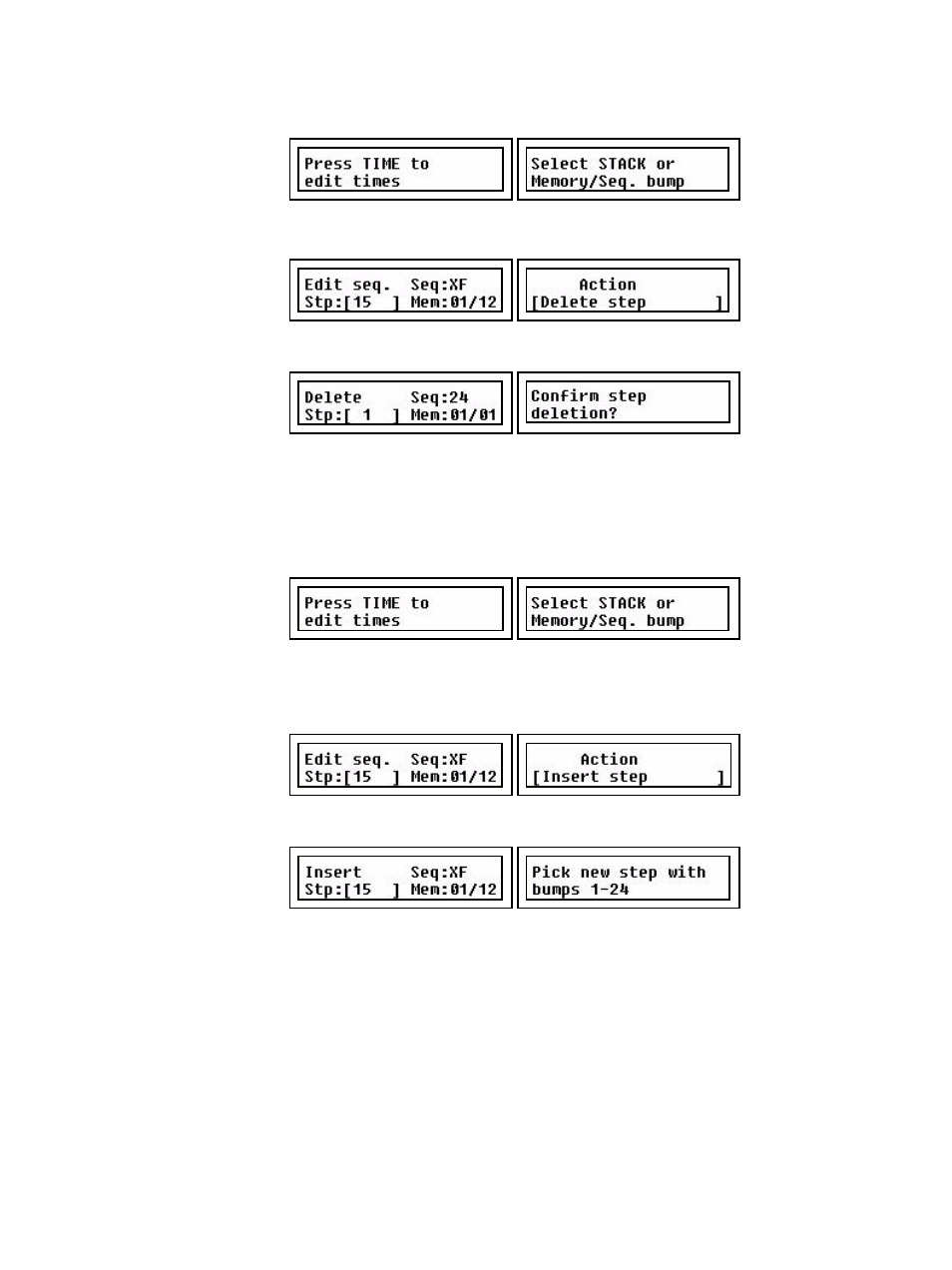
70
SmartFade ML v3.0.1 User Manual
Delete a Step
Step 1:
Press EDIT
Step 2:
Select Sequence by pressing a bump button, or press STACK.
Step 3:
Select Step (wheel 1) and Action: Delete Step (wheel 3).
Press (MENU) to confirm.
Step 4:
You will be asked to confirm deleting the selected step.
Press (MENU) to confirm.
Step 5:
Exit by pressing EDIT or continue with Actions from Step 2. You can press UNDO
to skip and revert to the data previous to this action.
Insert a Step
Step 1:
Press EDIT
Step 2:
Select Sequence by pressing a bump button, or press STACK.
Step 3:
Select Step (wheel 1) and Insert (wheel 3). The new step will be inserted after
the selected step. You can also select to append the step to the end of the
sequence with the option “Append New Step”.
Press (MENU) to confirm.
Step 4:
Press any bump in any fader page and fader mode.
The step is inserted as soon as the bump button is pressed.
Step 5:
Press EDIT to complete, or continue with Actions from Step 2. You can press
UNDO to skip and revert to the data previous to this action.
