Lcd & wheel functions, Right lcd - main menu, Left lcd - sub menus – ETC SmartFade ML v3.0.1 User Manual
Page 22: Lcd - preview mode
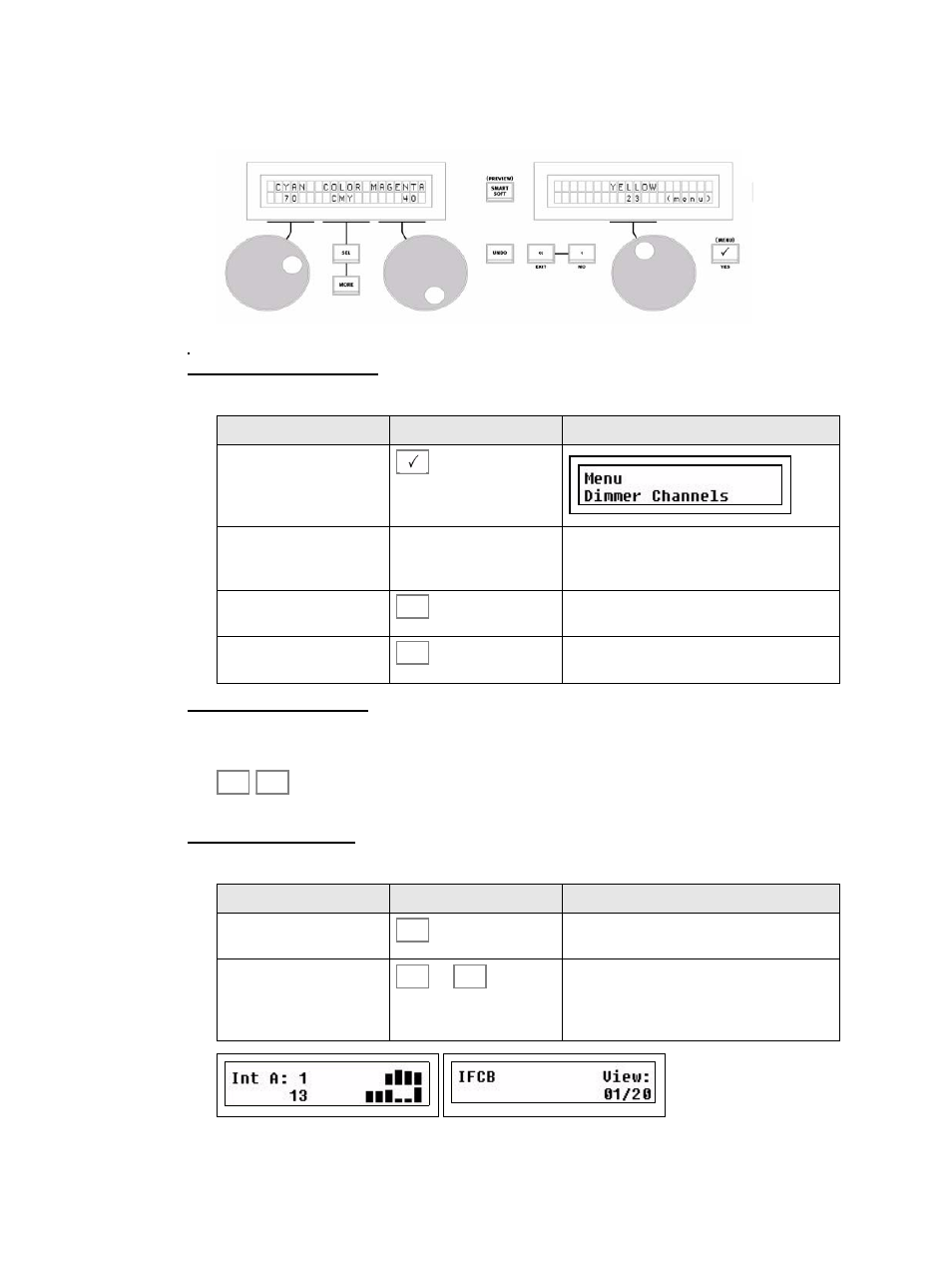
14
SmartFade ML v3.0.1 User Manual
LCD & Wheel Functions
The LCD menus provide quick access to functions.
Parameters in the LCDs, page 45
Right LCD - Main menu
The right LCD, with one wheel, is the main menu for entering and exiting functions.
Left LCD - Sub menus
The left LCD provides control of functions in sub menus. Use the wheels to set values and
the SEL and MORE buttons to toggle choices.
LCD - Preview mode
In preview mode it’s possible to see programmed intensities for MEMS faders 1-24
Action
Console
Feedback
Activate menus
Scroll through choices
Wheel (3)
Choices are shown over the wheel. Use the
Menu button again to move to subsequent
levels, and to accept setting changes.
Previous choice
Return to previous menu level.
Exit
Cancels out of the menus.
Action
Console
Feedback
Activate preview mode
Bumps 1-24 start blinking. Press again to
deactivate preview mode.
Select fader
...
The selected Bump stops blinking. The LCD’s
will show intensities for the currently selected
fader mode A/B/D. “IFCB” indicates the type
of data recorded in the current memory.
<
<<
SEL
MORE
SMART
SOFT
1
24
