Delete a memory, Delete multiple memories, Copy a memory – ETC SmartFade ML v3.0.1 User Manual
Page 75
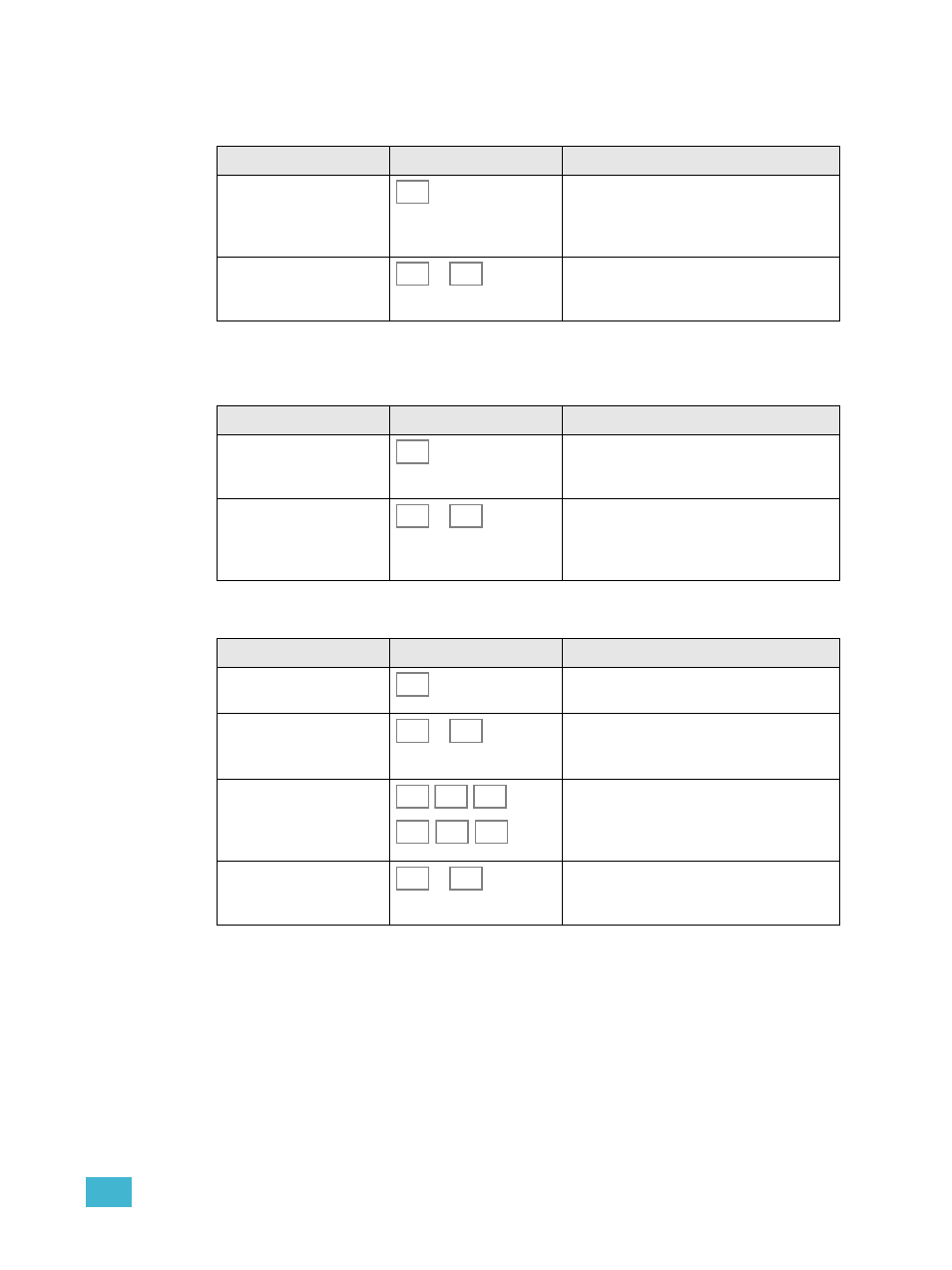
4
Edit
67
Delete a Memory
It’s possible to delete any single memory or sequence directly.
Delete Multiple Memories
It’s possible to delete several memories directly.
Copy a Memory
Action
Console
Feedback
1. Activate DELETE mode
The console will enter delete mode and you
can select any bump button with a memory
(or sequence) as a target (press CLEAR to
exit).
2. Select target memory or
stack
...
When you press a bump button,the memory
(or sequence) is deleted. You can press
UNDO.
Action
Console
Feedback
1. Hold DELETE
(held)
As long as DELETE is held you can select
any bump button with a memory as a target
(press CLEAR to exit).
2. Select target memories
...
Each time you press a bump button, that
memory is deleted. Let go of DELETE to exit.
You can only press UNDO for the last deleted
memory.
Action
Console
Feedback
1. Activate Copy mode
This button lights up. All buttons with content
will blink at full (press CLEAR to exit).
2. Select source memory
(change page if neces-
sary).
...
When this button is pressed, all possible tar-
gets for this copy operation will blink. Empty
ones blink at full, occupied ones are dimmed.
3. Mask any parameter
type or intensity if desirable
Any button that is pressed will be unlit and it’s
parameters masked from copying.
4. Select target
...
As soon as the button is pressed, the source
memory is recorded. The console will auto-
matically return to it’s previous fader mode.
DELETE
1
24
DELETE
1
24
COPY
1
24
FOCUS
COLOR
BEAM
INT
A
INT
B
DEVICE
INT
1
24
