Software version, Led calibration, Save led calibration – ETC SmartFade ML v3.0.1 User Manual
Page 36: Load led calibration
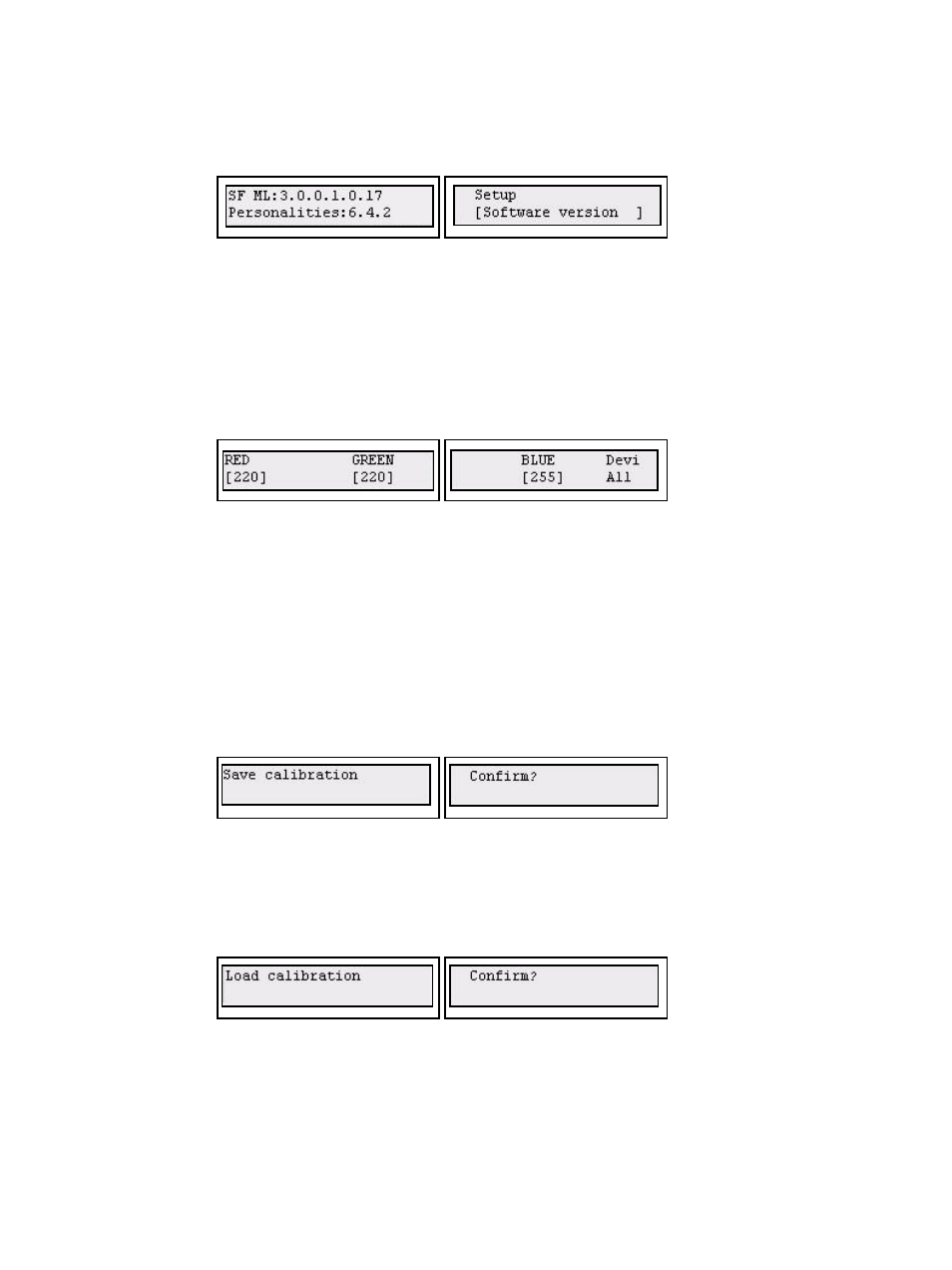
28
SmartFade ML v3.0.1 User Manual
Software Version
You can verify what software version your console is running in the Setup menu.
Menu>Setup>[Software version]
LED Calibration
The LEDs in the select buttons are used to show color mixing information for palettes. Since
LEDs are not always equal, there may be a need to calibrate the white balance or overall
brightness.
You can calibrate the LED buttons either individually or together. This is done from the LED
Calibration menu.
Menu>Setup>LED Calibration>[Calibrate]
As soon as you enter calibration mode they are all set to white.
Press a specific select button to change its calibration. The button number will be indicated
on the right display (Devi #). If you press the same device button again, you will return to
the global calibration that will scale all the values together (Devi All).
Default global RGB calibration values are set to 220, 220, 220.
Save LED Calibration
You can save the LED calibration to the SD card to survive a software upgrade of the
console. This is done from the LED Calibration menu.
Menu>Setup>LED Calibration>[Save Calibration]
Load LED Calibration
You can load a LED calibration from the SD card to restore it after a software upgrade. This
is done from the LED Calibration menu.
Menu>Setup>LED Calibration>[Load Calibration]
