Patch dimmers (int), Patch by dimmer, N o t e – ETC SmartFade ML v3.0.1 User Manual
Page 28
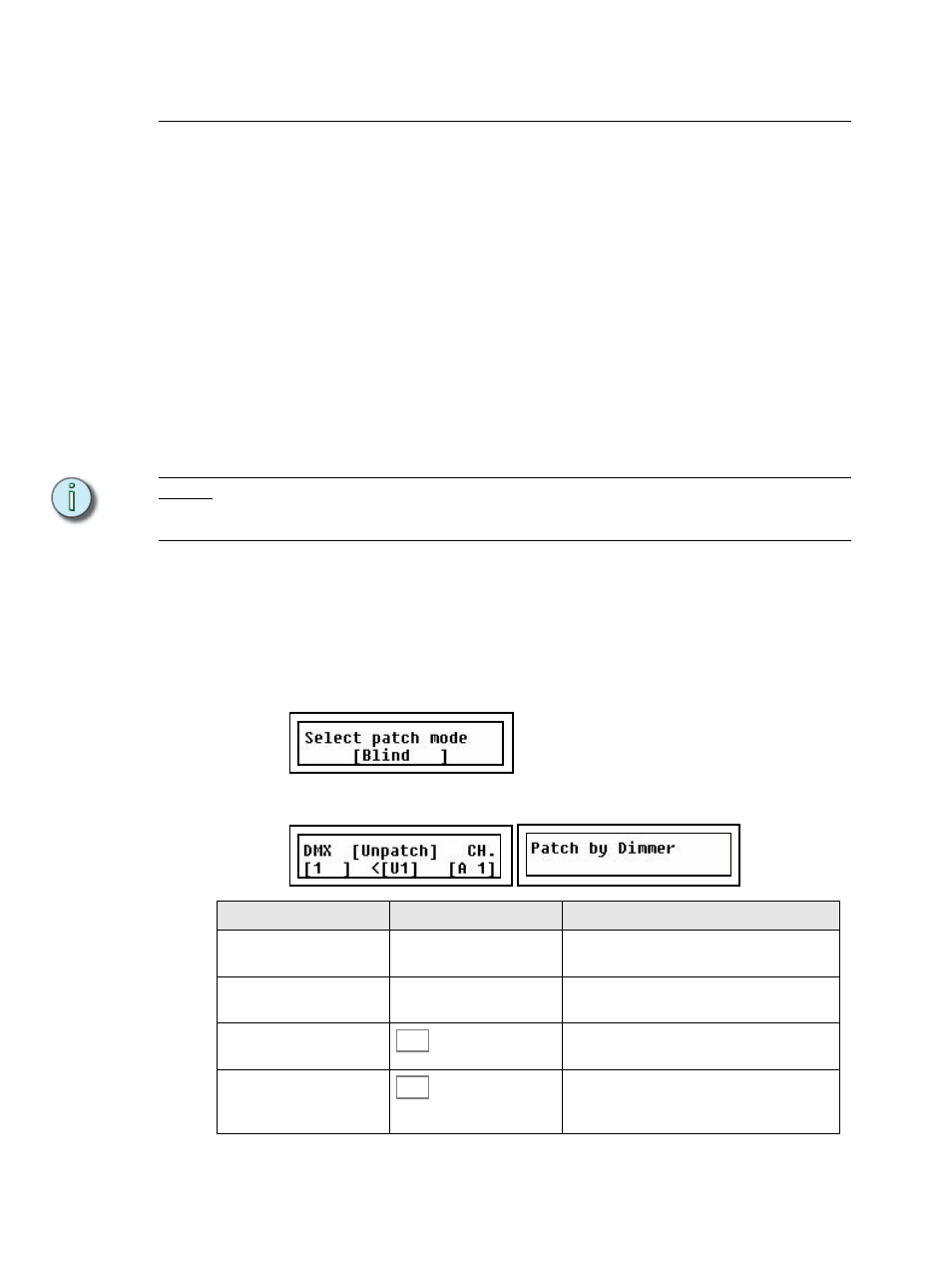
20
SmartFade ML v3.0.1 User Manual
Patch Dimmers (INT)
There are 48 intensity channels that can be patched to two DMX universes (1024 outputs).
They are divided into two groups of 24 - fader mode INT A and INT B.
The Default Patch
SmartFade ML defaults to a “1 to 1” patch mode in DMX universe 1 for dimmers.
INT A = DMX1-24
INT B = DMX 25-48
This is the simplest version of a patch and is the most common, as it is easy to remember
and provides immediate control with all of your available channels. It is also possible to
create a custom patch by assigning any DMX output(s) to any control channel. Setting the
patch is simple and is performed on the LCD menu.
Patch Live or Blind
Patching in Live will set the selected DMX output to full , and set all other dimmers to zero
so you can see what’s connected to that dimmer. Patching in Blind will not affect current
DMX values until changes in the patch override any active channels.
N o t e :
A dimmer can only be patched to one control channel at a time. If you patch a dimmer
and then later patch the same dimmer to a different channel, the dimmer will be
automatically unpatched from its original channel and assigned to the new channel.
Patch by Dimmer
Patching by dimmer is probably the easiest way to patch a rig that is unknown to you. In
Live mode you can turn on each output one by one, select an intensity channel and patch it.
Step 1:
Open the Patch:
Menu>Patch>[Patch by dimmer]
Step 2:
Choose between Live and Blind mode using encoder wheel 3.
Press (MENU) to confirm.
Step 3:
All patching is done in the left LCD.
Menu choice
Console
Feedback
DMX
Wheel 1
Select a DMX output. If you are patching Live
it will be set to full instantly.
CH.
Wheel 2
Select a channel to patch or unpatch to the
selected DMX output.
<[U1]
Toggles the DMX universe between 1 and 2.
[UNPATCH]
Press to patch or unpatch the currently
selected channel to the currently selected
DMX output and universe.
MORE
SEL
